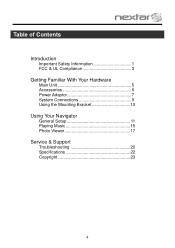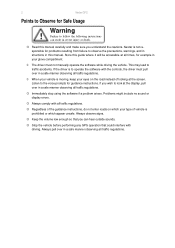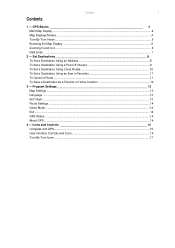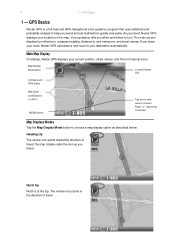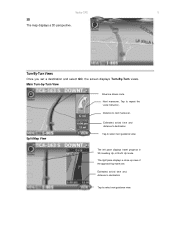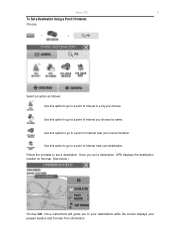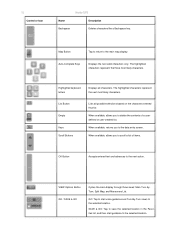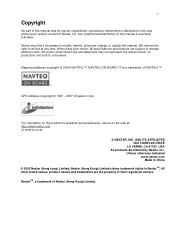Nextar M3-06 Support and Manuals
Get Help and Manuals for this Nextar item

View All Support Options Below
Free Nextar M3-06 manuals!
Problems with Nextar M3-06?
Ask a Question
Free Nextar M3-06 manuals!
Problems with Nextar M3-06?
Ask a Question
Most Recent Nextar M3-06 Questions
How Do I Update The Maps On My M3-06 Nextar Gps
HOW DO I UPDATE THE MAPS ON MY M3-06 NEXTAR GPS
HOW DO I UPDATE THE MAPS ON MY M3-06 NEXTAR GPS
(Posted by palmerr 11 years ago)
Nextar M3-06
My unit won't power up. I purchased a second power supply and it still will not power up. Thanks
My unit won't power up. I purchased a second power supply and it still will not power up. Thanks
(Posted by geezerock 12 years ago)
I Need To Know If My Gps M3-06 Has Map Of Canada As Well As The United States:
(Posted by fsuboyd 12 years ago)
Need To Know If You Can Change Usa Maps To Canada
Do you have to buy a card to insert in GPS?
Do you have to buy a card to insert in GPS?
(Posted by AM1937 12 years ago)
Popular Nextar M3-06 Manual Pages
Nextar M3-06 Reviews
We have not received any reviews for Nextar yet.