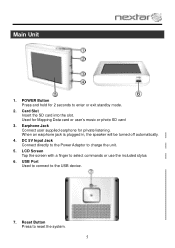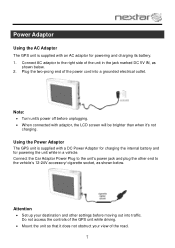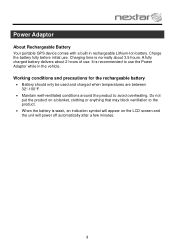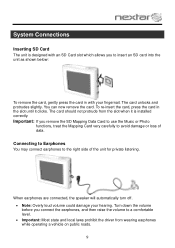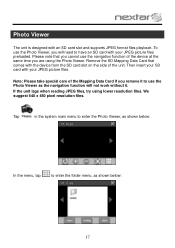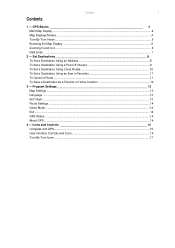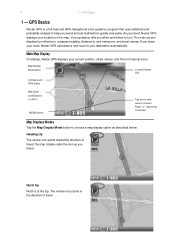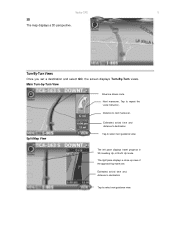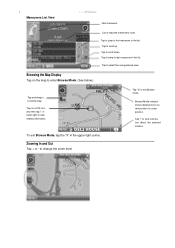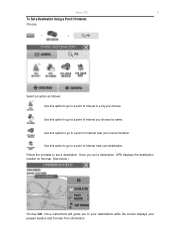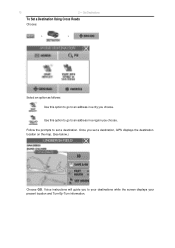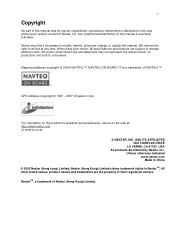Nextar M3-06 Support Question
Find answers below for this question about Nextar M3-06.Need a Nextar M3-06 manual? We have 3 online manuals for this item!
Question posted by fsuboyd on February 10th, 2012
I Need To Know If My Gps M3-06 Has Map Of Canada As Well As The United States:
The person who posted this question about this Nextar product did not include a detailed explanation. Please use the "Request More Information" button to the right if more details would help you to answer this question.
Current Answers
Related Nextar M3-06 Manual Pages
Similar Questions
Nextar Gps Up Dates Model M3-06 Serial# Ml080553712
How do I update my GPS maps , voice command & points of interest ? In general how do you get these p...
How do I update my GPS maps , voice command & points of interest ? In general how do you get these p...
(Posted by kfisk1456 10 years ago)
I Want A Map Of Spain That Will Work With My Nextar Gps M3.How Do I Get One?
(Posted by bobclark 11 years ago)
How Do I Update The Maps On My M3-06 Nextar Gps
HOW DO I UPDATE THE MAPS ON MY M3-06 NEXTAR GPS
HOW DO I UPDATE THE MAPS ON MY M3-06 NEXTAR GPS
(Posted by palmerr 11 years ago)
Nextar M3-06
My unit won't power up. I purchased a second power supply and it still will not power up. Thanks
My unit won't power up. I purchased a second power supply and it still will not power up. Thanks
(Posted by geezerock 12 years ago)
Need To Know If You Can Change Usa Maps To Canada
Do you have to buy a card to insert in GPS?
Do you have to buy a card to insert in GPS?
(Posted by AM1937 12 years ago)