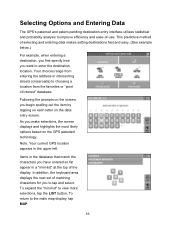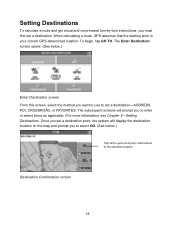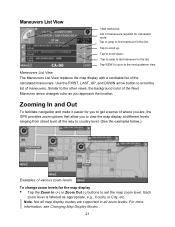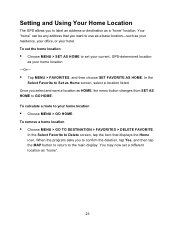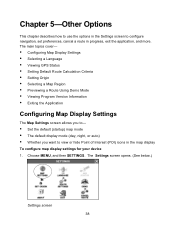Nextar Q4-01 Support Question
Find answers below for this question about Nextar Q4-01.Need a Nextar Q4-01 manual? We have 1 online manual for this item!
Question posted by bobclark on June 5th, 2012
I Want A Map Of Spain That Will Work With My Nextar Gps M3.How Do I Get One?
The person who posted this question about this Nextar product did not include a detailed explanation. Please use the "Request More Information" button to the right if more details would help you to answer this question.
Current Answers
Related Nextar Q4-01 Manual Pages
Similar Questions
Is There A Map Update For My M3-04? I Have Owned This For Many Years.
I have never updated the map.
I have never updated the map.
(Posted by mrdektol 11 years ago)
Help Plz
I HAVE A NEXTAR GPS Q4.06 AND LUV IT BUT THE POWER STOPED COMING ON SO I GOT A NEW CHARGER AND IT ST...
I HAVE A NEXTAR GPS Q4.06 AND LUV IT BUT THE POWER STOPED COMING ON SO I GOT A NEW CHARGER AND IT ST...
(Posted by menaceww 12 years ago)
Nextar Gps Q4
my sd card was recently stolen so i went out and brought a new sd card but i am having trouble insta...
my sd card was recently stolen so i went out and brought a new sd card but i am having trouble insta...
(Posted by shavanter 12 years ago)
Battery Power And Map Updates For Gps
Systen X3-08
Why won't my GPS battery stay charges after being plugged in for a long time either to AC or Car Bat...
Why won't my GPS battery stay charges after being plugged in for a long time either to AC or Car Bat...
(Posted by richterdeane 12 years ago)