Nextar M3-04 Support Question
Find answers below for this question about Nextar M3-04.Need a Nextar M3-04 manual? We have 3 online manuals for this item!
Question posted by mrdektol on May 27th, 2012
Is There A Map Update For My M3-04? I Have Owned This For Many Years.
I have never updated the map.
Current Answers
There are currently no answers that have been posted for this question.
Be the first to post an answer! Remember that you can earn up to 1,100 points for every answer you submit. The better the quality of your answer, the better chance it has to be accepted.
Be the first to post an answer! Remember that you can earn up to 1,100 points for every answer you submit. The better the quality of your answer, the better chance it has to be accepted.
Related Nextar M3-04 Manual Pages
M3 Series Hardware Manual - Page 2


...and detailed map guide you may affect safety or timing while driving.
Always operate the vehicle in a car, do not mount your GPS on purchasing your Nextar GPS Navigator. Do... other operational functions.
Never store your vehicle.
Use this GPS unit only as the nearest gas station or restaurant is a snap anywhere. Before following warnings...
M3 Series Hardware Manual - Page 6
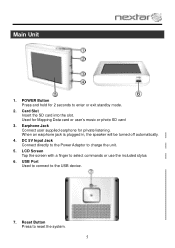
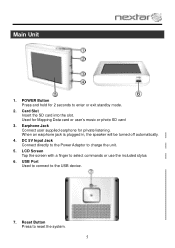
... screen with a finger to reset the system.
5 Reset Button Press to select commands or use the included stylus
6. Earphone Jack Connect user supplied earphone for Mapping Data card or user's music or photo SD card
3. POWER Button Press and hold for 2 seconds to enter or exit standby mode.
2. Card Slot Insert...
M3 Series Hardware Manual - Page 7


Accessories
The Following Items Are Included With Your GPS Unit
Instruction Manual Quick-Start Guide
Warranty Card AC Adaptor
Vehicle Power Adaptor
Suction-Cup Mounting Bracket
Mounting Cradle
USB Cable Stylus
Dashboard Mount Disk Mapping Data SD Card
Pouch NOTE: The SD card may be shipped installed in the GPS Unit.
6
M3 Series Hardware Manual - Page 10
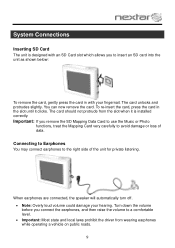
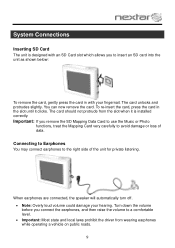
... clicks. System Connections
Inserting SD Card
The unit is installed correctly. Turn down the volume before you remove the SD Mapping Data Card to use the Music or Photo
functions, treat the Mapping Card very carefully to insert an SD card into the unit as shown below:
To remove the card, gently...
M3 Series Hardware Manual - Page 16


... to use the music player, you will need to your MP3 music files preloaded. Remove the SD Mapping Data Card that you cannot use the navigation function of the device at the same time you remove ...Player, as Windows Media Player.
Music files can be performed independent of the GPS unit. Playing Music
The unit is designed with the device from an external source. Note: Please take ...
M3 Series Hardware Manual - Page 18
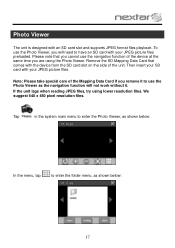
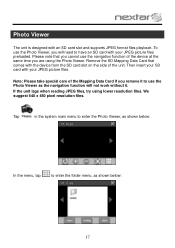
... have an SD card with an SD card slot and supports JPEG format files playback. We suggest 640 x 480 pixel resolution files. Remove the SD Mapping Data Card that you cannot use the Photo Viewer, you are using lower resolution files. If the unit lags when reading JPEG files, try using...
M3 Series Hardware Manual - Page 22


... orient
Unit may be inside a tunnel, inside a building, or tall buildings may obstruct the satellite signal
Check for obstructions
Mapping SD card may be removed for music or photo functions
Re-install Mapping SD Card
Satellite signal strength is obstructed by buildings or other external interference may cause the unit to function...
M3 Series Hardware Manual - Page 24
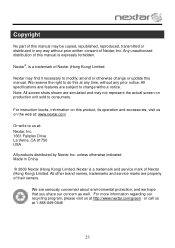
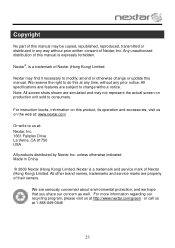
.... 1661 Fairplex Drive La Verne, CA 91750 USA
All products distributed by Nextar Inc.
We are simulated and may find it necessary to change or update this manual.
For instruction books, information on this product, its operation and accessories, visit us on production unit sold to us at 1-888-849-0846...
M3-04 Software Manual - Page 2
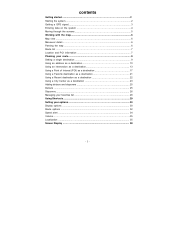
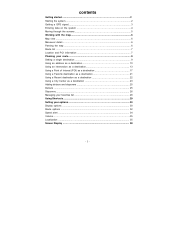
contents
Getting started 2 Starting the system 2 Getting a GPS signal 3 Entering data on the system 4 Moving through the screens 5 Working with the map 6 Map view ...6 Maneuver detail 6 Panning the map 6 Route list ...7 Location and POI information 7 Planning your route 9 Setting a single destination 9 Using an address as a destination 10 Using an intersection as a destination 13 ...
M3-04 Software Manual - Page 4
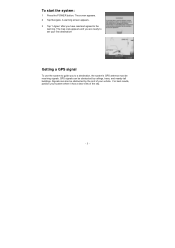
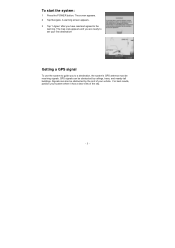
...can be obstructed by ceilings, trees, and nearby tall buildings. The map view appears and you have read and agreed to a destination, the system's GPS antenna must be receiving signals. GPS signals can also be obstructed by the roof of the sky.
... first destination! To start the system:
1 Press the POWER button.
Getting a GPS signal
To use the system to guide you to the
warning.
M3-04 Software Manual - Page 7
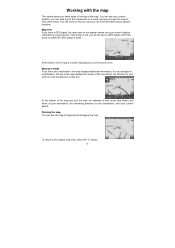
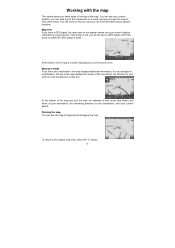
... bottom of your current zoom level. As you have a GPS signal, and if the arrow is yellow the GPS signal is a scale indicating your next turn . Panning the map You can zoom in and out, and you do not have set a destination, the map displays additional information. Maneuver detail If you navigate to a destination...
M3-04 Software Manual - Page 8
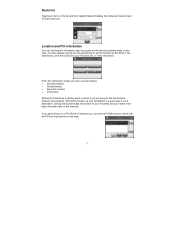
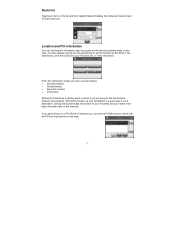
... to set the location as your Favorites list (you'll learn more about any point on the map by pressing firmly on a POI (Point of Interest) icon, you see the POI(S) screen, ...set a destination. Route list
Tapping an item on the list and then tapping Map will display the maneuver detail screen for that location on the map.
- 7 -
A screen appears giving you have several options: •...
M3-04 Software Manual - Page 9
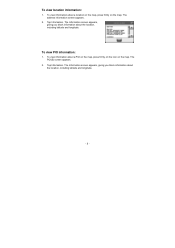
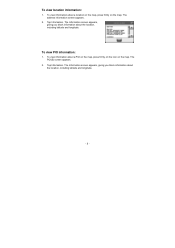
... information about the location, including latitude and longitude.
- 8 -
To view information about a POI on the map, press firmly on the icon on the map. Tap Information. To view information about a location on the map, press firmly on the map. Tap Information. The POI(S) screen appears.
2. The Information screen appears, giving you block information about...
M3-04 Software Manual - Page 10
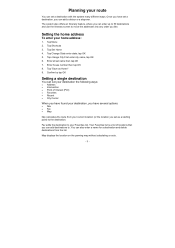
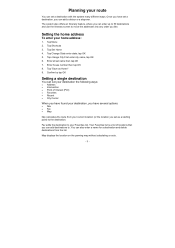
...stopover. Setting the home address
To enter your Favorites list. tap OK 5. Map displays the location on the panning map without calculating a route.
- 9 - Tap Change State enter state; ... have found your destination, you have several options:
• Nav • Fav • Map
Nav calculates the route from the list. Tap Shortcuts 3.
Planning your route
You can add destinations...
M3-04 Software Manual - Page 12
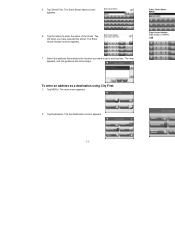
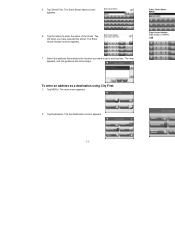
Tap the letters to and tap Nav. Select the address that matches the location you have selected the street. The map appears, and the guidance directions begin. To enter an address as a destination using City First:
1. The main menu appears.
2.
The Set Destination screen appears.
- 11 - ...
M3-04 Software Manual - Page 14
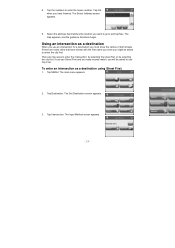
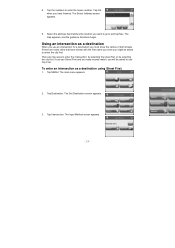
... be selecting the city first.
The Set Destination screen appears.
3. Select the address that have finished.
Tap Destination. The Input Method screen appears.
- 13 - The map appears, and the guidance directions begin. 8. There are many records match, you might be asked to and tap Nav. To enter an intersection as a destination...
M3-04 Software Manual - Page 15


... the letters to enter the name of the region. • Tap OK when you have selected the street. The Enter Street Name screen appears.
6. The map appears, and the guidance directions begin.
- 14 - 4.
M3-04 Software Manual - Page 17
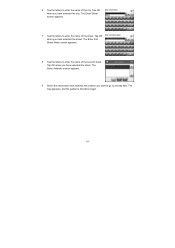
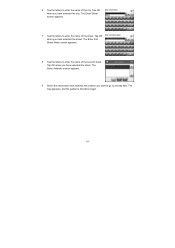
The map appears, and the guidance directions begin.
- 16 - Tap the letters to enter the name of the city. The Enter Street screen appears.
7. Tap the letters ...
M3-04 Software Manual - Page 41
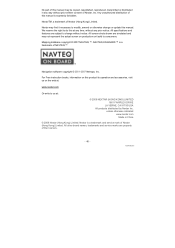
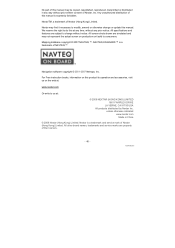
... features are subject to modify, amend or otherwise change without prior written consent of Nextar, Inc. M30408ES01
Nextar may find it necessary to change or update this manual. Mapping database copyright © 2007 NAVTEQ ™.
M3-04 Quick Start Guide - Page 1
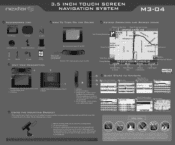
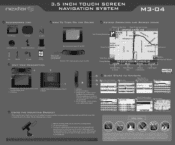
...Code Section 26708(a); 3.5 INCH TOUCH SCREEN NAVIGATION SYSTEM
M3-04
ACCESSORIES LIST
OW To TURN ON THE DE
KEYPAD OPERATION AND SCREEN ICONS
3.5" GPS Device
Carry Pouch
•
Car Adaptor
Next Traveling ...
Menu
1-500
CA-110 S/HISTORIC ROUTE 66
7:91PM
00:.11
8.4 mi
55 imph
Mute Map Scale Indicator
Estimated Time of next street on the suction cup lever. Take the following steps...
Similar Questions
Battery Power And Map Updates For Gps
Systen X3-08
Why won't my GPS battery stay charges after being plugged in for a long time either to AC or Car Bat...
Why won't my GPS battery stay charges after being plugged in for a long time either to AC or Car Bat...
(Posted by richterdeane 12 years ago)
Map Update For A Nextar X3-07
How can I get a map update for my Nextar X3-07
How can I get a map update for my Nextar X3-07
(Posted by richardh7 12 years ago)

