Nextar M3-06 Support Question
Find answers below for this question about Nextar M3-06.Need a Nextar M3-06 manual? We have 3 online manuals for this item!
Question posted by palmerr on June 2nd, 2012
How Do I Update The Maps On My M3-06 Nextar Gps
HOW DO I UPDATE THE MAPS ON MY M3-06 NEXTAR GPS
Current Answers
There are currently no answers that have been posted for this question.
Be the first to post an answer! Remember that you can earn up to 1,100 points for every answer you submit. The better the quality of your answer, the better chance it has to be accepted.
Be the first to post an answer! Remember that you can earn up to 1,100 points for every answer you submit. The better the quality of your answer, the better chance it has to be accepted.
Related Nextar M3-06 Manual Pages
M3 Series Hardware Manual - Page 2


... This GPS unit is a snap anywhere. Do not dispose
of your GPS by...not attempt to provide you with your Nextar GPS Navigator. This product should not be ...Never store your GPS on purchasing your vehicle.
Use this GPS unit only as... in a car, do not mount your GPS in a vehicle, place the unit so ... Do not access the GPS functions while driving. If the air bag...
M3 Series Hardware Manual - Page 3


... in use the plug if it is inconvenient or not allowed. It may cause electric shock or fire.
Do not handle the GPS with your Nextar unit is loose as power-supply cord or plug is required when the apparatus has been damaged in any heavy items on locating your...
M3 Series Hardware Manual - Page 7


Accessories
The Following Items Are Included With Your GPS Unit
Instruction Manual Quick-Start Guide
Warranty Card AC Adaptor
Vehicle Power Adaptor
Suction-Cup Mounting Bracket
Mounting Cradle
USB Cable Stylus
Dashboard Mount Disk Mapping Data SD Card
Pouch NOTE: The SD card may be shipped installed in the GPS Unit.
6
M3 Series Hardware Manual - Page 16


... Card if you will not work without it to your SD card into the side of the GPS unit.
Remove the SD Mapping Data Card that you cannot use the navigation function of the device at the same time you are using a
variety of the unit.
Music files ...
M3 Software Manual - Page 2
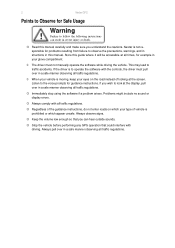
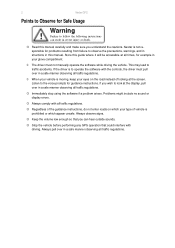
... lead to look at the display, pull over in a safe manner observing all traffic regulations.
Always pull over in a safe manner observing all traffic regulations. 2
Nextar GPS
Points to Observe for example in your eyes on which appear unsafe. Store this guide where it will be accessible at the screen. If you...
M3 Software Manual - Page 3
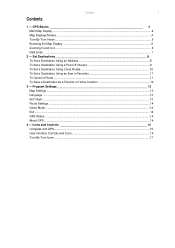
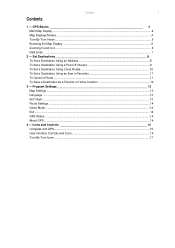
... Origin ...13 Route Settings ...14 Demo Mode...14 Exit ...14 GPS Status...14 About GPS...14
4 - Contents
3
Contents
1 - GPS Basics 4 Main Map Display ...4 Map Displays Modes...4 Turn-By-Turn Views ...5 Browsing the Map Display ...6 Zooming In and Out ...6 Data Entry ...7
2 - Icons and Controls 15 Compass and GPS ...15 User Interface Controls and Icons ...15 Turn-By-Turn...
M3 Software Manual - Page 4
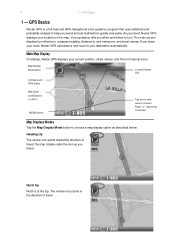
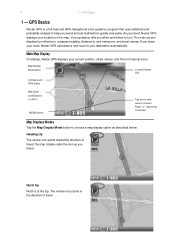
... the icon as described below.
The vehicle icon points in the direction of Interest icons. The main screen displays turn .
GPS Basics
Nextar GPS is at the top. Main Map Display
On startup, Nextar GPS displays your location on the map. GPS Basics
1 -
Heading Up
The vehicle icon points toward the direction of Current Road or Upcoming Crossroad...
M3 Software Manual - Page 5
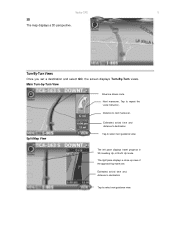
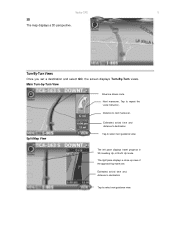
Nextar GPS
5
3D The map displays a 3D perspective. Next maneuver.
Main Turn-by-Turn View
Blue line shows route. Split Map View
Estimated arrival time and distance to destination
Tap to select next guidance view.
Estimated arrival time and distance to destination
Tap to select next ...
M3 Software Manual - Page 6
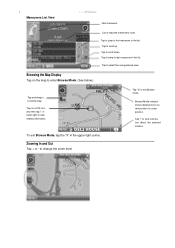
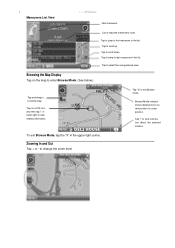
...to jump to first maneuver in the list. Tap to jump to view related information.
Tap on the map to enter Browse Mode. (See below.)
Tap-and-drag to select the next guidance view. To exit...Mode, tap the "X" in lower right to last maneuver in the list. Tap to scroll the map.
Tap "X" to scroll up. Tap to exit Browse mode.
Browse Mode indicator shows distance from current...
M3 Software Manual - Page 7


... directly on a matching selection in the "mini-list" that are likely to exit. To exit, tap MAP.
Otherwise, tap KEYS to enter more characters, or tap MAP to be next. Nextar GPS
7
Data Entry
When you set a destination, GPS may prompt you to enter required information, such as the name of a city or the name...
M3 Software Manual - Page 9
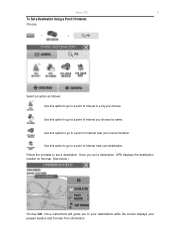
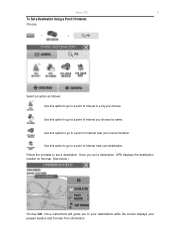
Nextar GPS
9
To Set a Destination Using a Point Of Interest
Choose:
>
>
Select an option as follows: Use this option to go to a point of interest you choose by... Use this option to go to a point of interest in a city you set a destination. Once you choose. Use this option to go to set a destination, GPS displays the destination location on the map. (See below.)
Choose GO.
M3 Software Manual - Page 10
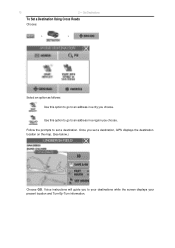
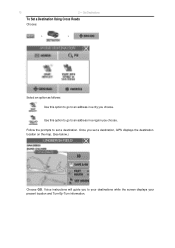
Use this option to go to set a destination, GPS displays the destination location on the map. (See below.)
Choose GO. 10
2 -
Follow the prompts to an address in a city you choose. Once you choose. Voice instructions will guide you to an ...
M3 Software Manual - Page 11


Use this option to set a location or destination as follows: Use this option to go to a location name in the Favorites list. Use this option to rename a location in the Favorites list. Use this option to delete a location in the Favorites list. To Cancel a Route
Choose:
> Nextar GPS
11
To Set a Destination Using an Item in Favorites
Choose:
>
>
Select an option as Home.
M3 Software Manual - Page 13
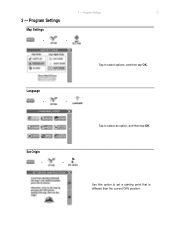
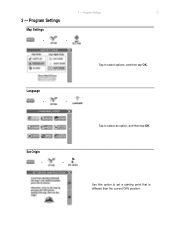
Program Settings
13
3 -
3 - Language
>
>
Tap to select options, and then tap OK.
Program Settings
Map Settings
>
>
Tap to select an option, and then tap OK. Set Origin
>
>
Use this option to set a starting point that is different than the current GPS position.
M3 Software Manual - Page 14


Exit
>
>
GPS Status
>
>
About GPS
>
> 14
Route Settings
>
Nextar GPS
>
Tap to preview a route.
Demo Mode
>
>
Use this mode to select an option, and then tap OK.
M3 Software Manual - Page 15
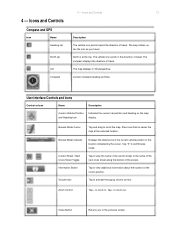
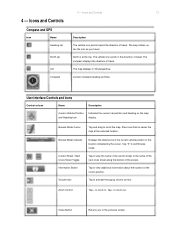
... mode.
Browse Mode indicator
Displays the distance from the current vehicle position to scroll the map. Information Button
Tap to center the map at the cursor position.
Icons and Controls
15
Description
The vehicle icon points toward the ... displays the direction of travel .
4 - Icons and Controls
Compass and GPS
Icon
Name
Heading-Up
North-Up
3-D Compass
4 - The...
M3 Software Manual - Page 16
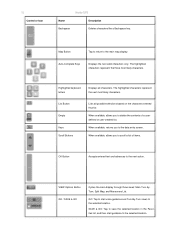
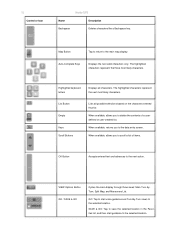
... contents of items.
OK Button
Accepts entered text and advances to the main map display.
Map Button
Tap to return to the next action. List Button Empty Keys Scroll ... through three views: Main Turn-byTurn, Split Map, and Maneuvers List. GO: Tap to start guidance to the selected location. 16
Control or Icon
Nextar GPS
Name
Description
Backspace
Deletes characters like a Backspace key...
M3 Software Manual - Page 18


Approaching destination
18
Control
Nextar GPS
Description The name of the display. The background color changes from grey to red as you will be turning next appears at the top of the street on which you approach the intersection to make the next maneuver.
M3 Software Manual - Page 19
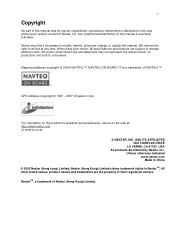
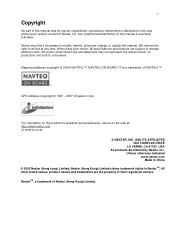
... subject to do this at :
© NEXTAR, INC. All specifications and features are the property of Nextar (Hong Kong) Limited.
Mapping database copyright © 2006 NAVTEQ ™. USA All products distributed by Nextar, Inc. NextarTM, a trademark of their registered owners. We reserve the right to change , or update this manual.
19
Copyright
No part of...
M3-06 Quick Start Guide - Page 1


... will Nextar be turned off automatically. 4. Displays the direction of the disk, and then attach the disk to your dashboard. When the headphones are outdoors to receive reception
Compass & GPS Status - RESET button (if unit freezes press button) 2. Slide the mounting cradle onto the end of the claim. 1-B8B-849-O846
3.ANNACVIIGrTAOTIUONCHSYSSCTREEMEN M3-06...
Similar Questions
Download Updated Maps For Gps
We are trying to update maps for our nextar GPS M3-02
We are trying to update maps for our nextar GPS M3-02
(Posted by biggmacc4 11 years ago)
How Do I Update The Maps For The M3-02 Gps
how do i update the maps on the m3-03 gps unit
how do i update the maps on the m3-03 gps unit
(Posted by jhartung 11 years ago)
Nextar M3-06
My unit won't power up. I purchased a second power supply and it still will not power up. Thanks
My unit won't power up. I purchased a second power supply and it still will not power up. Thanks
(Posted by geezerock 12 years ago)
I Need To Know If My Gps M3-06 Has Map Of Canada As Well As The United States:
(Posted by fsuboyd 12 years ago)
Need To Know If You Can Change Usa Maps To Canada
Do you have to buy a card to insert in GPS?
Do you have to buy a card to insert in GPS?
(Posted by AM1937 12 years ago)

