Nextar M3-02 Support Question
Find answers below for this question about Nextar M3-02.Need a Nextar M3-02 manual? We have 3 online manuals for this item!
Question posted by biggmacc4 on December 1st, 2012
Download Updated Maps For Gps
We are trying to update maps for our nextar GPS M3-02
Current Answers
There are currently no answers that have been posted for this question.
Be the first to post an answer! Remember that you can earn up to 1,100 points for every answer you submit. The better the quality of your answer, the better chance it has to be accepted.
Be the first to post an answer! Remember that you can earn up to 1,100 points for every answer you submit. The better the quality of your answer, the better chance it has to be accepted.
Related Nextar M3-02 Manual Pages
M3 Series Hardware Manual - Page 2


...
Always operate the vehicle in a vehicle, place the unit so that your Nextar GPS Navigator. Introduction
Congratulations on or near an air bag. Do not dispose
of lithium-ion batteries...
This GPS unit is designed to be seriously injured.
1 Just enter information using the touch screen and let the voice prompt and detailed map guide you take with ...
M3 Series Hardware Manual - Page 3


...not use a power cord provided by other suppliers may cause an electric shock or seriously damage your GPS.
Spilled beverages are a common problem in a closed vehicle! Refer servicing to the... Do not damage the power cord by excess heat, always remove your Nextar unit is an adhesive backed Dashboard Mount Disk that can accumulate condensation such as it is...
M3 Series Hardware Manual - Page 4
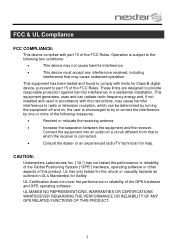
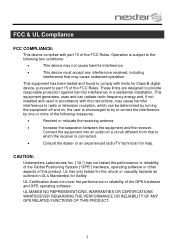
...tested the performance or reliability of the Global Positioning System ("GPS") hardware, operating software or other aspects of the GPS hardware and GPS operating software. UL MAKES NO REPRESENTATIONS, WARRANTIES OR CERTIFICATIONS ...harmful interference to radio or television reception, which the receiver is encouraged to try to part 15 of the FCC Rules. This equipment has been tested and found ...
M3 Series Hardware Manual - Page 7


Accessories
The Following Items Are Included With Your GPS Unit
Instruction Manual Quick-Start Guide
Warranty Card AC Adaptor
Vehicle Power Adaptor
Suction-Cup Mounting Bracket
Mounting Cradle
USB Cable Stylus
Dashboard Mount Disk Mapping Data SD Card
Pouch NOTE: The SD card may be shipped installed in the GPS Unit.
6
M3 Series Hardware Manual - Page 8
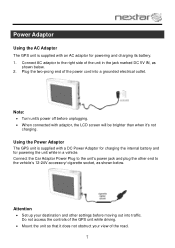
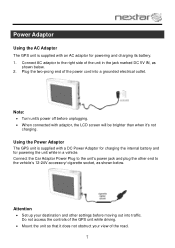
...; Mount the unit so that it 's not
charging. Power Adaptor
Using the AC Adaptor
The GPS unit is supplied with a DC Power Adaptor for charging the internal battery and for powering and...charging its battery. 1.
Plug the two-prong end of the road.
7
Using the Power Adaptor
The GPS unit is supplied with adaptor, the LCD screen will be brighter than when it does not obstruct your ...
M3 Series Hardware Manual - Page 9
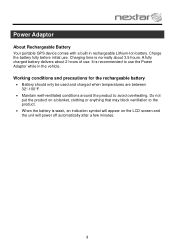
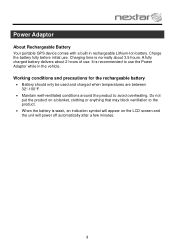
Power Adaptor
About Rechargeable Battery
Your portable GPS device comes with a built-in the vehicle. A fully charged battery delivers about 3.5 hours.
Charging time is weak, an indication symbol will power off automatically after a ...
M3 Series Hardware Manual - Page 16


...music onto your SD card into the side of the GPS unit. Do not attempt to use the Music Player as shown below:
15
Remove the SD Mapping Data Card that you will not work without it to... use the navigation function of programs such as Windows Media Player. Note: Please take special care of the Mapping Data Card if you are using a
variety of the device at the same time you remove it ....
M3 Software Manual - Page 2
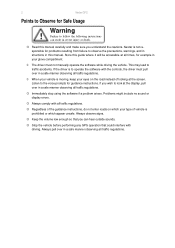
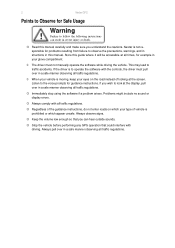
...Read this manual carefully and make sure you can result in severe injury or death.
Nextar is to follow the following instructions
can hear outside sounds. If the driver is not... moving, keep your eyes on which your vehicle is prohibited or which appear unsafe. 2
Nextar GPS
Points to observe the precautions, warnings, and in structions in this manual.
Keep the volume...
M3 Software Manual - Page 3
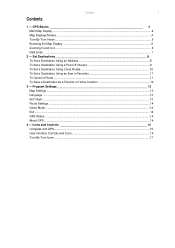
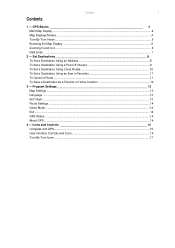
... Route Settings ...14 Demo Mode...14 Exit ...14 GPS Status...14 About GPS...14
4 - Icons and Controls 15 Compass and GPS ...15 User Interface Controls and Icons ...15 Turn-By-Turn Icons ...17 Contents
3
Contents
1 - GPS Basics 4 Main Map Display ...4 Map Displays Modes...4 Turn-By-Turn Views ...5 Browsing the Map Display ...6 Zooming In and Out ...6 Data Entry...
M3 Software Manual - Page 4
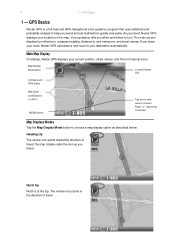
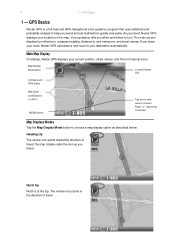
... analysis to choose a map display option as you leave your route, Nextar GPS calculates a new route to next maneuver, and street names. Main Map Display
On startup, Nextar GPS displays your destination automatically.
the map rotates under the icon as described below. GPS Basics
1 - If you travel , Nextar GPS displays your location on the map. GPS Basics
Nextar GPS is at the top...
M3 Software Manual - Page 5
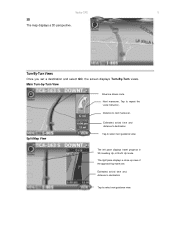
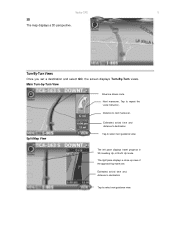
Main Turn-by-Turn View
Blue line shows route.
Split Map View
Estimated arrival time and distance to destination
Tap to repeat the voice instruction. Next maneuver. ...-Turn Views
Once you set a destination and select GO, the screen displays Turn-By-Turn views.
Nextar GPS
5
3D The map displays a 3D perspective.
The left pane displays travel progress in 3D, Heading Up, or North Up mode.
M3 Software Manual - Page 6
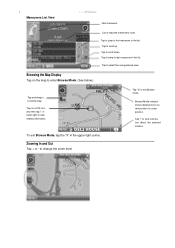
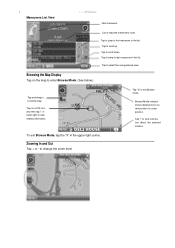
... view. Tap to first maneuver in the list.
Tap on the map to enter Browse Mode. (See below.)
Tap-and-drag to scroll up. Tap "X" ...Map Display
Tap on a POI icon, and then tap "i" in the upper right corner. Browse Mode indicator shows distance from current position to view information about the selected location. Tap "i" to cursor position. 6 Maneuvers List View
1 - GPS...
M3 Software Manual - Page 7


...scroll control. If you to be next. Otherwise, tap KEYS to enter more characters, or tap MAP to select it. To scroll the list, tap on the Up or Down arrow on the ... such as the name of a city or the name of a street. To exit, tap MAP.
Nextar GPS
7
Data Entry
When you set a destination, GPS may prompt you tap LIST, a full list of selections appears.
As you have entered so ...
M3 Software Manual - Page 9
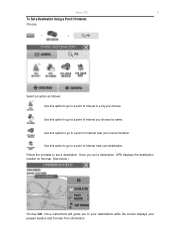
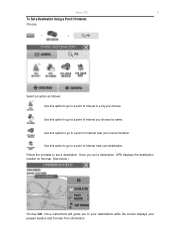
... to go to a point of interest in a city you choose. Once you set a destination. Follow the prompts to set a destination, GPS displays the destination location on the map. (See below.)
Choose GO. Nextar GPS
9
To Set a Destination Using a Point Of Interest
Choose:
>
>
Select an option as follows: Use this option to go to a point...
M3 Software Manual - Page 10
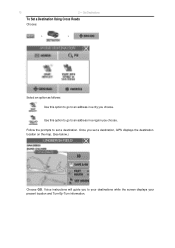
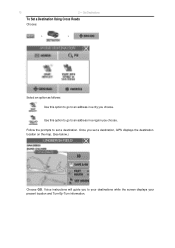
Follow the prompts to your destinations while the screen displays your present location and Turn-By-Turn information. Once you to set a destination, GPS displays the destination location on the map. (See below.)
Choose GO. Voice instructions will guide you set a destination. Set Destinations
To Set a Destination Using Cross Roads
Choose:
>
>
Select an...
M3 Software Manual - Page 13
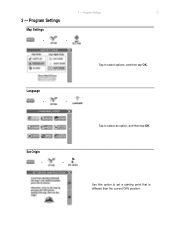
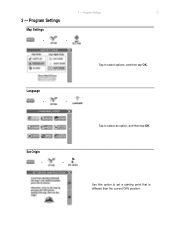
3 -
Set Origin
>
>
Use this option to select options, and then tap OK. Program Settings
Map Settings
>
>
Tap to set a starting point that is different than the current GPS position. Language
>
>
Tap to select an option, and then tap OK. Program Settings
13
3 -
M3 Software Manual - Page 15
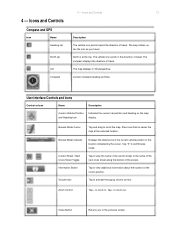
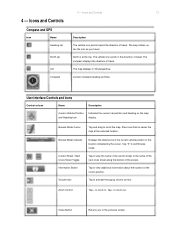
... and Controls
15
Description
The vehicle icon points toward the direction of travel . The map rotates under the icon as you to activate the popup volume control. Zoom Control
Tap...and drag to the location indicated by the cursor. The map displays in . Volume icon
Tap to the previous screen. Icons and Controls
Compass and GPS
Icon
Name
Heading-Up
North-Up
3-D Compass
4 - Close...
M3 Software Manual - Page 16
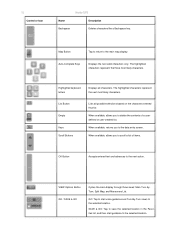
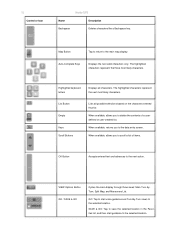
... and then start voice guidance and Turn-By-Turn views to the selected location.
Map Button
Tap to return to delete the contents of items.
OK Button
Accepts entered ...you to scroll a list of a userdefined or user-created list.
16
Control or Icon
Nextar GPS
Name
Description
Backspace
Deletes characters like a Backspace key. The highlighted characters represent the next most...
M3 Software Manual - Page 19
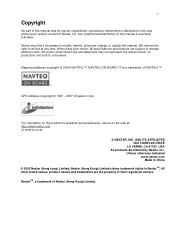
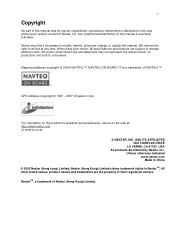
... (Hong Kong) Limited claims trademark rights in China
© 2005 Nextar (Hong kong) Limited.
Mapping database copyright © 2006 NAVTEQ ™. USA All products distributed by Nextar, Inc. NextarTM, a trademark of Nextar, Inc.
Any unauthorized distribution of this manual is a trademark of NAVTEQ ™
GPS software Copyright © 1997 - 2007 Infogation Corp
For information on...
M3-02 QSG_Eng - Page 1
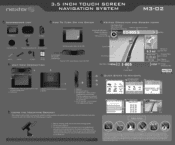
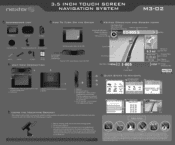
Map Display Mode - When the headphones are connected to this jack, the speaker will Nextar be turned off protection liner from using suction mounts on the suction cup lever. In no event will Nextar...Lift the suction cup lever. 3.
3.5 INCH TOUCH SCREEN NAVIGATION SYSTEM
M3-02
ACCESSORIES LIST
•
3.5" GPS Device
- unit eezes press button)
0
1. In no event will...
Similar Questions
I Lost My Sdcard With The Map Loaded On It. Can I Download The Map.
(Posted by gkrogman 11 years ago)
How Do I Update The Maps For The M3-02 Gps
how do i update the maps on the m3-03 gps unit
how do i update the maps on the m3-03 gps unit
(Posted by jhartung 12 years ago)
Does The Sd Card On Gps Need To Be Updated Or Is It Always Current Info?
On a recent trip the GPS did not have the current location of my destination. We have had the Q4 s...
On a recent trip the GPS did not have the current location of my destination. We have had the Q4 s...
(Posted by gcbys89 12 years ago)

