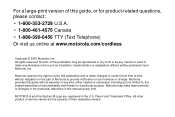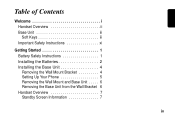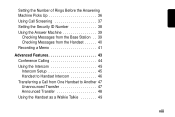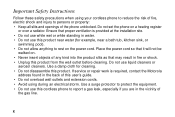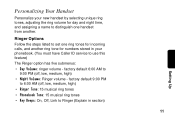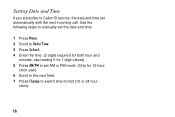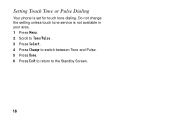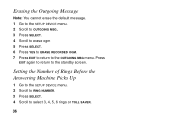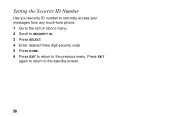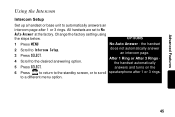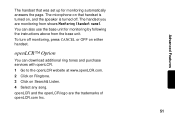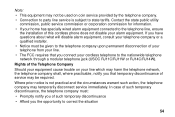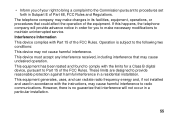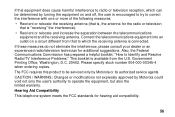Motorola SD4581 - C50 Advanced Digital Cordless Phone Support and Manuals
Get Help and Manuals for this Motorola item

View All Support Options Below
Free Motorola SD4581 manuals!
Problems with Motorola SD4581?
Ask a Question
Free Motorola SD4581 manuals!
Problems with Motorola SD4581?
Ask a Question
Most Recent Motorola SD4581 Questions
Main Phone Just Flashes And Turns Black
I bought this thing at a garage sale, still brand new in the box. Installed battery and charged. How...
I bought this thing at a garage sale, still brand new in the box. Installed battery and charged. How...
(Posted by Anonymous-117553 10 years ago)
How Do We Use The Nanny Cam And How Do We Watch What Is Being Taped ?
How do we set up the nanny ca how do we atch it any help would be appreciated thanks
How do we set up the nanny ca how do we atch it any help would be appreciated thanks
(Posted by sandybp 11 years ago)
Popular Motorola SD4581 Manual Pages
Motorola SD4581 Reviews
We have not received any reviews for Motorola yet.