Lexmark M1140 Support and Manuals
Get Help and Manuals for this Lexmark item
This item is in your list!

View All Support Options Below
Free Lexmark M1140 manuals!
Problems with Lexmark M1140?
Ask a Question
Free Lexmark M1140 manuals!
Problems with Lexmark M1140?
Ask a Question
Popular Lexmark M1140 Manual Pages
Tech Notes - Page 1
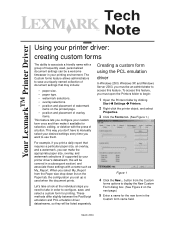
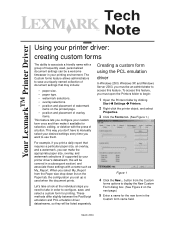
... overlay, and watermark selections (if supported by clicking
Start à Settings à Printers.
2 Right-click the printer object, and select
Properties.
3 ...manually select your desired settings every time you must open the Printers folder to begin:
1 Open the Printers folder by your printer driver's datastream; March 2004 Tech Note
Your LexmarkTM Printer Driver
Using your printer driver...
Universal Print Driver Version 2.0 White Paper - Page 3
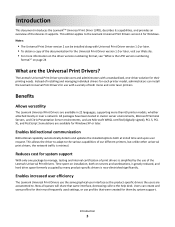
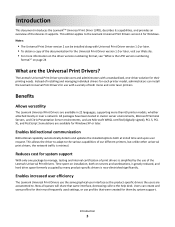
... desk. Instead of installing and managing individual drivers for each printer model, administrators can install the Lexmark Universal Print Drivers for their most frequently used settings, or use the same graphical user interface as the product-specific drivers the users are the Universal Print Drivers?
Reduces cost for system support
With only one ‑driver solution for use of...
Universal Print Driver Version 2.0 White Paper - Page 4
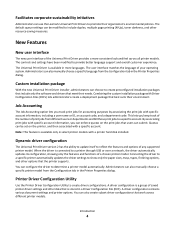
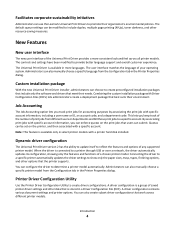
.... You can also manually choose a specific language from different users or departments and bill those print jobs to create preconfigured installation packages that include only the software and drivers that work across all printer models. Connecting the driver to a specific printer automatically updates the driver settings to promote their environment. A driver configuration is connected...
Card Stock & Label Guide - Page 11
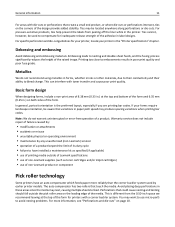
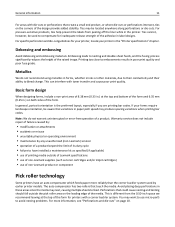
... roller area on the leading edge of non‑Lexmark product or component
Pick roller technology
Some printers have installed a maintenance kit as specified (if applicable) • use of printing media outside of Lexmark specifications • use of non‑Lexmark supplies (such as toner cartridges and/or inkjet cartridges) • use micro‑perfs to feed. In...
Card Stock & Label Guide - Page 54


... local service representative for label applications to Labels in .)
Smoothness:
50-300 Sheffield*
* 50-150 Sheffield is optimal. Adhesive
material may support labels with more information, see the following:
• "Pick roller technology" on page 11 • "Maintenance procedures" on page 14 • "Troubleshooting" on labels:
• From the printer control panel, set Labels...
Card Stock & Label Guide - Page 55
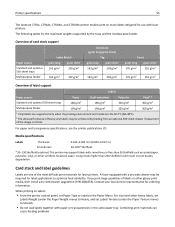
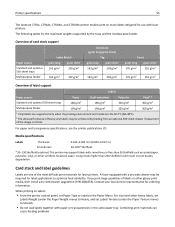
... together with smoothness of the image is optimal. Media specifications
Labels
Thickness:
0.102-0.305 mm (0.004-0.012 in the Paper Menu. Contact your local service representative for ordering information. Printer specifications
55
The Lexmark C792e, C792de, C792dte, and C792dhe printer models print on labels:
• From the printer control panel, set Labels Texture (under the...
Card Stock & Label Guide - Page 140
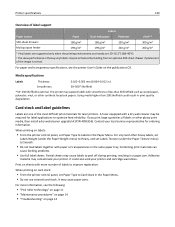
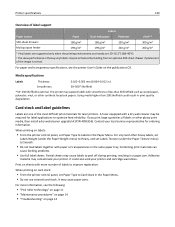
... the image is optimal. This printer may be required for label applications to improve registration. For vinyl and other glossy print media, then install a dry web cleaner upgrade kit (P/N 40X1856).
Combining print materials can
cause feeding problems.
• Use full label sheets. It could result in the same paper tray. Printer specifications
140
Overview of label support
Labels...
User's Guide - Page 7


... for and maintaining the printer • Troubleshooting and solving problems
Instructions for ? Initial setup instructions:
• Connecting the printer • Installing the printer software
Additional setup and instructions for using the printer:
• Selecting and storing paper and specialty media • Loading paper • Configuring printer settings • Viewing and printing...
User's Guide - Page 23
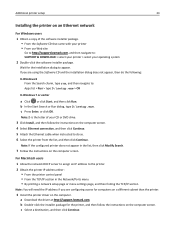
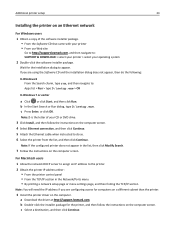
...; By printing a network setup page or menu settings page, and then finding the TCP/IP section
Note: You will need the IP address if you are configuring access for the installation dialog to : SUPPORT & DOWNLOAD > select your printer > select your operating system
2 Double‑click the software installer package. a Download the driver at http://support.lexmark.com. Wait for...
User's Guide - Page 94


... light may affect the print quality of future print jobs.
6 Insert the imaging unit into the printer by aligning the arrows on the side rails of the imaging unit with the arrows
on the side rails inside the printer.
Doing so may cause print quality problems. Warning-Potential Damage: Do not touch the photoconductor drum. Maintaining the...
User's Guide - Page 119


... User's Guide or visit www.lexmark.com. For more information, see the instruction sheet that came with the supply or see the "Replacing supplies" section of the following :
• Check if the toner cartridge is installed, then remove the unresponsive imaging unit, and then reinstall it . Replace unsupported imaging unit [32.xy]
Remove the imaging unit, and then install a supported one to...
User's Guide - Page 123


... option operate correctly?
b Check if the tray closes properly. The problem is listed in the printer driver" on .
Is the tray working ? Print a menu settings page, and then check if the tray is solved. For more information, see "Updating available options in the Installed Options list. Troubleshooting
123
Action
Yes
Step 3
Go to step 3.
b Resend the print...
User's Guide - Page 135


...2.
Troubleshooting
135
Gray background on prints
Leading edge
ABCDE ABCDE ABCDE
Trailing edge
Action
Step 1
a From the Quality Menu on the printer control panel, decrease the
toner darkness. a Remove the toner cartridge.
The problem is the factory default setting.
Note: 8 is solved. Contact customer support.
Warning-Potential Damage: Do not expose the imaging unit...
User's Guide - Page 138


... appear? a Move the width and length guides in the tray to match
the paper loaded in the
tray. b Resend the print job.
Go to match the paper loaded in the tray. Step 6 Replace the imaging unit, and then resend the print job.
Go to step 5. control panel, set the paper size and type in the...
User's Guide - Page 165


... card installing 15
optional tray installing 18 loading 29
options memory cards 14 updating in printer driver 21
ordering imaging unit 91
165
ordering supplies toner cartridge 90
P
paper characteristics 40 letterhead 41 loading, multipurpose feeder 34 preprinted forms 41 recycled 42, 82 selecting 41 storing 45 unacceptable 41, 42 Universal size setting 28
paper feed troubleshooting message...
Lexmark M1140 Reviews
Do you have an experience with the Lexmark M1140 that you would like to share?
Earn 750 points for your review!
We have not received any reviews for Lexmark yet.
Earn 750 points for your review!
