Lexmark 4875 - X Professional Color Inkjet Support and Manuals
Get Help and Manuals for this Lexmark item
This item is in your list!

View All Support Options Below
Free Lexmark 4875 manuals!
Problems with Lexmark 4875?
Ask a Question
Free Lexmark 4875 manuals!
Problems with Lexmark 4875?
Ask a Question
Popular Lexmark 4875 Manual Pages
User Manual - Page 5
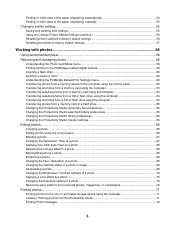
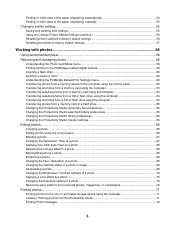
Printing on both sides of the paper (duplexing) automatically 54 Printing on both sides of the paper (duplexing) manually 55 Changing printer settings...55 Saving and deleting print settings...55 Using the Change Printer Default Settings submenu 56 Resetting printer software to factory default settings 56 Resetting the printer to factory default settings 57
Working with photos 58
Using ...
User Manual - Page 9
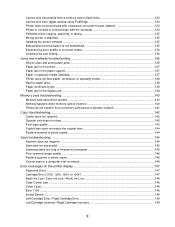
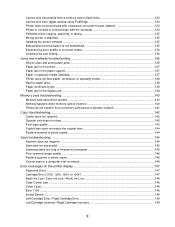
...134 Problems when copying, scanning, or faxing 135 Wrong printer is attached ...135 Updating the printer software ...135 Bidirectional communication is not established 135 Experiencing poor quality or incorrect output 136 Checking the port setting...136 Jams and misfeeds troubleshooting 136 How to clear and avoid paper jams ...136 Paper jam in the printer ...137 Paper jam in the paper support...
User Manual - Page 10
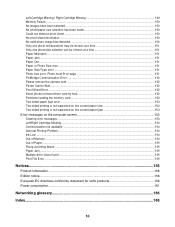
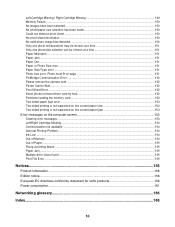
... Printing Problem ...154 Ink Low ...154 Out of Memory...154 Out of Paper ...155 Fixing a printing failure ...155 Paper Jam ...155 Multiple All-In-Ones found ...155 Print File Error ...155
Notices...156
Product information...156 Edition notice...156 European EC directives conformity statement for radio products 158 Power consumption...161
Networking glossary 166
Index...168
10 Left Cartridge...
User Manual - Page 11
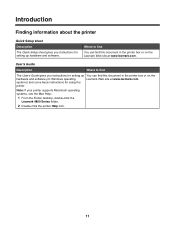
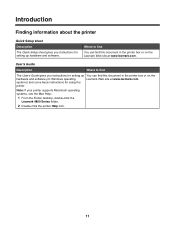
... 4800 Series folder.
2 Double-click the printer Help icon.
11
User's Guide
Description
Where to find
You can find this document in the printer box or on Windows operating
Lexmark Web site at www.lexmark.com. Introduction
Finding information about the printer
Quick Setup sheet
Description The Quick Setup sheet gives you instructions for setting up hardware and software.
User Manual - Page 12
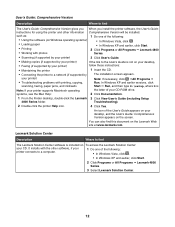
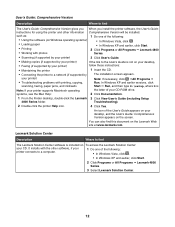
...140;
• Troubleshooting problems with the other information Comprehensive Version will be installed. In Windows XP and earlier versions, click
scanning, faxing, paper jams, and misfeeds
Start ΠRun, and then type D:\setup, where D is
Note: If your printer supports Macintosh operating
the letter of the following :
• Using the software (on Windows operating systems)
•...
User Manual - Page 17
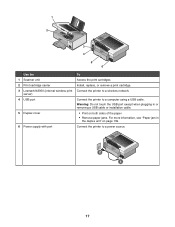
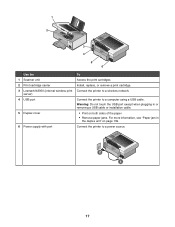
... both sides of the paper
• Remove paper jams. For more information, see "Paper jam in the duplex unit" on page 139.
6 Power supply with port
Connect the printer to a wireless network. 1
2
WI F I PRINTING
3 4
5 6
Use the
To
1 Scanner unit
Access the print cartridges.
2 Print cartridge carrier
Install, replace, or remove a print cartridge.
3 Lexmark N2050 (internal wireless print...
User Manual - Page 25
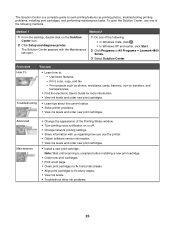
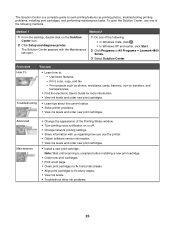
... Status window. • Turn printing voice notification on or off. • Change network printing settings. • Share information with the Maintenance tab open the Solution Center, use the printer. • Obtain software version information. • View ink levels and order new print cartridges.
• Install a new print cartridge.
Note: Wait until scanning is a complete guide to...
User Manual - Page 29
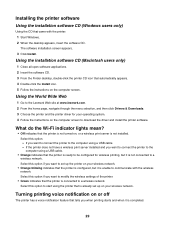
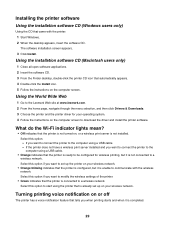
... at www.lexmark.com. 2 From the home page, navigate through the menu selection, and then click Drivers & Downloads. 3 Choose the printer and the printer driver for wireless printing, but it is already set up on the computer screen. If the printer does not have a wireless print server installed and you want to connect the printer to a wireless network.
The software installation screen...
User Manual - Page 40
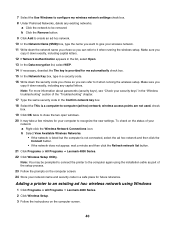
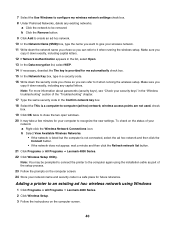
... hoc) network; Adding a printer to an existing ad hoc wireless network using the installation cable as part of the "Troubleshooting" chapter. 17 Type the same security code in a security code. 16 Write down the security code you chose so you copy it when running the wireless setup. 7 Select the Use Windows to configure my wireless network settings check box. 8 Under...
User Manual - Page 99
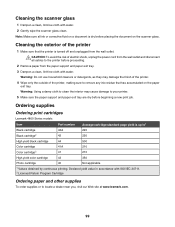
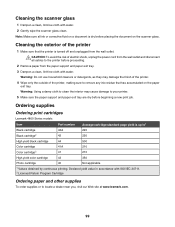
... power cord from the wall outlet. Note: Make sure all cables to your printer. 5 Make sure the paper support and paper exit tray are dry before beginning a new print job. Declared yield value in accordance with ISO/IEC 24711. 2 Licensed Return Program Cartridge
Ordering paper and other supplies
To order supplies or to remove any ink residue that the printer...
User Manual - Page 103
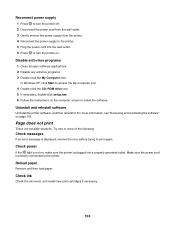
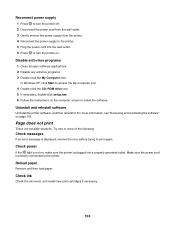
...and reinstall software
Uninstall the printer software, and then reinstall it. Make sure the power cord is properly connected to install the software. Check ink
Check the ink levels, and install new print cartridges if necessary.
103 For more of the following:
Check messages
If an error message is plugged into the wall outlet. 6 Press to turn the printer off. 2 Disconnect the power cord from...
User Manual - Page 107
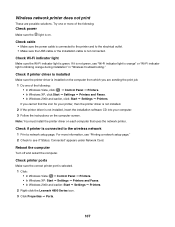
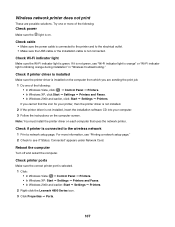
...140; Printers. • In Windows XP, click:Start Œ Settings Œ Printers and Faxes. • In Windows 2000 and earlier, click: Start Œ Settings Œ Printers.
Check cable • Make sure the power cable is not installed, insert the installation software CD into your printer, then the printer driver is not installed. 2 If the printer driver is connected to the printer and...
User Manual - Page 122
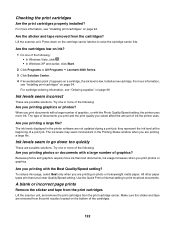
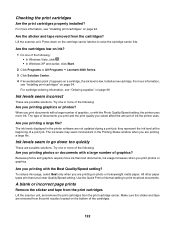
... Print or Normal setting to raise the cartridge carrier lids. Checking the print cartridges
Are the print cartridges properly installed? Install a new cartridge. The ink levels may seem inconsistent in the printer software are possible solutions. For cartridge-ordering information, see "Installing print cartridges" on a cartridge, the ink level is low.
For more ink than text documents...
User Manual - Page 136
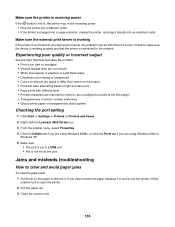
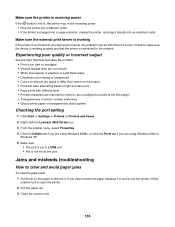
... device is working
If the printer is connected to clear and avoid paper jams
To clear the paper path: 1 Pull firmly on the screen • Printouts have alternating bands of light and dark print • Page prints with this print server. Jams and misfeeds troubleshooting
How to an external print server, the problem may not be with...
User Manual - Page 162
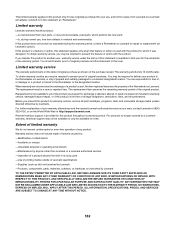
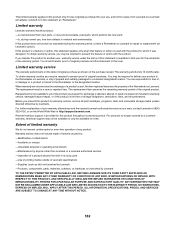
... as ink) not furnished by Lexmark -Products, components, parts, materials, software, or interfaces not furnished by Lexmark). The replacement may be required to present the feature or option with the product for which perform like new parts -Is, during the warranty period, contact a Remarketer or Lexmark for repair or replacement (at http://support.lexmark.com. Warranty service does...
Lexmark 4875 Reviews
Do you have an experience with the Lexmark 4875 that you would like to share?
Earn 750 points for your review!
We have not received any reviews for Lexmark yet.
Earn 750 points for your review!
