LG VX8800 Pink Support and Manuals
Get Help and Manuals for this LG item
This item is in your list!

View All Support Options Below
Free LG VX8800 Pink manuals!
Problems with LG VX8800 Pink?
Ask a Question
Free LG VX8800 Pink manuals!
Problems with LG VX8800 Pink?
Ask a Question
Popular LG VX8800 Pink Manual Pages
Data Sheet - Page 1


... performance while on the go. You're gonna love it 's Bluetooth capable and V CAST ready for extra storage. Music Phone with Touch Navigation
The brightest star yet in black or pink, this sophisticated and stunning slider features dual screens with Dedicated Key
2 MP Camera & Camcorder
Bluetooth® Capable
microSD™ Memory Port...
Data Sheet - Page 2


...setting of such marks by -turn -by LG...specifications are the property of non-LG or non-Verizon Wireless approved accessories will only work with V CAST Music Manager, Windows Media Player 10 (or higher) on photos stored in damage to vary.
†Verizon Wireless service required.
VOICE/ AUDIO
MOBILE MEDIA TOOLS & DATA
GENERAL
SPECS
■ One-Touch... Stereo Support for Listening...
Owner's Manual - Page 9
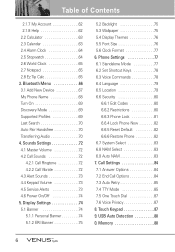
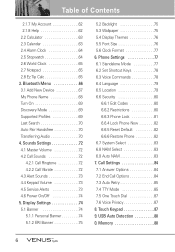
... 4.2.2 Call Vibrate 72 4.3 Alert Sounds 73 4.4 Keypad Volume 73 4.5 Service Alerts 73 4.6 Power On/Off 74 5. Call Settings 84 7.1 Answer Options 84 7.2 End Call Options 84 7.3 Auto Retry 85 7.4 TTY Mode 85 7.5 One Touch Dial 87 7.6 Voice Privacy 87 8. Phone Settings 77 6.1 Standalone Mode 77 6.2 Set Shortcut Keys 78 6.3 Voice Commands 78 6.4 Language 79 6.5 Location...
Owner's Manual - Page 11
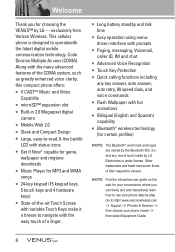
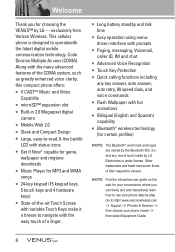
..., Code Division Multiple Access (CDMA). and any use your phone model ->
then select Equipment Guide.
8 Other trademarks and trade names are owned by LG Electronics is designed to navigate with fun animations ● Bilingual (English and Spanish) capability ● Bluetooth® wireless technology (for choosing the VENUS™ by -step. exclusively from Verizon Wireless...
Owner's Manual - Page 16
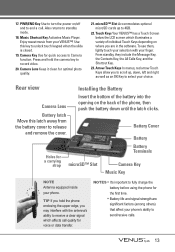
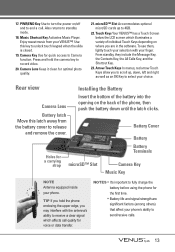
...equipped inside your selection with the antenna's ability to Camera function. To use them, lightly touch your phone.
Battery Cover
Battery
Holes for quick access to receive a clear signal which ... that affect your VENUS™! Camera Lens Keep it clean for the first time.
• Battery life and signal strength are in the software. Rear view
Installing the Battery
Camera Lens...
Owner's Manual - Page 55
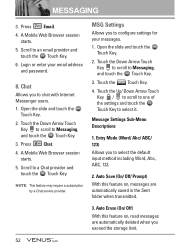
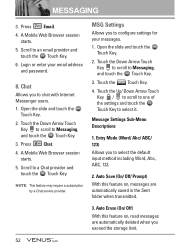
... email address
and password.
8. Login or enter your messages. 1. Touch the Settings Touch Key.
4. Touch the Down Arrow Touch Key to scroll to a Chat provider and touch the OK Touch Key. Touch the Down Arrow Touch
Key to scroll to an email provider and
touch the OK Touch Key. 6. Message Settings Sub-Menu Descriptions
1. Scroll to Messaging, and touch the OK Touch Key. 3. MESSAGING
3. Open...
Owner's Manual - Page 64
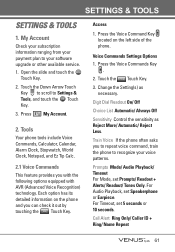
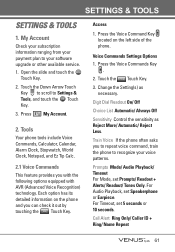
...upgrade or other available service. 1.
Call Alert Ring Only/ Caller ID + Ring/ Name Repeat
61 Access
1.
Prompts Mode/ Audio Playback/ Timeout For Mode, set Speakerphone or Earpiece. For Timeout, set.... SETTINGS & TOOLS
SETTINGS & TOOLS
1. Digit Dial Readout On/ Off
Choice List Automatic/ Always Off
Sensitivity Control the sensitivity as necessary.
Touch the Settings Touch Key...
Owner's Manual - Page 73
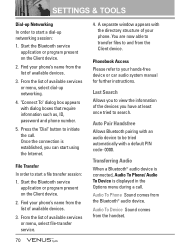
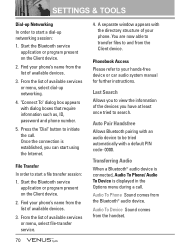
... code-...You are now able to transfer files to initiate the call . SETTINGS & TOOLS
Dial-up Networking In order to start a dial-... "Dial" button to and from the list of available services or menu, select dial-up networking session: 1. Auto...password and phone number.
5. Audio To Phone Sound comes from the handset. Find your hands-free device or car audio system manual for further instructions...
Owner's Manual - Page 74
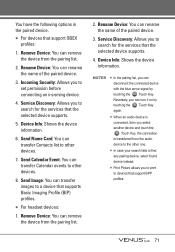
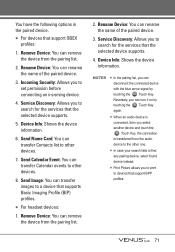
...device information. Remove Device: You can transfer images to search for the services that the selected device supports.
4. Rename Device: You can transfer Contacts list to the other ...set permission before connecting an incoming device.
4. NOTES
● In the pairing list, you to devices that support OBEX profiles:
1. Rename Device: You can turn it on by touching the DROP Touch...
Owner's Manual - Page 80


...When in World Clock)/ Off
6. Press Standalone Mode.
5. Normal/ Analog/ Digital 1/ Digital 2/ Dual (Set City in Standalone Mode, services supporting Location On functionality (such as Chaperone) will disable all wireless communications. Press Phone Settings.
4. Press Display Settings.
4. Touch the View Touch Key to use the menu functions except making calls, Bluetooth® feature, and...
Owner's Manual - Page 82


... activated in Standalone Mode, services supporting Location On functionality (such as your phone number.
● When in the Security Menu, the lock code is the same 4 digits you use as Chaperone) will be suspended.
79 Press Phone Settings.
4. Press Location.
5. Open the slide and touch the MENU
Touch Key.
2. 6.4 Language Allows you to set GPS (Global Positioning...
Owner's Manual - Page 113


... still use his or her phone while operating a vehicle. Your wireless phone is a measure of the rate of two expert organizations, the National Counsel on SAR
(Specific Absorption Rate)
This Model Phone Meets the Government's Requirements for exposure to radiofrequency (RF) energy set by scientific and engineering experts drawn from the recommendations of
110...
Owner's Manual - Page 115
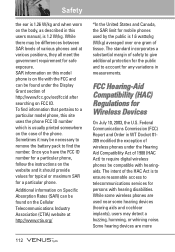
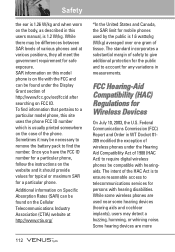
... for a particular phone, follow the instructions on the website and it may be necessary to remove the battery pack to telecommunications services for a particular phone. FCC Hearing... model phone is on Specific Absorption Rates (SAR) can be found on the Cellular Telecommunications Industry Association (CTIA) website at various positions, they all meet the government requirement for Wireless ...
Owner's Manual - Page 125
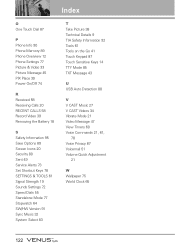
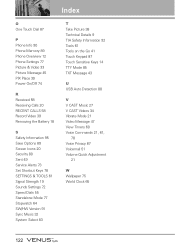
...89 Screen Icons 20 Security 80 Sent 49 Service Alerts 73 Set Shortcut Keys 78 SETTINGS & TOOLS 61 Signal Strength 19 Sounds Settings 72 Speed Dials 55 Standalone Mode 77 Stopwatch... 64 SW/HW Version 91 Sync Music 32 System Select 83
T Take Picture 38 Technical Details 9 TIA Safety Information 92 Tools 61 Tools on the Go 41 Touch Keypad 87 Touch...
Quick Start Guide - English - Page 6


...
*Refer to the user manual of your Bluetooth accessory to music. Select Bluetooth Menu (3), then Add New Device (1). 4. If Bluetooth is set to off, you without ... on. Tap Menu, select Settings & Tools (6). 3. Note: Bluetooth accessories sold separately. If the accessory supports the headset/hands-free profile, your Bluetooth accessory into pairing mode*. 2. Set your phone will be prompted ...
LG VX8800 Pink Reviews
Do you have an experience with the LG VX8800 Pink that you would like to share?
Earn 750 points for your review!
We have not received any reviews for LG yet.
Earn 750 points for your review!
