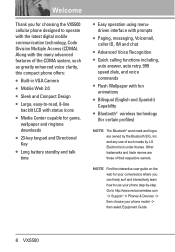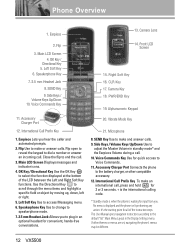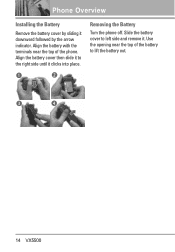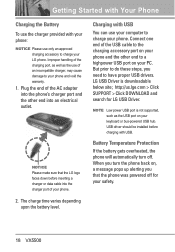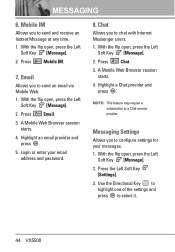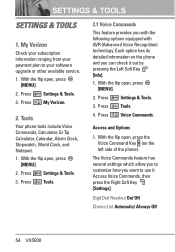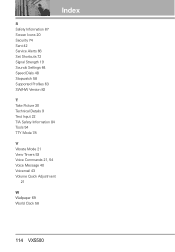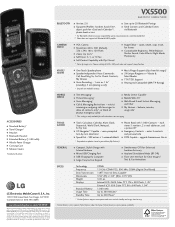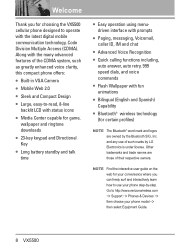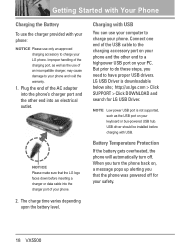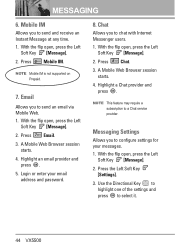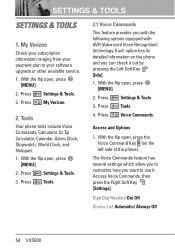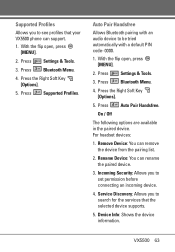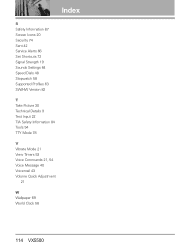LG VX5500 Support and Manuals
Get Help and Manuals for this LG item

Most Recent LG VX5500 Questions
How Do I Factory Reset My Lg Vx5500
(Posted by jennque 9 years ago)
How To Factory Reset Lg Model Vx5500 Phone Lock Code
(Posted by coks 9 years ago)
Why Does Lg Vx5500 Keep Turning Off
(Posted by pgdi 9 years ago)
How Do I Fix The Screen On My Vx5500 Cell Phone
(Posted by Zucoduy 9 years ago)
How To Fix White Screen On Lg Vx5500
(Posted by Alphafozr 9 years ago)
LG VX5500 Videos
Popular LG VX5500 Manual Pages
LG VX5500 Reviews
We have not received any reviews for LG yet.