Kyocera FS-C5250DN 120V Support and Manuals
Get Help and Manuals for this Kyocera item
This item is in your list!

View All Support Options Below
Free Kyocera FS-C5250DN 120V manuals!
Problems with Kyocera FS-C5250DN 120V?
Ask a Question
Free Kyocera FS-C5250DN 120V manuals!
Problems with Kyocera FS-C5250DN 120V?
Ask a Question
Popular Kyocera FS-C5250DN 120V Manual Pages
FS-C5150DN/5250DN Operation Guide - Page 3
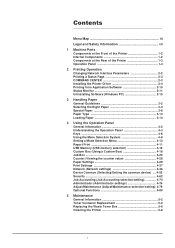
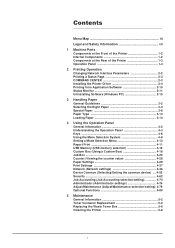
...Map iii
Legal and Safety Information vii
1 Machine Parts Components at the Front of the Printer 1-2 Internal Components 1-2 Components at the Rear of the Printer 1-3 Operation Panel 1-4
2 Printing Operation Changing Network Interface Parameters 2-2 Printing a Status Page 2-3 COMMAND CENTER 2-3 Installing the Printer Driver 2-4 Printing from Application Software 2-10 Status Monitor 2-11...
FS-C5150DN/5250DN Operation Guide - Page 13


...INCLUDING, BUT NOT LIMITED TO, PROCUREMENT OF SUBSTITUTE GOODS OR SERVICES; LOSS OF USE, DATA, OR PROFITS; this code cannot be copied and put under another distribution licence [including ...DAMAGE. The licence and distribution terms for any Windows specific code (or a derivative thereof) from the apps directory (application code) you must include an acknowledgement: "This product includes ...
FS-C5150DN/5250DN Operation Guide - Page 19


... the network address settings. Maintenance Explains how to replace the toner container and how to print from your printer. Used to handle printer problems that
CAUTION Do not pull the cassette out
suggest mechanical damage as paper jams. Appendix Explains the available printer interfaces, the optional products and the printer's specifications. Used to resume...
FS-C5150DN/5250DN Operation Guide - Page 28


...install wizard starts up Windows. Printing Operation
Installing the Printer Driver
Ensure the printer is plugged in and connected to the PC before installing the printer driver from the CD-ROM.The printer driver is necessary to print data created in Windows Explorer and double-click Setup....
If the Welcome to the printer driver operation manual on with the printer into the optical...
FS-C5150DN/5250DN Operation Guide - Page 29
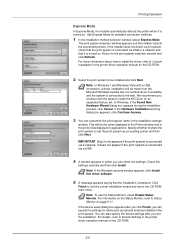
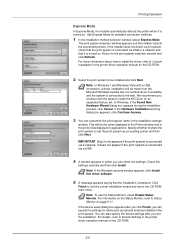
... in which you can check the settings. For more information about how to install the driver, refer to Custom Installation in the printer driver operation manual on page 2-11. For information on the Status Monitor, refer to Device Settings in the printer driver operation manual on . We recommend you continue with a USB connection, a driver installation will be the name displayed in...
FS-C5150DN/5250DN Operation Guide - Page 31


.... IMPORTANT In the Authenticate screen, enter the name and password used , the settings below are required. Printing Operation
6 The printer driver installation program starts up.
7 Choose Select Destination, Installation Type and then install the
printer driver as directed by the instructions in to the operating system. If an IP, AppleTalk, or Bonjour connection is automatically recognized...
FS-C5150DN/5250DN Operation Guide - Page 39


...the printer settings are launched for each application. The uninstaller starts.
6 When Uninstall complete screen appears, click Next. 7 Select whether you restart your computer or not, click Finish. The Kyocera Uninstaller wizard appears.
4 Select the software package to install the printer driver, click
Remove.... (In the case of Windows XP) Start the uninstaller by the on-screen instructions.
FS-C5150DN/5250DN Operation Guide - Page 84


... the four-digit access code entered in this
example) entered in the printer driver appear with a blinking question mark (?).
6 Press U or V to display the desired user name (Arlen, in the
001
printer driver and press [OK].
3 Press V repeatedly until Delete appears for the job. Deleting a Private/Stored Job
You can set the number of...
FS-C5150DN/5250DN Operation Guide - Page 93
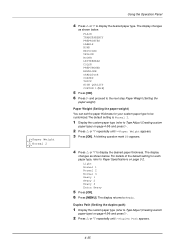
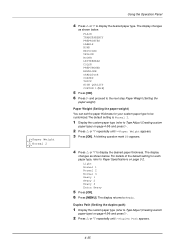
... paper thickness for each paper type, refer to Paper Specifications on page 3-2. Duplex Path (Setting the duplex path)
1 Display the custom paper type (refer to Type Adjust (... thickness.
The display
changes as shown below . For details of the default setting for your custom paper type to be customized.The default setting is Normal 2.
1 Display the custom paper type (refer to Type Adjust ...
FS-C5150DN/5250DN Operation Guide - Page 94
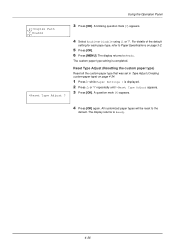
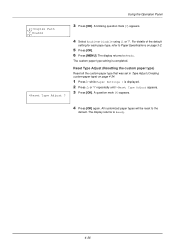
... V repeatedly until >Reset Type Adjust appears. 3 Press [OK]. For details of the default
setting for each paper type, refer to Ready. A question mark (?) appears.
4 Press [OK] again. The display returns to Paper Specifications on page 4-34.
1 Press Z while Paper Settings > is completed. Reset Type Adjust (Resetting the custom paper type)
Reset all the...
FS-C5150DN/5250DN Operation Guide - Page 128
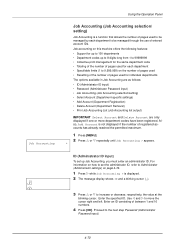
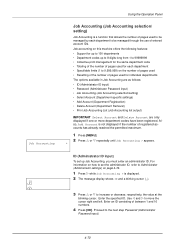
... (Administrator Password input) • Job Accounting (Job Accounting selection/setting) • Select Account (Department-specific settings) • Add Account (Department Registration) • Delete Account (Department Removal) • Print Job Accounting List (Job Accounting list output)
IMPORTANT Select Account and Delete Account are only displayed if one or more department codes have...
FS-C5150DN/5250DN Operation Guide - Page 144
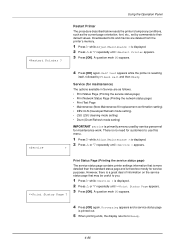
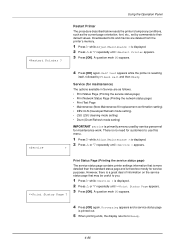
... Network Status Page (Printing the network status page) • Print Test Page • Maintenance (New Maintenance Kit replacement confirmation setting) • DEV-CLN (Developer/Refresh mode setting) • LSU (LSU cleaning mode setting) • Drum (Drum/Refresh mode setting)
IMPORTANT Service is displayed. 2 Press U or V repeatedly until >>Print Status Page appears. 3 Press [OK].
FS-C5150DN/5250DN Operation Guide - Page 158


... makes no noise.
Try replacing the printer cable
or the interface cable. Check program files and application software. Try printing another file or using another print command.
Tips
Printer problems may encounter with a newer, dryer paper. Consult the documentation supplied with a specific file or application, check the printer driver settings for that the procedures for...
FS-C5150DN/5250DN Operation Guide - Page 162
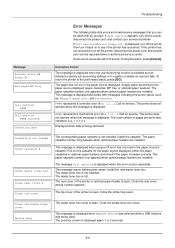
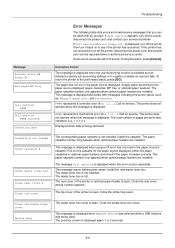
... settings or to register or delete an account fails. Call for service. Displayed when data is open .
Install the...installed. Close the printer top cover.
Call for service.
Troubleshooting
Message Account error ## Press GO Add paper MP Tray
Call service F###
Call service ####:0123456
Canceling data
Error Messages
The following two cases. is displayed when a paper lift error...
FS-C5150DN/5250DN Operation Guide - Page 163


... page 4-70. Then contact your service technician. Replace Maintenance Kit which is displayed when printing was disabled when demounting the hard disk.
Replacement of the maintenance kit is set for duplex printing. To return the printer to print from the operation panel (e.g. If Auto Error Clear is necessary at the error code given in the printer is...
Kyocera FS-C5250DN 120V Reviews
Do you have an experience with the Kyocera FS-C5250DN 120V that you would like to share?
Earn 750 points for your review!
We have not received any reviews for Kyocera yet.
Earn 750 points for your review!
