Kyocera FS-1124MFP 120v Support and Manuals
Get Help and Manuals for this Kyocera item
This item is in your list!

View All Support Options Below
Free Kyocera FS-1124MFP 120v manuals!
Problems with Kyocera FS-1124MFP 120v?
Ask a Question
Free Kyocera FS-1124MFP 120v manuals!
Problems with Kyocera FS-1124MFP 120v?
Ask a Question
Popular Kyocera FS-1124MFP 120v Manual Pages
User Guide 1 - Page 119
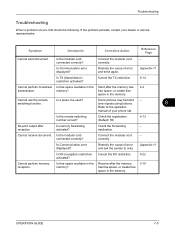
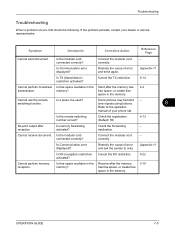
... perform memory reception. Troubleshooting
Troubleshooting
When a problem occurs, first check ...service representative.
tone signals using buttons.
8
Refer to retry.
- Remedy the cause of error and ask the sender to the operation
manual of error and send again.
Is the modular cord connected correctly? If the problem persists, contact your phone set.
Is Communication error...
User Guide 2 - Page 7
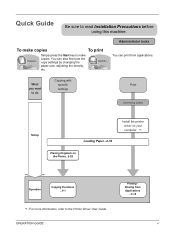
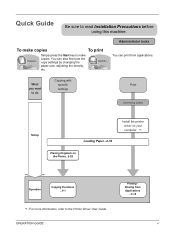
...you want
to do
Copying with specific settings
Print
Connecting Cables
Setup
Install the printer driver on your computer *1
Loading Paper...2-16
Placing Originals on the Platen...2-29
Operation
Copying Functions ...4-1
*1: For more information, refer to read Installation Precautions before using this machine. Quick Guide
Be sure to the Printer Driver User Guide. Simply press the Start key...
User Guide 2 - Page 46
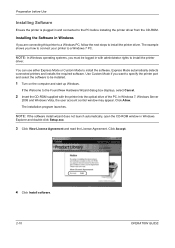
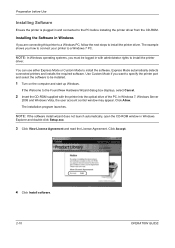
... user account control window may appear.
Preparation before Use
Installing Software
Ensure the printer is plugged in and connected to install the software. Click Accept.
4 Click Install software.
2-10
OPERATION GUIDE
Installing the Software in Windows
If you how to connect your printer to install the printer
driver. Click Allow. If the Welcome to the Found New...
User Guide 2 - Page 49
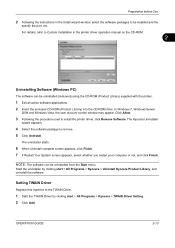
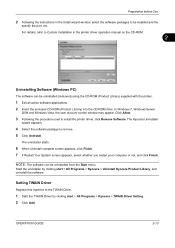
OPERATION GUIDE
2-13 Preparation before Use
2 Following the instructions in the printer driver operation manual on the CD-ROM.
2
Uninstalling Software (Windows ...Click Allow.
3 Following the procedure used to be installed and the
specify the port, etc. Start the uninstaller by clicking start > All Programs > Kyocera > Uninstall Kyocera Product Library, and uninstall the software. NOTE: ...
User Guide 2 - Page 51
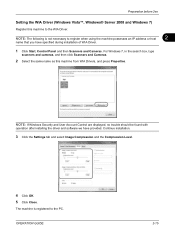
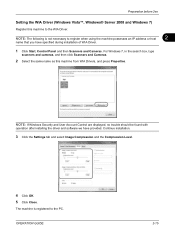
... Properties. NOTE: If Windows Security and User Account Control are displayed, no trouble should be found with
operation after installing the driver and software we have specified during installation of WIA Driver.
1 Click Start, Control Panel and then Scanners and Cameras. Continue installation.
3 Click the Settings tab and select Image Compression and the Compression Level.
4 Click OK...
User Guide 2 - Page 56


...
The manual feed will hold 1 sheet of (empty).
Be sure to Specifying Paper Size and Media Type for a prolonged
period, protect all paper from humidity by referring to the corresponding mark.
2-20
OPERATION GUIDE Standard paper sizes are using a paper weight of 106 g/m2 or more, set the media type to the level...
User Guide 2 - Page 77
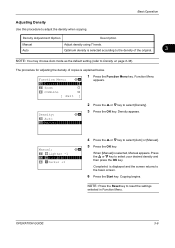
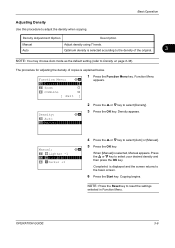
...Completed. is selected according to the density of copies is selected, Manual appears. Basic Operation
Adjusting Density
Use this procedure to reset the settings
selected in Function Menu. Density Adjustment Option
Description
Manual Auto
Adjust density using 7 levels.
Density appears.
OPERATION GUIDE
3-9
NOTE: Press the Reset key to adjust the density when copying...
User Guide 2 - Page 81


...3 2 1
3 2 1
3 2 1
3 2 1
Scan multiple originals and deliver complete sets of
copies, and press the Start key Copying begins.
Collate:
a b
1 Off
2****O*n
2 Press the or &#...61555; key to reset the settings
selected in Function Menu. Completed. NOTE: Press the Reset key to select [Collate]. 3 Press the OK key. OPERATION GUIDE
3-13 Basic Operation
Collate Copying
...
User Guide 2 - Page 103
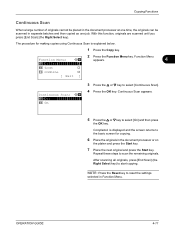
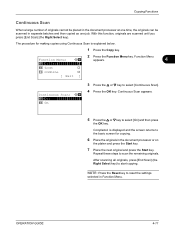
...key.
After scanning all originals, press [End Scan] (the Right Select key) to reset the settings
selected in Function Menu. NOTE: Press the Reset key to start copying. Copying Functions
Continuous Scan
...for copying.
6 Place the originals in separate batches and then copied as one job. OPERATION GUIDE
4-11
Completed.
is explained below.
1 Press the Copy key.
2 Press the Function ...
User Guide 2 - Page 121
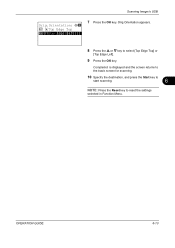
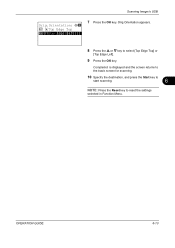
Scanning Image to reset the settings
selected in Function Menu. OPERATION GUIDE
6-13
Completed.
is displayed and the screen returns to the basic screen for scanning.
10 Specify the destination, and press the Start key to
start ...
User Guide 2 - Page 176
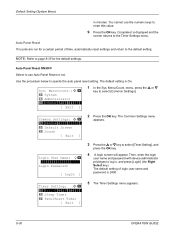
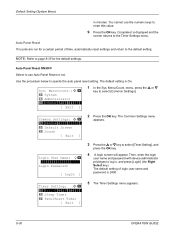
....
is displayed and the
screen returns to page 8-35 for a certain period of login user name and password is On.
Sys.
Common Settings: a b *1 **L*a*n*g*u*a*g*e*********** 2 Default Screen 3 Sound
[ Exit ]
2 Press the OK key. Timer Setting: a b *1**E*r*r*.**C*l*e*a*r**T*i*m*e*r*** 2 Sleep Timer 3 PanelReset Timer
[ Exit ]
5 The Timer Settings menu appears.
8-30
OPERATION GUIDE
User Guide 2 - Page 212
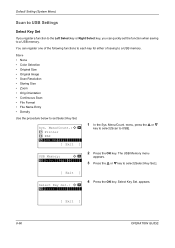
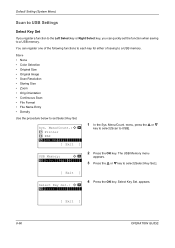
... or
key to select [Scan to select [Select Key Set.].
[ Exit ]
Select Key Set.: a b *1 **S*t*o*r*e
4 Press the OK key. appears.
[ Exit ]
8-66
OPERATION GUIDE Menu/Count.:a b 7 Printer 8 FAX *9**U*S*B**M*e*m*o*r*y*********
[ Exit ]
1 In the Sys. Default Setting (System Menu)
Scan to USB Settings
Select Key Set
If you register a function to the Left Select key or Right...
User Guide 2 - Page 214
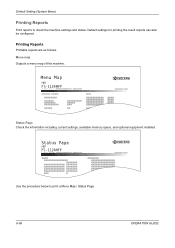
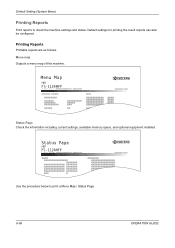
... Page
FS-1124MFP
Firmware Version
Status Page Check the information including current settings, available memory space, and optional equipment installed. Menu map Outputs a menu map of this machine. Default settings for printing the result reports can also be configured.
Default Setting (System Menu)
Printing Reports
Print reports to print a Menu Map / Status Page.
8-68
OPERATION GUIDE...
User Guide 2 - Page 256


...-8
OPERATION GUIDE FAX Operation Guide Appendix "Error Code List"
Send again.
- Symptom Cannot send fax.
cord correctly.
If the message is not indicated on the Message Display when [Status/Job Cancel] is pressed or the error lamp flashes for 1.5 seconds, check the following. Check Permitted FAX No. or Permitted ID No. Troubleshooting
Responding to an Error Lamp...
User Guide 2 - Page 285
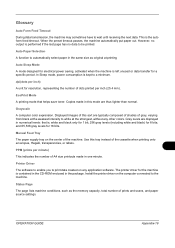
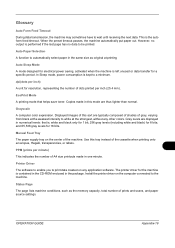
...driver for resolution, representing the number of prints and scans, and paper source settings...is left unused or data transfer for a specific period. Status Page The page lists machine ...Manual Feed Tray The paper supply tray on any other colors. Use this sort are displayed in one minute. OPERATION GUIDE...: that helps save toner. Install the printer driver on the computer connected to ...
Kyocera FS-1124MFP 120v Reviews
Do you have an experience with the Kyocera FS-1124MFP 120v that you would like to share?
Earn 750 points for your review!
We have not received any reviews for Kyocera yet.
Earn 750 points for your review!
