Kyocera FS-1350DN 120V Support and Manuals
Get Help and Manuals for this Kyocera item
This item is in your list!

View All Support Options Below
Free Kyocera FS-1350DN 120V manuals!
Problems with Kyocera FS-1350DN 120V?
Ask a Question
Free Kyocera FS-1350DN 120V manuals!
Problems with Kyocera FS-1350DN 120V?
Ask a Question
Popular Kyocera FS-1350DN 120V Manual Pages
FS-1350DN Installation Guide Rev-1 - Page 2
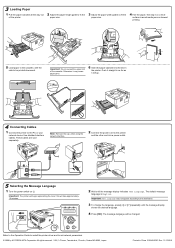
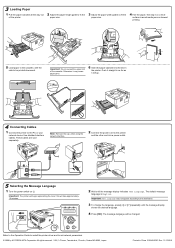
... may not appear according to the PC or your
network device. These cables are sold separately. Refer to the Operation Guide to install the printer driver and to set network parameters. © 2008 by KYOCERA MITA Corporation All rights reserved. 2-28, 1-Chome, Tamatsukuri, Chuo-ku, Osaka 540-8585, Japan
Printed in as far as
it...
FS-1350DN Operation Guide (Basic) - Page 3


... Interface Status Page 3-12 Installing the Printer Driver 3-13 Printing 3-19 Status Monitor 3-20 Uninstalling Software (Windows PC 3-24
4 Maintenance 4-1 General Information 4-2 Toner Container Replacement 4-2 Cleaning the Printer 4-6 Prolonged Non-Use and Moving of the Printer 4-9
5 Troubleshooting 5-1 General Guidelines 5-2 Print Quality Problems 5-3 Error Messages 5-5 Ready, Data...
FS-1350DN Operation Guide (Basic) - Page 11


... the author of the parts of this software must include an acknowledgement: "This product includes software written by Eric Young ([email protected])" The word 'cryptographic' can be in documentation (online or textual) provided with or without modification, are not cryptographic related :-).
4 If you include any Windows specific code (or a derivative thereof) from...
FS-1350DN Operation Guide (Basic) - Page 47
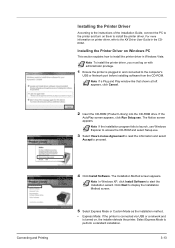
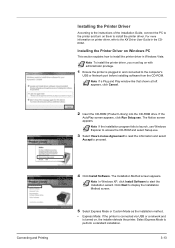
...-ROM.
Select Express Mode to start the Installation wizard. The Notice screen appears.
Note In Windows XP, click Install Software to perform a standard installation.
3-13
Installing the Printer Driver
According to the instructions of the Installation Guide, connect the PC to the printer and turn on them to the KX Driver User Guide in the CDROM. For more information on...
FS-1350DN Operation Guide (Basic) - Page 50
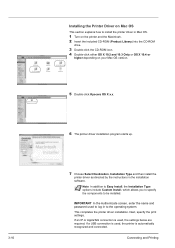
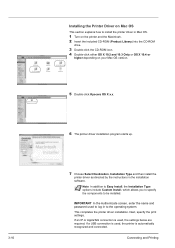
... and password used , the settings below are required.
If an IP or AppleTalk connection is automatically recognized and connected. 3-16
Installing the Printer Driver on your Mac OS version.
5 Double-click Kyocera OS X x.x.
6 The printer driver installation program starts up.
7 Choose Select Destination, Installation Type and then install the
printer driver as directed by the instructions in...
FS-1350DN Operation Guide (Basic) - Page 58
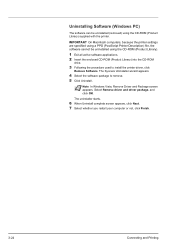
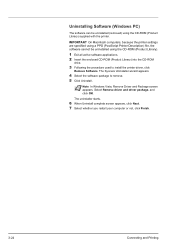
IMPORTANT On Macintosh computers, because the printer settings are specified using a PPD (PostScript Printer Description) file, the ...Connecting and Printing The Kyocera Uninstaller wizard appears.
4 Select the software package to install the printer driver, click
Remove Software. Note In Windows Vista, Remove Driver and Package screen appears. Select Remove driver and driver package, and click OK...
FS-1350DN Operation Guide (Basic) - Page 75
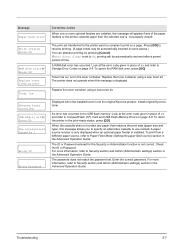
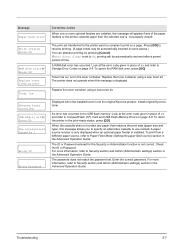
... the ID or Password. A RAM disk error has occurred. Replace the toner container using a new toner kit. An error has occurred in the toner container. For more information, refer to On, printing will be automatically inserted in the Advanced Operation Guide. Displayed when the installed toner is installed. The password does not match the password set to Security section and...
FS-1350DN Operation Guide (Basic) - Page 76
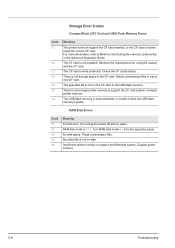
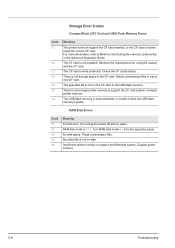
... in the CF card. For more information, refer to support the RAM disk system. The USB flash memory is Off. Expand printer memory.
5-8
Troubleshooting
Increase printer memory. RAM disk mode is write protected, or invalid. Storage Error Codes
CompactFlash (CF) Card and USB Flash Memory Errors
Code 01
02 03 04 05 06 50
Meaning
The...
FS-1350DN Operation Guide (Basic) - Page 91
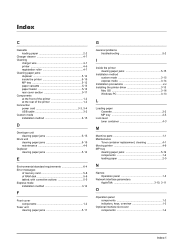
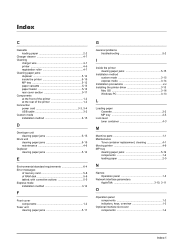
...
G
General problems troubleshooting 5-2
I
Inside the printer clearing paper jams 5-15
Installation method custom mode 3-15 express mode 3-14
Installation precautions xvi Installing the printer driver 3-13
Mac OS 3-16 Windows PC 3-13
L
Loading paper Cassette 2-2 MP tray 2-5
Lock lever toner container 4-3
M
Machine parts 1-1 Maintenance
Toner container replacement, cleaning 4-1 Moving...
FS-1350DN Operation Guide Rev-1 (Advanced) - Page 45
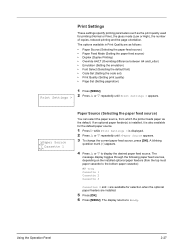
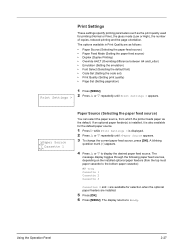
...Font Select (Selecting the default font) • Code Set (Setting the code set) • Print Quality (Setting print quality) • Page Set (Setting pagination)
Print Settings >
1 Press [MENU]. 2 Press U or V repeatedly until >Paper Source appears. 3 To change the current paper feed source, press [OK]. The options available in Print Quality are installed.
5 Press [OK]. 6 Press [MENU].
FS-1350DN Operation Guide Rev-1 (Advanced) - Page 81


... input) • Change ID (Administrator ID change) • Change Password (Administrator password change )
screen appears. (E.g.: Where the administrator ID is 00000001)
2-63
The default setting is the numeric part of your printer's model name. Admin
Admin (Administrator settings)
The administrator setting is a function that identifies the user who can use the printer's security...
FS-1350DN Printer Driver User's Guide Version 11.0 - Page 6
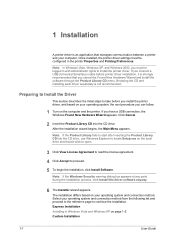
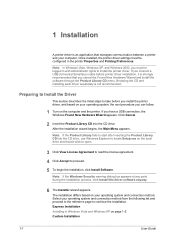
... is an application that you can follow.
1 Turn on page 1-2 Custom Installation
1-1
User Guide Note: If the Windows Security warning dialog box appears at any point during the installation process, click Install this driver software anyway.
6 The Installer wizard appears. Once installed, the printer driver settings must be configured in the printer Properties and Printing Preferences...
FS-1350DN Printer Driver User's Guide Version 11.0 - Page 9


... Printing System page, select your model, and then click Next.
7 On the Printer Port page, select the port connected to install from the Driver and Utility tabs, and clear those not intended for your printing system.
8 On the Custom Installation page, select the driver and software packages you use this user guide. This name appears in...
FS-1350DN Printer Driver User's Guide Version 11.0 - Page 22
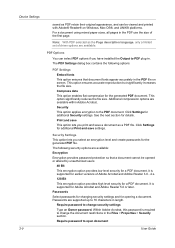
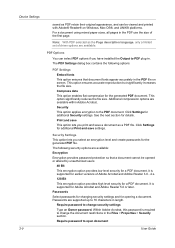
... and save settings. It is supported for earlier versions of the first page. Click Settings for additional Print and save This option lets you select an encryption level and create passwords for Adobe Acrobat and Adobe Reader 5.0 or later. Click Settings for additional Security settings. Security This option applies encryption to open document
User Guide Compress data...
FS-1350DN Printer Driver User's Guide Version 11.0 - Page 61
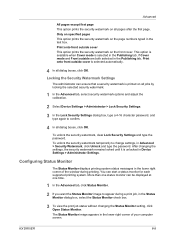
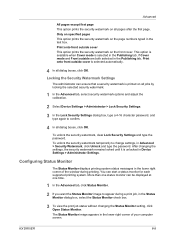
... the window during a print job, in Advanced > Security Watermark, click Unlock and type the password. KX DRIVER
8-8 Only on specified pages This option prints the security watermark on the page numbers typed in Device Settings > Administrator Settings.
After changing the settings, the security watermark remains locked until it is selected automatically.
4 In all dialog boxes...
Kyocera FS-1350DN 120V Reviews
Do you have an experience with the Kyocera FS-1350DN 120V that you would like to share?
Earn 750 points for your review!
We have not received any reviews for Kyocera yet.
Earn 750 points for your review!
