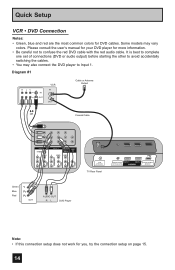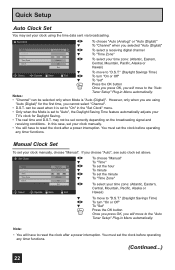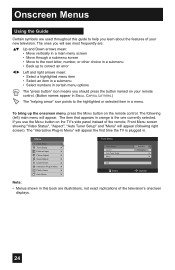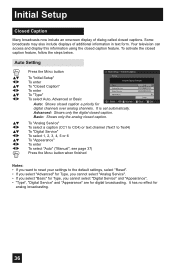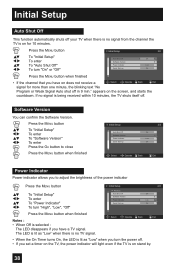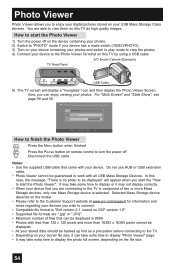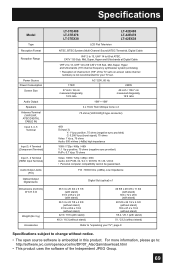JVC LT37E488 - 37" LCD TV Support and Manuals
Get Help and Manuals for this JVC item

View All Support Options Below
Free JVC LT37E488 manuals!
Problems with JVC LT37E488?
Ask a Question
Free JVC LT37E488 manuals!
Problems with JVC LT37E488?
Ask a Question
Most Recent JVC LT37E488 Questions
Where Can I Purchase A Remote For This Tv?
I tried the JVC website and they do not have it. This is very frustrating because the tv will not wo...
I tried the JVC website and they do not have it. This is very frustrating because the tv will not wo...
(Posted by DiqnnaRock18 2 years ago)
What Size Bolt For Jvc Lt-37e488 Wall Mount?
(Posted by mcginlej 3 years ago)
Why No Picture Or Sound But Green Light Powers On
green light powers on but no sound or picture
green light powers on but no sound or picture
(Posted by crystalcresong05 8 years ago)
No Picture Or Sound
screen lights up but no picture or sound and very slow in auto programming. I am on sat. this being ...
screen lights up but no picture or sound and very slow in auto programming. I am on sat. this being ...
(Posted by larry677 9 years ago)
Popular JVC LT37E488 Manual Pages
JVC LT37E488 Reviews
We have not received any reviews for JVC yet.