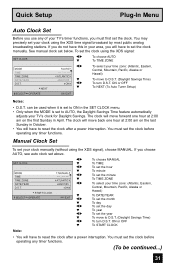JVC HD61Z886 - 61" Rear Projection TV Support and Manuals
Get Help and Manuals for this JVC item

View All Support Options Below
Free JVC HD61Z886 manuals!
Problems with JVC HD61Z886?
Ask a Question
Free JVC HD61Z886 manuals!
Problems with JVC HD61Z886?
Ask a Question
Most Recent JVC HD61Z886 Questions
Troubleshooting
My tv suddenly has no sound. I did what it said in the troubleshooting section of the manual, but it...
My tv suddenly has no sound. I did what it said in the troubleshooting section of the manual, but it...
(Posted by mdowell1 7 years ago)
New Lamps Aren't Working
I put in a new lamp and all I get is flashing. Picture never comes on. I have replaced lamps before,...
I put in a new lamp and all I get is flashing. Picture never comes on. I have replaced lamps before,...
(Posted by johnsheridan 7 years ago)
Tv Remote Code For Programming?
what is the tv remote code for this model. lost the remote and need to program new one.
what is the tv remote code for this model. lost the remote and need to program new one.
(Posted by gardner905 12 years ago)
Popular JVC HD61Z886 Manual Pages
JVC HD61Z886 Reviews
We have not received any reviews for JVC yet.