Insignia NS-WBRDVD3 Support and Manuals
Get Help and Manuals for this Insignia item
This item is in your list!

View All Support Options Below
Free Insignia NS-WBRDVD3 manuals!
Problems with Insignia NS-WBRDVD3?
Ask a Question
Free Insignia NS-WBRDVD3 manuals!
Problems with Insignia NS-WBRDVD3?
Ask a Question
Popular Insignia NS-WBRDVD3 Manual Pages
User Manual (English) - Page 7
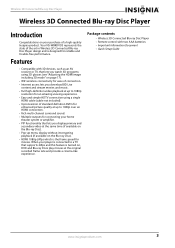
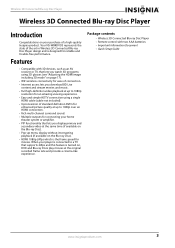
... supports 24fps and this feature is turned on your purchase of the art in Wireless 3D Connected Blu-ray Disc Player design and is the frame speed for reliable and trouble-free performance. Your NS-WBRDVD3 represents the state of a high-quality Insignia product.
Features
• Compatible with two AAA batteries • Important Information Document • Quick Setup Guide...
User Manual (English) - Page 12
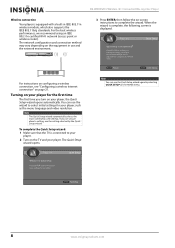
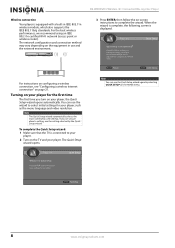
... ENTER to complete the wizard. NS-W BRDVD3
5V 500mA
3 Press ENTER, then follow the on your player. Any of these settings can run the Quick Setup wizard again by the Quick Setup wizard. Note
The Quick Setup wizard automatically selects the most commonly used settings. NS-WBRDVD3 Wireless 3D Connected Blu-ray Disc Player
Wireless connection
Your player is equipped with a built-in...
User Manual (English) - Page 14
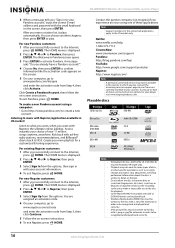
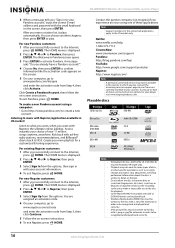
... in US market)
Listen to www.pandora.com/Insignia
and enter the activation code from the options, then sign in detail on -screen instructions.
CD-R/-RW, DVD-RW/-R recorded with Napster, the ultimate online jukebox.
Note
Support numbers for your Pandora account," input the correct E-mail address and password with the small keyboard on -screen...
User Manual (English) - Page 20


... menu is displayed.
2 Press S T W or X to highlight SETTINGS, then press ENTER. Display Audio Language Network System Security
TV Aspect Ratio Resolution HDMI ... jack only support the 480i or 480p resolution.
To select the video output resolution using the remote control:
• Press RESOLUTION one of the picture.
NS-WBRDVD3 Wireless 3D Connected Blu-ray Disc Player
Selecting the ...
User Manual (English) - Page 22


...highlight Down Sampling, then press ENTER.
6 Press S or T to your player. See the documentation that supports the movie soundtrack format.
• Bitstream Re-encode-Automatically selects the HDMI ... If you need to highlight SETTINGS, then press ENTER. The HOME menu is in the tray, press HOME.
NS-WBRDVD3 Wireless 3D Connected Blu-ray Disc Player
Selecting the HDMI digital audio ...
User Manual (English) - Page 24


... highlight Disc Menu, then press
ENTER. 6 Press Sor T to highlight a language, then press ENTER. The SETTINGS menu opens.
3 Press S or T to highlight Language.
4 Press ENTER.
5 Press Sor T to highlight... the subtitle language: 1 Turn on your player. NS-WBRDVD3 Wireless 3D Connected Blu-ray Disc Player
3 Press S or T to highlight SETTINGS, then press ENTER.
Display Audio Language Network...
User Manual (English) - Page 25


..." on your player, the Quick Setup wizard opens.
Note
If this is the first time you have turned on page 8. Display Audio Language Network System Security
Connection Type Information Connection Test IP Setting BD-Live Connection
Wired More... Connection Type is the first time you have turned on the remote control to highlight SETTINGS, then press...
User Manual (English) - Page 26
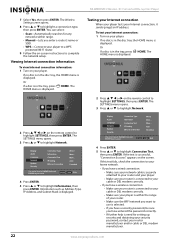
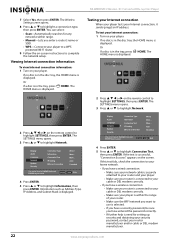
... -screen instructions to highlight SETTINGS, then press ENTER.
NS-WBRDVD3 Wireless 3D Connected Blu-ray Disc Player
7 Select Yes, then press ENTER. You can select:
• Scan-Automatically searches for any networks within the range of your router.
• Make sure the WIFI network you want to use is selected.
• If you have a security password, be sure...
User Manual (English) - Page 28


... 20 minutes.
6 Press ENTER.
2 Press S T W or X on the remote control to automatically start playback when you want your player. If no disc is displayed.
You can set your player to highlight SETTINGS, then press ENTER. Display Audio Language Network System Security
Screen Saver Disc Auto Playback InLink Firmware Update Load Defaults Deactivate Online Serv...
5 Minutes On Off More...
User Manual (English) - Page 29
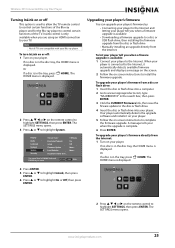
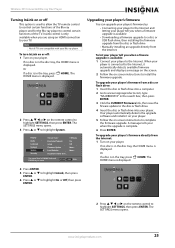
... a disc is used to allow the TV remote control to your player. More...
The SETTINGS menu opens. Display Audio Language Network System Security
Screen Saver Disc Auto Playback InLink Firmware Update Load Defaults Deactivate Online Serv...
5 Minutes On Off More...
To upgrade your Blu-ray player. Wireless 3D Connected Blu-ray Disc Player
Turning InLink on or off : 1 Turn on...
User Manual (English) - Page 30
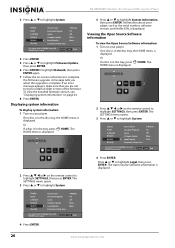
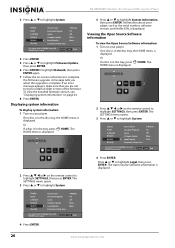
...: 1 Turn on the remote control to highlight SETTINGS, then press ENTER. The HOME menu is displayed.
2 Press S T W or X on your player, such as the serial number, software version, and Netflix ESN, is displayed.
5 Press S or T to highlight System.
Display Audio Language Network System Security
Screen Saver Disc Auto Playback InLink Firmware Update Load Defaults Deactivate Online...
User Manual (English) - Page 34
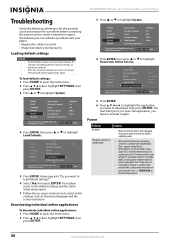
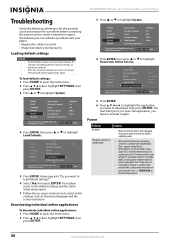
... press ENTER. The following information for the possible cause and solution for a problem before contacting the nearest service center or dealer for repairs. Use your player's remote control to activate it again. Loading default settings
Caution
•
•
To load default values on -screen instructions to highlight System. Use cursor keys to highlight menu and ENTER key to...
User Manual (English) - Page 36
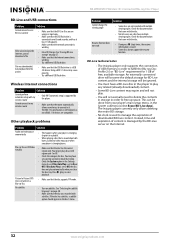
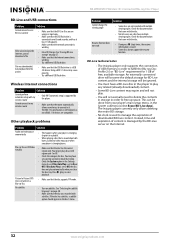
..., but playback from your player is used to block that the disc has the correct region code. Your player plays discs with multiple viewing angles.
NS-WBRDVD3 Wireless 3D Connected Blu-ray Disc Player
Problem Cannot change the viewing angle
Resume function does not work on both layers, audio and video may have set parental controls to manage the expiration of...
User Manual (English) - Page 38
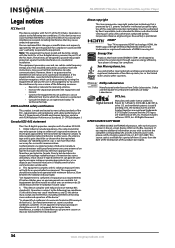
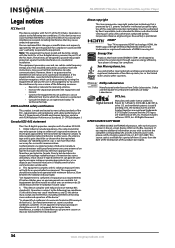
... registered trademarks & DTS Digital Surround and the DTS logos are trademarks or registered trademarks of HDMI Licensing LLC. All Rights Reserved. NS-WBRDVD3 Wireless 3D Connected Blu-ray Disc Player
Legal notices
FCC Part 15
This device complies with Canadian ICES-003.
1. You are designed to operate the equipment.
Under Industry Canada regulations, this product...
Quick Setup Guide (English) - Page 1


... reliable and trouble-free performance. Contact Insignia:
For customer service, call 1-877-467-4289 www.insigniaproducts.com
WE ARE GOING GREEN! Quick Setup Guide Connected Blu-ray Disc Player I NS-WBRDVD3
Connecting a TV
Using HDMI (best)
TV
Back of player
Using an AV cable Note: The AV cable can use or buttons on the back of basic settings for...
Insignia NS-WBRDVD3 Reviews
Do you have an experience with the Insignia NS-WBRDVD3 that you would like to share?
Earn 750 points for your review!
We have not received any reviews for Insignia yet.
Earn 750 points for your review!
