Insignia NS-DSC1110A Support and Manuals
Get Help and Manuals for this Insignia item
This item is in your list!

View All Support Options Below
Free Insignia NS-DSC1110A manuals!
Problems with Insignia NS-DSC1110A?
Ask a Question
Free Insignia NS-DSC1110A manuals!
Problems with Insignia NS-DSC1110A?
Ask a Question
Popular Insignia NS-DSC1110A Manual Pages
User Manual (English) - Page 2
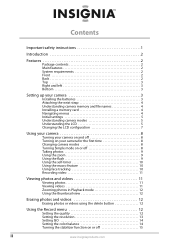
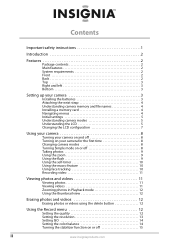
Contents
Important safety instructions 1
Introduction 2
Features 2
Package contents 2 Main features 2 System requirements 2 Front 2 Back 2 Top 3 Right and left 3 Bottom 3
Setting up your camera 3
Installing the batteries 3 Attaching the wrist strap 4 Understanding camera memory and file names 4 Installing a memory card 4 Navigating menus 4 Initial settings 5 Understanding camera...
User Manual (English) - Page 6
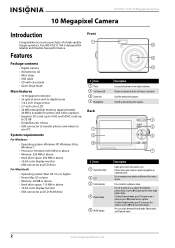
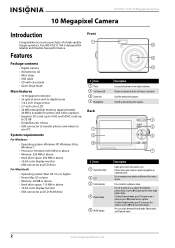
...Package contents
• Digital camera • AA batteries (2) • Wrist strap • USB cable • CD with User Guide • Quick Setup Guide
Main features
• 10 megapixel resolution • 3x optical zoom and 5x digital zoom • 1/2.3 inch image sensor • 2.7-inch color LCD • 32 MB internal flash memory (approximately
20 MB is available for reliable and trouble...
User Manual (English) - Page 8
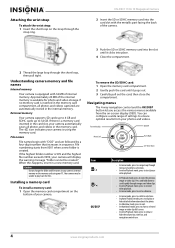
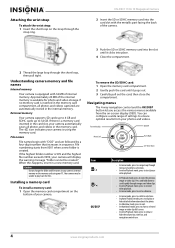
... clip. NS-DSC1110A 10 Megapixel Camera
2 Insert...Installing a memory card
To install a memory card: 1 Open the memory card compartment on the
bottom of the internal memory is equipped with 32 MB of settings to show or
hide the volume bar, time bar, and navigation control icon.
4
www.insigniaproducts.com You can configure a wide range of internal memory. External memory
Your camera supports...
User Manual (English) - Page 10
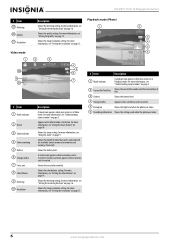
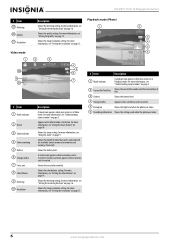
...).
Shows the battery level. # Item 19 Metering 20 Quality 21 Resolution
Video mode
NS-DSC1110A 10 Megapixel Camera
Description
Shows the metering setting.
Shows the quality setting. For more information, see "Using the macro feature" on page 14.
Shows the image resolution setting.
A camera icon appears when no memory card is inserted.
5 Histogram
Shows the light level...
User Manual (English) - Page 12
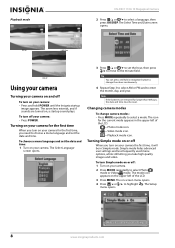
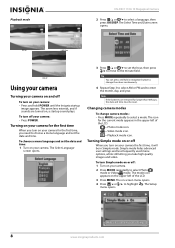
... the Insignia startup
image appears.
Simple mode hides advanced user settings and less frequently used menu options, while still letting you turn Simple mode on your camera for the first time, you need to choose a menu language and set the hour, then press / to move to the minute field.
Playback mode
NS-DSC1110A 10 Megapixel Camera
2 Press...
User Manual (English) - Page 14
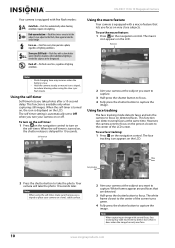
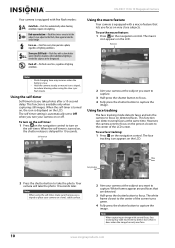
.... Using face tracking
The face tracking mode detects faces and sets the camera to Off when you take the actual image. To use face tracking: 1 Press on detected faces. The self-timer setting is automatically set to focus on the navigation control. NS-DSC1110A 10 Megapixel Camera
Your camera is equipped with several faces at the same time...
User Manual (English) - Page 16
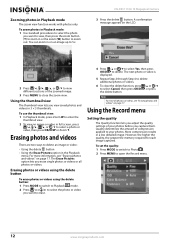
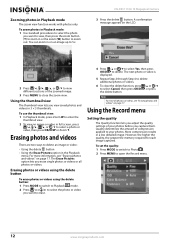
... are two ways to select a photo or
video, then press OK/DISP or Zoom T.
NS-DSC1110A 10 Megapixel Camera
3 Press the delete button. Using the thumbnail view
The thumbnail view lets you want to ...of the zoomed image.
3 Press MENU to close the delete function, press / or / to 5×. To set the quality: 1 Press MODE to switch to Photo .
2 Press MENU to your photos before you capture them...
User Manual (English) - Page 18
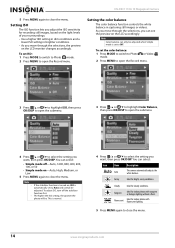
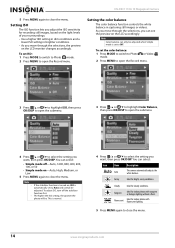
NS-DSC1110A 10 Megapixel Camera
5 Press MENU again to close the menu.
14
www.insigniaproducts.com Setting ISO
The ISO function lets you adjust the ISO sensitivity for recording still images, based on the light levels of your surroundings. • Use a higher ISO setting in dim conditions and a
lower ISO setting.../ or / to close the menu. Setting the color balance
The color balance function ...
User Manual (English) - Page 20
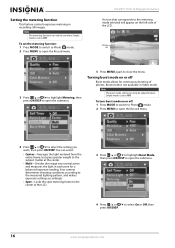
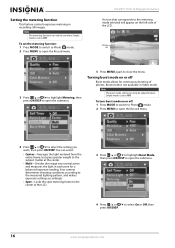
NS-DSC1110A 10 Megapixel Camera
An icon that corresponds to the metering mode selected will appear on the left side of the LCD.
3 Press / or / ...burst mode on or off : 1 Press MODE to switch to Photo mode. 2 Press MENU to Off.
You can only be set when Simple mode is set to select the setting you want, then press OK/DISP. Note
The metering function can only be adjusted when Simple mode is...
User Manual (English) - Page 22


NS-DSC1110A 10 Megapixel Camera
3 Press / or / to highlight Copy to Card, then press / or OK/DISP to open the Playback menu.
5 Press / or / to highlight Yes, then...2 Press MENU to highlight All, then press OK/DISP. Viewing a slideshow of photos
Note
If a memory card is inserted, photos stored in your camera's internal memory will not be shown in internal memory, remove the memory card.
User Manual (English) - Page 24
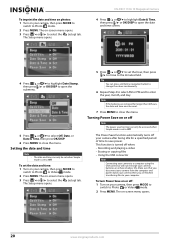
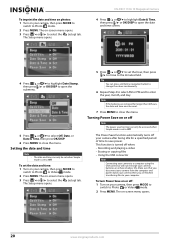
...Setup menu opens. Tip
You can only be reset.
7 Press MENU to close the menu. This function is turned off : 1 Turn on your camera's batteries or enhance battery life. To turn Power Save on or off when: • Recording and playing a video • Erasing or copying files • Using the USB...
To set to Off.
Turning Power Save on or off your computer. NS-DSC1110A 10 Megapixel Camera
4...
User Manual (English) - Page 26
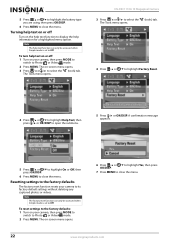
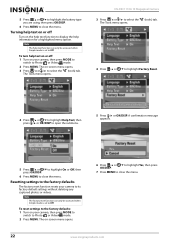
.../DISP.
6 Press MENU to select the (tools) tab.
Note
The help text function can only be accessed when Simple mode is set to Photo or Video mode. 2 Press MENU. NS-DSC1110A 10 Megapixel Camera 3 Press / or / to close the menu. 5 Press / or / to highlight the battery type you are using, then press OK/DISP...
User Manual (English) - Page 27
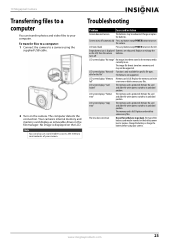
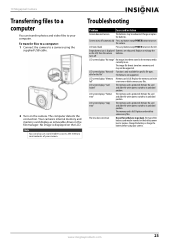
... battery before using the
supplied USB cable.
2 Turn on a memory card may be exhausted. The image file format stored on the camera.
www.insigniaproducts.com
23
LCD screen displays "Memory Memory card is protected.
10 Megapixel Camera
Transferring files to a computer
You can also use . Troubleshooting
Problem
Cause and/or Action
Camera does not turn on the...
User Manual (English) - Page 28
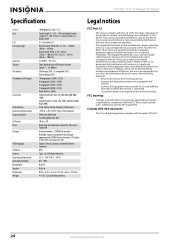
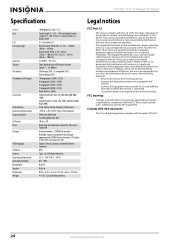
NS-DSC1110A 10 Megapixel Camera
Specifications...installation. These limits are designed to correct the interference by the party responsible for a class B digital device, pursuant to Part...
English, French, Spanish, Simplified Chinese, Japanese
USB
Type: 2 x AA Alkaline batteries
32°...instructions, may cause undesired operation. If this equipment. Canada ICES-003 statement
This Class B digital...
User Manual (English) - Page 29
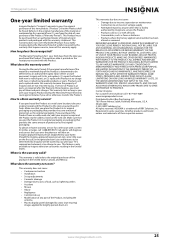
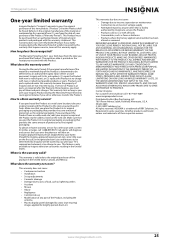
... Product, including the antenna • Plasma display panel damaged by Insignia to service the Product
• Products sold as the original packaging.
10 Megapixel Camera
One-year limited warranty
Insignia Products ("Insignia") warrants to you . Products and parts replaced under this warranty become the property of Insignia and are required after the Warranty Period expires, you put the...
Insignia NS-DSC1110A Reviews
Do you have an experience with the Insignia NS-DSC1110A that you would like to share?
Earn 750 points for your review!
We have not received any reviews for Insignia yet.
Earn 750 points for your review!
