Insignia NS-DPFC01 Support and Manuals
Get Help and Manuals for this Insignia item
This item is in your list!

View All Support Options Below
Free Insignia NS-DPFC01 manuals!
Problems with Insignia NS-DPFC01?
Ask a Question
Free Insignia NS-DPFC01 manuals!
Problems with Insignia NS-DPFC01?
Ask a Question
Popular Insignia NS-DPFC01 Manual Pages
User Manual (English) - Page 3


... for reliable and trouble-free performance. Insignia NS-DPFC01 Clock Radio with dry cloth.
7 Do not block any heat sources such as radiators, heat registers, stoves, or other . Your NS-DPFC01 represents the state of the obsolete outlet. A polarized plug has two blades with the manufacturer's instructions.
8 Do not install near water.
6 Clean only with LCD Photo Viewer
Contents
Welcome...
User Manual (English) - Page 4


...Replace only with the apparatus. Insignia NS-DPFC01 Clock Radio with LCD Photo Viewer
10 Protect the power cord from being walked on it.
16 An apparatus with bracket • Battery (CR2032 x 1) • USB Cable • User Guide • QSG (Quick Setup Guide...or when unused for long periods of time.
14 Refer all servicing to avoid injury from the apparatus.
11 Only use attachments/...
User Manual (English) - Page 5
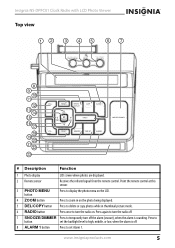
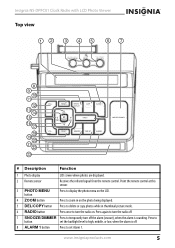
Insignia NS-DPFC01 Clock Radio with LCD Photo Viewer
Top view
12
3
45
6
7
PHOTO MENU
ZOOM
DEL/COPY
8 9
10 11
12 13
14 15 16
17
18 19
20 21
22
23
VOL+
PRESET+
PHOTO DISPLAY
SLEEP
TUNE+
PREV ENTER TUNE- NEXT
RADIO
ALARM 1
VOL- www.insigniaproducts.com
5
MEMORY
TIME SET
ALARM 2
SNOOZE/DIMMER
# Description
Function
1 Photo display
LCD screen where photos are displayed.
...
User Manual (English) - Page 6


... automatically turns off . Insignia NS-DPFC01 Clock Radio with LCD Photo Viewer
# Description
Function
9 SLEEP button
Press to set the time. Press again to confirm your selection in the photo. button
20 MEMORY button 21 TIME SET button 22 ALARM 2 button
Press to turn the photo display on. In photo zoom mode, press to select the next photo. In photo playback mode, press to...
User Manual (English) - Page 8


LCD display
1
Insignia NS-DPFC01 Clock Radio with LCD Photo Viewer
2
3
4
5 67
89
# Description Function
1 Alarm 1 status icon
Indicates the status of the radio.
8 Preset station number Indicates the preset number selected.
9 MEM icon
Indicates a preset is set.
7 VOL (volume)
Shows the volume setting of Alarm 1. The icon to the right of the status icon indicates your selection.
&#...
User Manual (English) - Page 10


Insignia NS-DPFC01 Clock Radio with LCD Photo Viewer
# Description
7 DEL/COPY button
Function
Press to delete or copy photos while in case the AC power fails. Caution To protect your clock radio
Supplying power
Your clock radio is facing up your clock radio during thunderstorms, unplug the AC power adapter from the AC power outlet.
Make sure that the + symbol on the radio.
...
User Manual (English) - Page 12


... that you keep the bracket installed. • If you decide to remove the bracket, you may need to push bracket hard to remove it • When you remove the bracket, keep your fingers and body clear above the bracket to display the photo
menu OSD (on-screen display). Insignia NS-DPFC01 Clock Radio with LCD Photo Viewer
2 Push the bracket...
User Manual (English) - Page 13
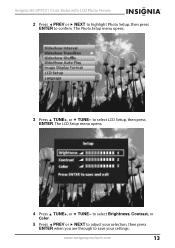
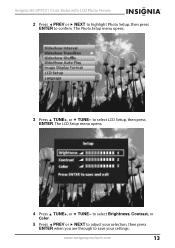
... Color.
5 Press PREV or NEXT to adjust your settings. The Photo Setup menu opens.
3 Press TUNE+, or TUNE-
to save your selection, then press ENTER when you are through to select LCD Setup, then press ENTER. www.insigniaproducts.com
13 Insignia NS-DPFC01 Clock Radio with LCD Photo Viewer
2 Press PREV or NEXT to highlight Photo Setup, then press ENTER to confirm.
User Manual (English) - Page 14


...the display. 4 Press TUNE+ or TUNE- The alarm turns
back on automatically 9 minutes later. • To cancel snooze (the alarm will be set the alarm for the same time the following day.
14
www.insigniaproducts.com
The alarm will not turn off -Alarm icon disappears. Insignia NS-DPFC01 Clock Radio with LCD Photo Viewer
Using your clock radio
Using the clock and alarm
To set the alarm...
User Manual (English) - Page 15


... only the clock is on the display.
4 Press PRESET+ or PRESET- Setting the sleep timer
To set the sleep timer: 1 Press SLEEP once when the radio is displayed. Insignia NS-DPFC01 Clock Radio with the preset number selected and the station frequency. for that the clock radio will turn on the display, along with LCD Photo Viewer
Playing the radio
To play the radio: 1 Press RADIO to turn...
User Manual (English) - Page 16


....com Insignia NS-DPFC01 Clock Radio with all versions of the USB cable into the USB cable port on the
clock radio, then plug the large USB connector into the memory card slot on the display. Your choices include High, Middle, or Low. A compatible USB device connected to your clock radio using your computer
Photos can view photos on .
To connect your clock radio...
User Manual (English) - Page 19


www.insigniaproducts.com
19 Insignia NS-DPFC01 Clock Radio with LCD Photo Viewer
3 Press PREV or NEXT to highlight the photo source you want , then press ENTER to confirm.The Thumbnails menu opens.
4 Press PREV, NEXT, TUNE+, or TUNE- Showing a slideshow
To show a slideshow: 1 While in Photo mode, press PHOTO MENU to view the photo in full screen.
to select the...
User Manual (English) - Page 20


....
Insignia NS-DPFC01 Clock Radio with LCD Photo Viewer
2 Press PREV or NEXT to highlight Photo Setup, then press ENTER to pan around the
photo. Zooming in on a photo
To zoom in on a photo: 1 In photo mode, press ZOOM to zoom in on a photo. 2 Press ZOOM repeatedly to exit the onscreen menus. to select the setting you want, then
press ENTER to confirm. 6 Press PHOTO...
User Manual (English) - Page 21


....
3 Press TUNE+, or TUNE- Insignia NS-DPFC01 Clock Radio with LCD Photo Viewer 2 Press DEL/COPY. Note
...When you select Memory Card or USB Device as the source, your only choices are Delete select or Delete all (for Memory Card or USB Device), or Delete select or Delete all . www.insigniaproducts.com
21 to select No or Yes, then press ENTER to display...
User Manual (English) - Page 22


... compliance with jpeg photos is connected. Insignia NS-DPFC01 Clock Radio with Part 15 of this product is subject to the following two conditions: (1) this device may not cause harmful interference, and (2) this equipment.
22
www.insigniaproducts.com Make sure that the radio is on and that photo mode is on and tuned to repair the clock radio yourself. Specifications
Power supply FM...
Insignia NS-DPFC01 Reviews
Do you have an experience with the Insignia NS-DPFC01 that you would like to share?
Earn 750 points for your review!
We have not received any reviews for Insignia yet.
Earn 750 points for your review!
