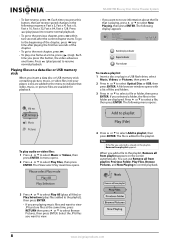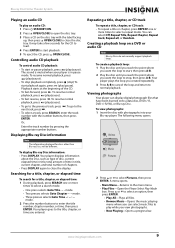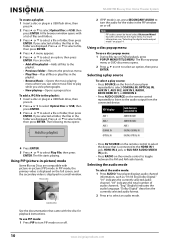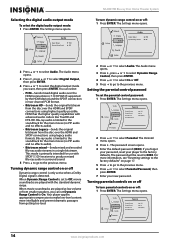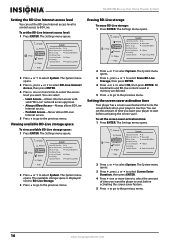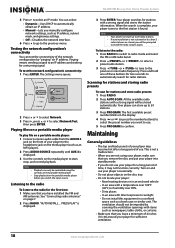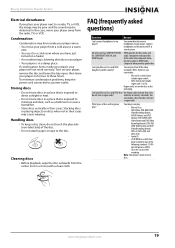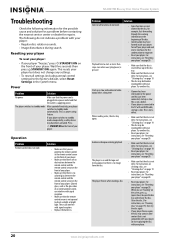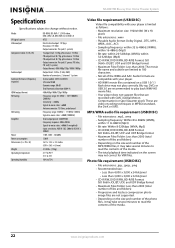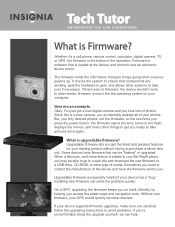Insignia NS-BRHTIB Support and Manuals
Get Help and Manuals for this Insignia item

View All Support Options Below
Free Insignia NS-BRHTIB manuals!
Problems with Insignia NS-BRHTIB?
Ask a Question
Free Insignia NS-BRHTIB manuals!
Problems with Insignia NS-BRHTIB?
Ask a Question
Most Recent Insignia NS-BRHTIB Questions
Insignia NS-BRHTIB Videos
Popular Insignia NS-BRHTIB Manual Pages
Insignia NS-BRHTIB Reviews
We have not received any reviews for Insignia yet.