Insignia NS-1DRVCR Support and Manuals
Get Help and Manuals for this Insignia item
This item is in your list!

View All Support Options Below
Free Insignia NS-1DRVCR manuals!
Problems with Insignia NS-1DRVCR?
Ask a Question
Free Insignia NS-1DRVCR manuals!
Problems with Insignia NS-1DRVCR?
Ask a Question
Popular Insignia NS-1DRVCR Manual Pages
Tech Note (English) - Page 1


NS-1DRVCR DVD Recorder/VCR
To record from the AUDIO OUT on the set -top box to the TV with an RCA (yellow) video cable, an s-video cable (better) or component video cables (best).
4 Connect the audio L/R from a TV
Your Insignia DVD Recorder with extra AV outs, you cannot connect it directly to record TV shows. However, unlike older VCRs, you...
User Manual (Spanish) - Page 3
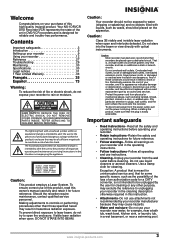
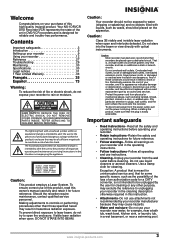
... maintenance, contact qualified service personnel.
Your NS-1DRVCR DVD Recorder/VCR represents the state of important operating and maintenance (servicing) instructions in this high-quality Insignia product.
Contents
Important safeguards 3 Introduction 5 Setting up your recorder 9 Using your recorder 12 Reference 27 Troubleshooting 29 Maintaining 30 Specifications 30 Legal notices...
User Manual (Spanish) - Page 6


... CDs (for home and other rights owners. Regional code
Your recorder has a regional code printed on the TV screen. CPRM recordings can only be made on players that permission is unlawful unless permitted by a legal exception or consented to play only DVDs labeled with this DVD/VCR recorder, contact our customer service center.
6
www.insignia-products.com Notes • Depending on...
User Manual (Spanish) - Page 7
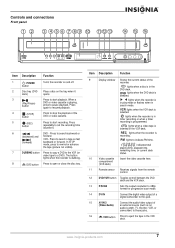
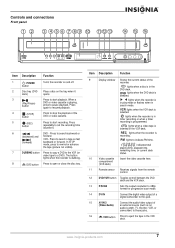
... is
selected. VCR lights when the VCR deck is in the DVD deck.
REC lights when the recorder is
recording. compartment
(VCR deck)
11
Remote sensor Receives signals from the remote
control.
12
DVD/VCR button Toggles control between the DVD
deck and the VCR deck.
13
P/SCAN
Sets the output resolution to 480p format for progressive scan mode.
14...
User Manual (Spanish) - Page 8
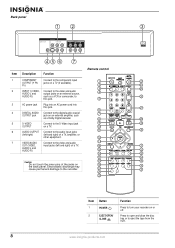
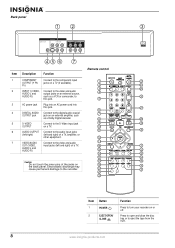
... Function
Remote control
1
COMPONENT
Connect to the component input
OUTPUT (Y Pb jacks on a TV (if available).
1
23
Pr)
2
24
3
25
2
INPUT 1 (VIDEO, Connect to the video and audio
AUDIO L and
output jacks on an external source,
4
AUDIO R)
such as a VCR or camcorder, to
26
this jack.
5
3
AC power jack Plug into an AC power cord...
User Manual (Spanish) - Page 9
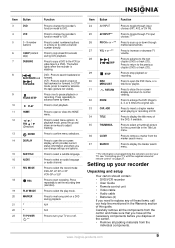
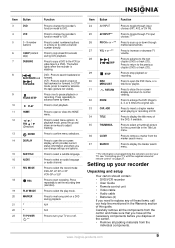
... size. www.insignia-products.com
9
Setting up or down arrow keys to adjust tracking. BACKWARD and FORWARD
DVD - PAUSE/STEP
Press once to replace any point on or off. Press repeatedly to turn your TV with the supplied universal remote control" on programming the remote to display the title menu of this guide. N/A
N/A
Press to set the recording time (duration...
User Manual (Spanish) - Page 12


... tape is turned off : 1 Plug the power cord into the back of the remote control becomes intermittent or unsatisfactory. Tracking is set up /down): Changes the setting at a time Note: After 5 minutes in STILL mode the recorder stops to turn your recorder on and off
To turn on the recorder, the Initial Setup Wizard opens so you follow the correct...
User Manual (Spanish) - Page 20


... very beginning of the external inputs from which to edit the selected program. The Timer Record menu opens.
To use timer recording: 1 Press HOME. Set the recording start the DVD playback. Choose a record mode.
Timer recording troubleshooting
Even though the timer is set, the recorder will not automatically turn off. • There is turned on. In this case even though...
User Manual (Spanish) - Page 21
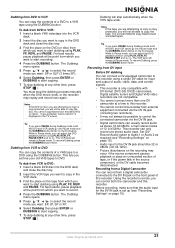
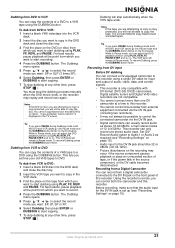
... the dubbing process manually when the DVD movie ends, or the recorder may occur if the source component pauses playback or plays an unrecorded section of tape, or if the power fails in the...- Set [DV Record Audio] option to start dubbing using PLAY, FF, REW, and PAUSE. For best results, pause playback at a time to this recorder.
• You cannot control this recorder. Notes If the DVD (...
User Manual (Spanish) - Page 22


... the menu options. The main part of the screen shows thumbnails of the titles (or chapters) on DVD, and whether you cannot control the second DVD from the DV Record Audio in sub-menu of the Setup menu. Tips • • •
• • •
The source signal must be controlled using this recorder's remote. Some camcorders cannot be...
User Manual (Spanish) - Page 26
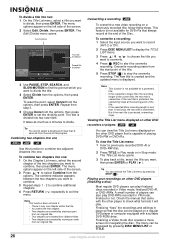
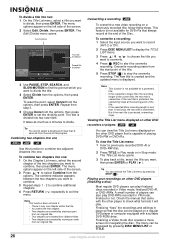
... List menu opens.
3 To play finalized discs recorded in place so that came with a suitable DVD-ROM drive. Check the manual that the disc can view the Title List menu...set the dividing point.
This feature is not available for DVD+Rs that is capable of the current title, the next title is longer than the recording length of playing DVD+RW or DVD+Rs. The new title is created and the updated...
User Manual (Spanish) - Page 27
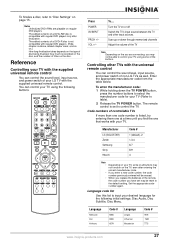
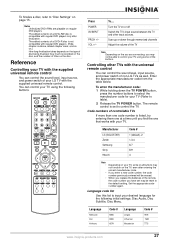
... you find the one that works with the supplied universal remote control
You can control the sound level, input source, and power switch of the remote, the code number you have set to control the TV. You can control the sound level, input source, and power switch of a DVD+RW disc is set may not function on the TV, even after finalization...
User Manual (Spanish) - Page 29


... not placed within 23ft (7m) recorder
This remote control uses the same buttons for VCR and DVD functions, such as PLAY
When using a VCR, first press the VCR button.
tape is playing
The picture from an external input is not set to the jacks securely. Problem Cause
Solution
No power The power cord is not connected securely. Connect the...
User Manual (Spanish) - Page 31
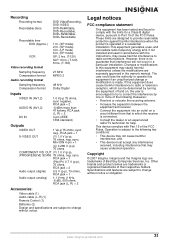
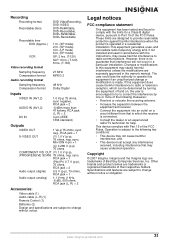
... Remote Control (1) Batteries (2) Design and specifications are designed to which the receiver is connected.
• Consult the dealer or an experienced radio/TV technician for a Class B digital device, pursuant to this equipment if an unauthorized change without notice. Copyright
© 2007 Insignia. Other brands and product names are expressly approved in a residential installation...
User Manual (Spanish) - Page 33


... of the Product ("Warranty Period").
Products and parts replaced under this new NS-1DRVCR ("Product"), that you place the Product in -home warranty service for 1 year (365 days) from an authorized dealer of Insignia brand products and packaged with all labor and parts charges. Warranty coverage terminates if you notify Insignia during the Warranty Period.
This warranty is...
Insignia NS-1DRVCR Reviews
Do you have an experience with the Insignia NS-1DRVCR that you would like to share?
Earn 750 points for your review!
We have not received any reviews for Insignia yet.
Earn 750 points for your review!
