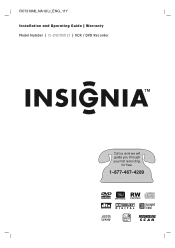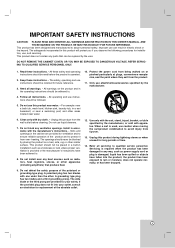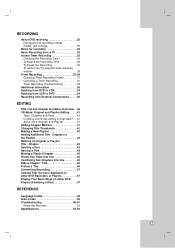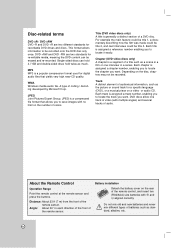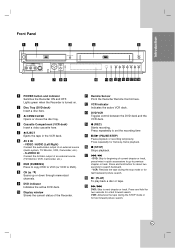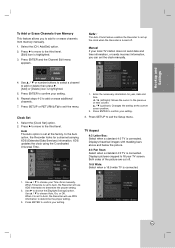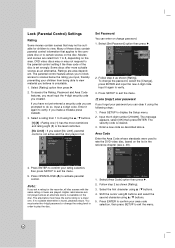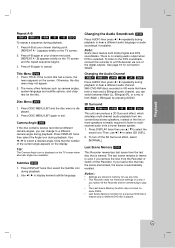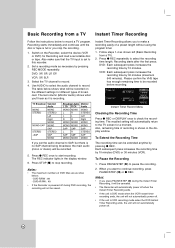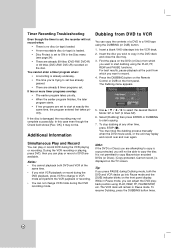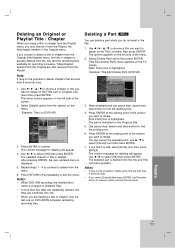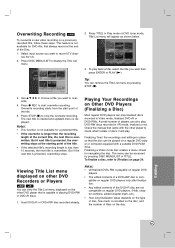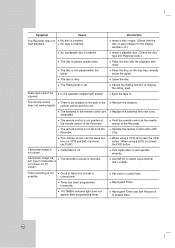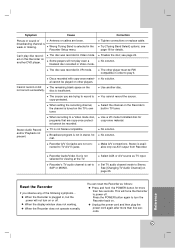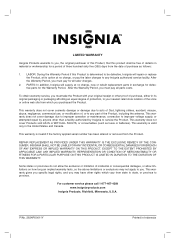Insignia IS-DVD100121 Support and Manuals
Get Help and Manuals for this Insignia item

View All Support Options Below
Free Insignia IS-DVD100121 manuals!
Problems with Insignia IS-DVD100121?
Ask a Question
Free Insignia IS-DVD100121 manuals!
Problems with Insignia IS-DVD100121?
Ask a Question
Most Recent Insignia IS-DVD100121 Questions
Insignia Is-dvd100121 Problem
My Insignia IS-DVD100121 DVD drawer will not open.
My Insignia IS-DVD100121 DVD drawer will not open.
(Posted by marickpayton 1 year ago)
Power On Won't Start
The red light is on but the DVD/VCR players won't start. I tried pulling the plug to reset with no s...
The red light is on but the DVD/VCR players won't start. I tried pulling the plug to reset with no s...
(Posted by scott350ubt 8 years ago)
Popular Insignia IS-DVD100121 Manual Pages
Insignia IS-DVD100121 Reviews
We have not received any reviews for Insignia yet.