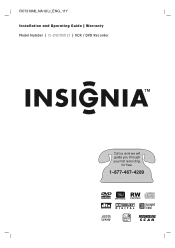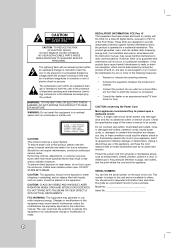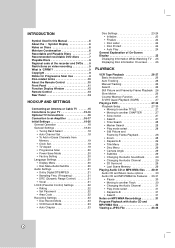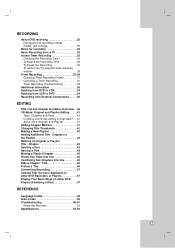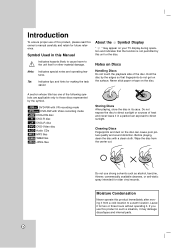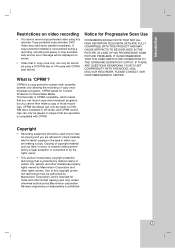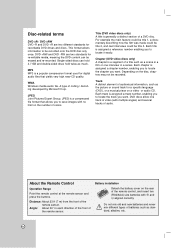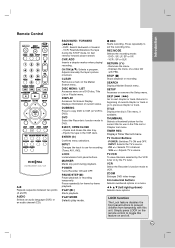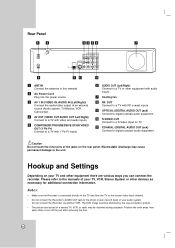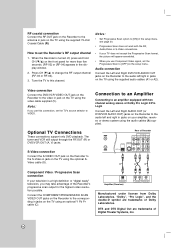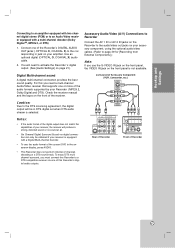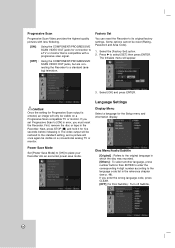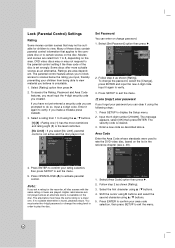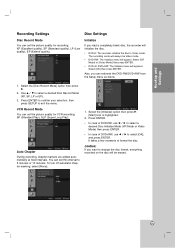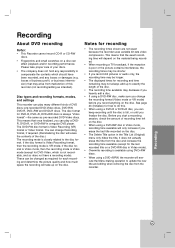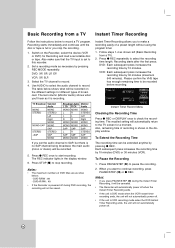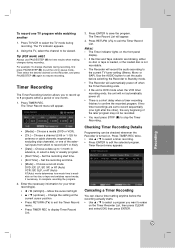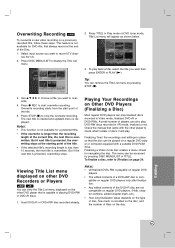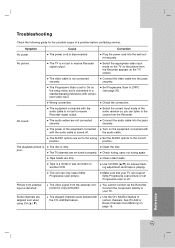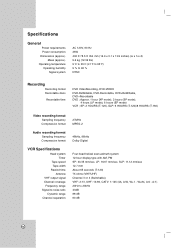Insignia IS-DVD100121 Support Question
Find answers below for this question about Insignia IS-DVD100121.Need a Insignia IS-DVD100121 manual? We have 1 online manual for this item!
Question posted by marickpayton on April 17th, 2023
Insignia Is-dvd100121 Problem
Current Answers
Answer #1: Posted by SonuKumar on April 17th, 2023 8:24 AM
- Check the power: Make sure that the DVD player is plugged in and receiving power. If it is plugged into a power strip or surge protector, try plugging it directly into a wall outlet.
- Press the eject button: Press the eject button on the DVD player to try and open the drawer. If the drawer still does not open, try pressing and holding the eject button for several seconds.
- Manually open the drawer: Some DVD players have a small hole on the front panel that can be used to manually open the drawer. Use a paperclip or other small, pointed object to insert into the hole and gently push the drawer open.
- Check for obstructions: Make sure there is nothing blocking the DVD drawer, such as a disc that was not properly inserted or a foreign object that accidentally got lodged inside.
- Reset the DVD player: If none of the above steps work, try unplugging the DVD player from the power source for a few minutes and then plugging it back in. This may reset the player and allow the drawer to open.
If none of these steps resolve the issue, it may be a mechanical problem with the DVD player and you may need to have it serviced or replaced.
Please respond to my effort to provide you with the best possible solution by using the "Acceptable Solution" and/or the "Helpful" buttons when the answer has proven to be helpful.
Regards,
Sonu
Your search handyman for all e-support needs!!
Answer #2: Posted by MarkivShah on April 17th, 2023 11:42 PM
- Check the power: Make sure the DVD player is plugged in and turned on. If it's not receiving power, the drawer won't open.
- Press the open/close button: Press the open/close button on the front of the DVD player or on the remote control to see if the drawer will open. If the button doesn't work, try the next step.
- Unplug the DVD player: Unplug the DVD player from the power source and wait for about 30 seconds. Then, plug it back in and try pressing the open/close button again.
- Manually open the drawer: If the open/close button still doesn't work, try manually opening the drawer. Look for a small hole near the DVD drawer and insert a straightened paper clip or a similar object into it. Push gently until you feel some resistance, then continue pushing until the drawer opens.
- Check for obstructions: If the drawer won't open even after trying the above steps, there may be something blocking it. Look inside the DVD player and remove any foreign objects or debris that may be obstructing the drawer.
If none of these steps work, the problem may be more serious, such as a mechanical issue with the drawer mechanism. In this case, it may be necessary to take the DVD player to a professional for repair or replacement.
Related Insignia IS-DVD100121 Manual Pages
Similar Questions
Hi, how are you? I have a problem with my INSIGNIA NS-DKEYBL09. I lost the installer and I can't use...
The red light is on but the DVD/VCR players won't start. I tried pulling the plug to reset with no s...
Hi. my insignia dvd NS-D160A14 is showing wrong region. Please help asap thanks
cords are plugged in and unit only records sound and no video