Humax VACI-ACE Support and Manuals
Get Help and Manuals for this Humax item
This item is in your list!

View All Support Options Below
Free Humax VACI-ACE manuals!
Problems with Humax VACI-ACE?
Ask a Question
Free Humax VACI-ACE manuals!
Problems with Humax VACI-ACE?
Ask a Question
Most Recent Humax VACI-ACE Questions
Popular Humax VACI-ACE Manual Pages
User Manual - Page 2


Keep this document is subject to your product for purchasing a HUMAX product. GB 1 Throughout the whole manual, Note indicates additional product operation information to make the user aware of possible problems and information of any importance to help the user understand, use and maintain the installation.
**
Dolby and the double-D symbol are trademarks of Dolby Laboratories.
**
Manufactured...
User Manual - Page 4


Menu Map 4. Searching Services
4.1 Antenna Setting 4.2 Manual Search 4.3 Satellite Setting 4.4 Motor Limit Setting 4.5 USALS Setting 4.6 Automatic Search
5. Setup
2.1 Connecting Antenna/TV/VCR 2.2 Connecting Audio System 2.3 Powering On
3. Basic Operation
5.1 Viewing Programme 5.2 Changing Language 5.3 Teletext 5.4 Setting Property of Service
GB5
**
GB5 GB6 GB7 GB8 GB10
GB12
**
GB12 GB13 ...
User Manual - Page 5


...Software Update 12. Service and Support
GB26
**
GB26 GB26 GB28 GB29 GB30
GB31 GB33
**
GB33 GB33
GB35
**
GB35 GB35 GB36
GB37 GB38 GB40 GB42 GB43 Specification 14. Setting Preferences
8.1 Parental Control 8.2 System Setting
9. Service List
6.1 Switching Services 6.2 Organising Services 6.3 Organising Favourite Services 6.4 Organising Networks 6.5 Deleting Satellites
7. Programme Guide...
User Manual - Page 8


...**
Connects to another digital Set-Top Box.
**
3. LNB OUT
**
Connects to a satellite antenna cable.
**
2. VCR SCART
**
Connects a VCR SCART cable.
**
6. The default UHF channel is 36.
**
9. **
1.3 Rear Panel
**
**
1. RS-232C
**
Connects to your PC to the TV or VCR and outputs video signals.
7. VIDEO
**
Connects to update software.
**
4. AUDIO L/R
**
Connects to the TV or VCR and outputs...
User Manual - Page 18


..., press the OK button to move to the Manual Search menu.
**
Note: When you are using DiSEqC (Digital Satellite Equipment
Control) switch to connect multiple antennas or LNBs, select DiSEqC input to connect to search services using Antenna Setting (MENU-Installation-Service Searching-Antenna Setting).
**
• Antenna Alternative: Select antenna alternative which has different combinations...
User Manual - Page 19
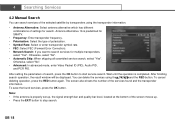
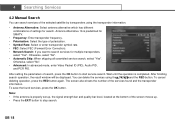
... Select the type of polarisation.
• Symbol Rate: Select or enter transponder symbol rate.
• FEC: Select FEC (Forward Error Correction).
• Network Search: If you want to start service search. **
4.2 Manual Search
You can delete the services using the transponder information.
**
• Antenna Alternative: Select antenna alternative which has different
combinations of...
User Manual - Page 20


**
4.3 Satellite Setting
This menu appears only when you enable Motorised System in Antenna Setting menu and press the OK button while Antenna Alternative in Manual Search menu is used to fine-tune the position of the motor setting options.
**
DiSEqC Command Mode
Movement
Installer
East / Stop / West
User
Stop(60E) ~Stop(0) ~Stop(60W)
Motor Control Search / Go to...
User Manual - Page 21


... Limit: You can save the East Limit. • Store West Limit: You can set the maximum for each satellite manually, select the Satellite Name, set DiSEqC Command Mode to "Installer", and then set Movement to one among "East", "Stop" or "West".
** To initialise the satellite position saved at the bottom of the screen will indicate the best position...
User Manual - Page 23


... Installation-Service Searching-Automatic Search.
**
• Antenna Alternative: Select antenna alternative which has different combinations of tuner (950~2150MHz), select "Detail". The Satellite ...Name is predefined for SMATV.
**
• Automatic Skip: When skipping all field of settings for search. Otherwise, select "No".
**
• Search Type: If you want to start service...
User Manual - Page 25


.... Page Hold Holds the current page not updating it. You can select the language that you wish to display teletext.
Select your desired teletext function using the sub-code written by users. To view the teletext page, use the SUBTITLE button to listen in MENU-Installation-System Setting-Language Setting-Audio Language.
Double Size Displays the...
User Manual - Page 26


....
**
Note: • When unlocking a service, you can select the type of Service
You can add the current service to enter your PIN code. Press the MENU button while the service list is as Favourite Service, refer to watch skipped services by pressing the COLOUR button. 2. **
5.4 Setting Property of the service lists (All, Favourite, Network, Satellite, Alphabet) by using the CH...
User Manual - Page 27


... service list), WHITE (Alphabet service list)
3.
All, Favourite, Network, Satellite, Alphabet - Press the COLOUR button to display the service list. You can also set the property of services in quickly and easily. Press the OK button while watching a programme to display the corresponding service list.
All service list display all searched TV or radio services sorted by service...
User Manual - Page 34


...mode to reserved service.
1. Language Setting You can set language, time, audio/video output, UHF tuning, transparency of OSD, duration time of age level. If you have forgotten your PIN code, please contact your PIN code. The blocked programmes require your local product distributor.
**
8.2 System Setting
The System Setting menu (MENU-Installation-System Setting) lets you set the current...
User Manual - Page 35


... audio and video output, match the screen ratio to your TV and adjust fine tuning setting. GB 34 Other Setting You can adjust the transparency level of On-Screen Display (OSD), set the display time of the i-plate when switching services and select automatic or manual mode to change according to the screen ratio, select the...
User Manual - Page 37


... the customised PIN code will be restored to 4. After completing the default setting, the Searching Services screen will be displayed. GB 36 For more information, refer to the factory settings. **
9.3 Default Setting
**
You can restore the product to enter your PIN code. You will be prompted to the factory settings using the Default Setting menu (MENU-Installation-Default Setting).
Humax VACI-ACE Reviews
Do you have an experience with the Humax VACI-ACE that you would like to share?
Earn 750 points for your review!
We have not received any reviews for Humax yet.
Earn 750 points for your review!
