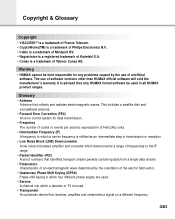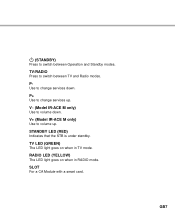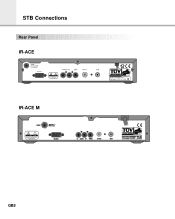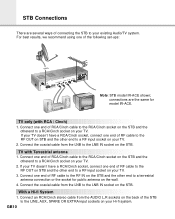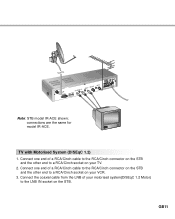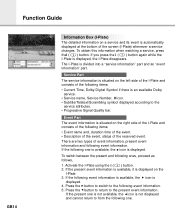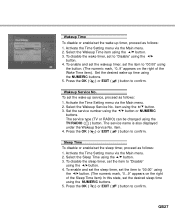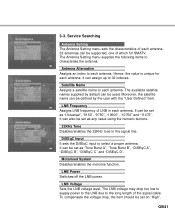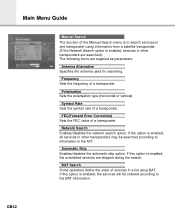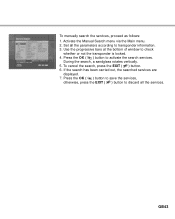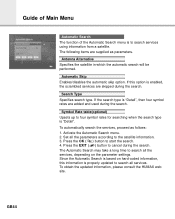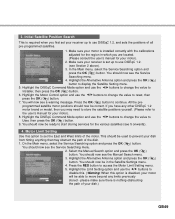Humax IR-ACE Support and Manuals
Get Help and Manuals for this Humax item

View All Support Options Below
Free Humax IR-ACE manuals!
Problems with Humax IR-ACE?
Ask a Question
Free Humax IR-ACE manuals!
Problems with Humax IR-ACE?
Ask a Question
Most Recent Humax IR-ACE Questions
Sw Update For Satellite Receiver Humax Ir Ace Ii
Looking for the assistance how to do manually the soft ware update for my receiver HUMAX IR-ACE II.W...
Looking for the assistance how to do manually the soft ware update for my receiver HUMAX IR-ACE II.W...
(Posted by rlotfi 9 years ago)
How Can I Update The Softwae Of Humax Ir-ace Ii (silver) To The Latest Versions
(Posted by aboamjad 11 years ago)
Updating Software
How can I Updating software of my receiver Humax IR ACE II?
How can I Updating software of my receiver Humax IR ACE II?
(Posted by asmar2006 11 years ago)
I Would Like To Retransmit Audio Signal From My Humax Foxsat Hdr To Other Audio
I would like to retransmit audio signal from my Humax foxsathdr to other audio receivers in my home....
I would like to retransmit audio signal from my Humax foxsathdr to other audio receivers in my home....
(Posted by torichardprince 11 years ago)
Popular Humax IR-ACE Manual Pages
Humax IR-ACE Reviews
We have not received any reviews for Humax yet.