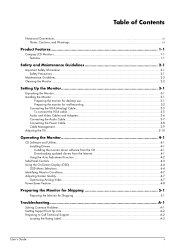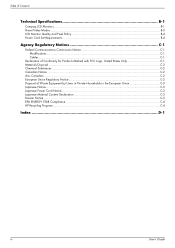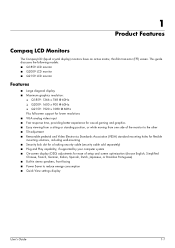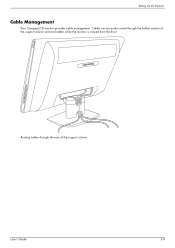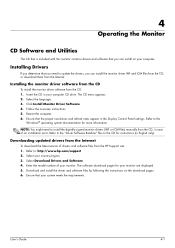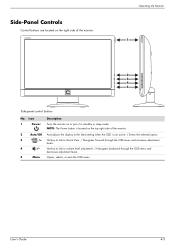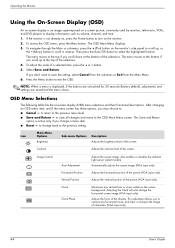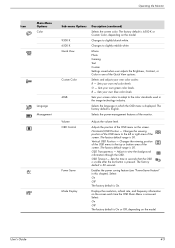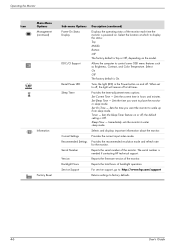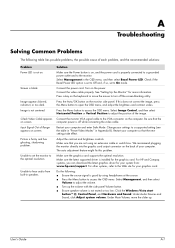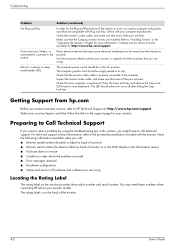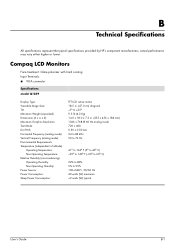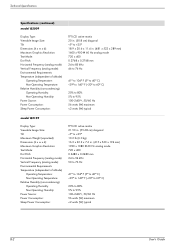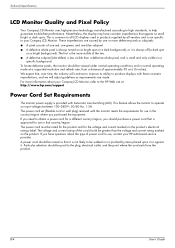HP Q2009 - Compaq - Widescreen LCD Monitor Support and Manuals
Get Help and Manuals for this Hewlett-Packard item

Most Recent HP Q2009 Questions
Why Does My Monitor Always äutp Adjust' Itself? How Do I Remove This Feature?
(Posted by kunzzy 11 years ago)
My Monior Is Stuck In Sleep Mode?
How do I ge my monior out of going o sleep mode?
How do I ge my monior out of going o sleep mode?
(Posted by jmoody12862 12 years ago)
Popular HP Q2009 Manual Pages
HP Q2009 Reviews
We have not received any reviews for HP yet.