HP v185es - Widescreen LCD Monitor Support and Manuals
Most Recent HP v185es Questions
Horizontal Line At Top Of An Lcd Screen
what is the possible cuase of horizontal line at the top of an lcd screen (HP V185WS MONITOR)?
what is the possible cuase of horizontal line at the top of an lcd screen (HP V185WS MONITOR)?
(Posted by mmoloki 12 years ago)
Popular HP v185es Manual Pages
User Guide - Page 2
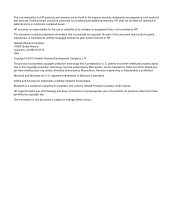
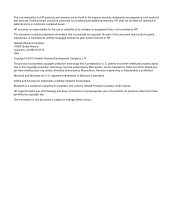
... by U.S.
Bluetooth is subject to another language without notice. HP supports lawful use of technology and does not endorse or encourage the use or reliability of its products for technical or editorial errors or omissions contained herein. The only warranties for HP products and services are trademarks of Adobe Systems Incorporated. Microsoft and Windows are...
User Guide - Page 3
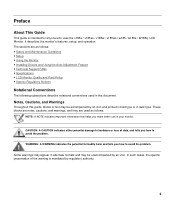
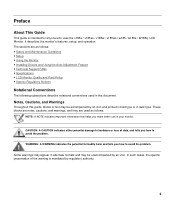
... accompanied by an icon and printed in bold type or in this guide, blocks of your monitor. The sections are used as follows: y Safety and Maintenance Guidelines y Setup y Using the Monitor y Installing Drivers and Using the Auto-Adjustment Feature y Technical Support FAQs y Specifications y LCD Monitor Quality and Pixel Policy y Agency Regulatory Notices
Notational Conventions
The following...
User Guide - Page 4
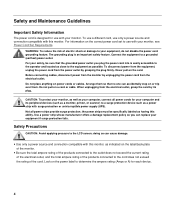
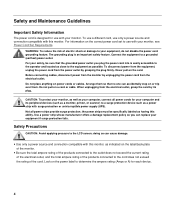
... well as indicated on the power label to the LCD screen; Safety Precautions
CAUTION: Avoid applying pressure to determine the ampere rating (Amps or A) for each device.
4 WARNING: To reduce the risk of the cord. For your safety, be specifically labeled as having this monitor, as your computer, connect all power strips provide...
User Guide - Page 5
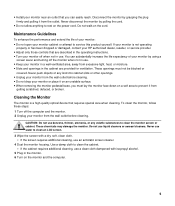
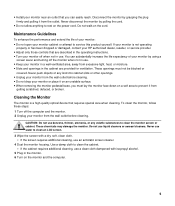
... pulling it on the monitor and the computer.
5
y Keep your monitor in the monitor. 6 Turn on an unstable surface. y Unplug your monitor from the wall outlet before cleaning. Use a damp cloth to rest on the cord. To clean the monitor, follow these steps: 1 Turn off the monitor when not in the operating instructions. y Install your monitor near an outlet...
User Guide - Page 7
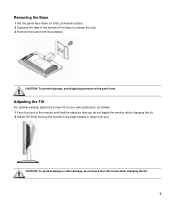
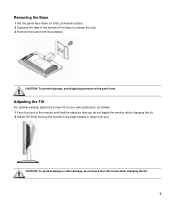
... viewing, adjust the screen tilt to the panel front. Removing the Base
1 Set the panel face-down on a flat, protected surface. 2 Squeeze the tabs in the bottom of the monitor and hold the stand so that you do not touch the LCD screen while changing the tilt.
7
CAUTION: To avoid breakage or other...
User Guide - Page 10
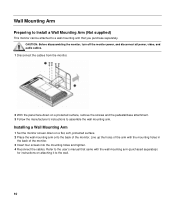
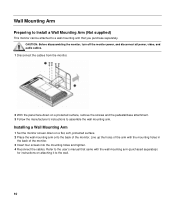
... holes of the arm with the wall mounting arm (purchased separately)
for instructions on attaching it to the wall.
10 Refer to the user's manual that you purchase separately. Wall Mounting Arm
Preparing to Install a Wall Mounting Arm (Not supplied)
This monitor can be attached to a wall mounting arm that came with the mounting...
User Guide - Page 11
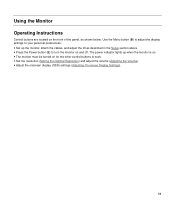
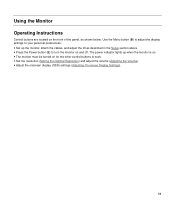
... the Volume). y Adjust the onscreen display (OSD) settings (Adjusting On-screen Display Settings).
11 y Press the Power button (E) to work. Using the Monitor Operating Instructions
Control buttons are located on the front of the panel, as described in the Setup section above. The power indicator lights up the monitor, attach the cables, and adjust the tilt...
User Guide - Page 13
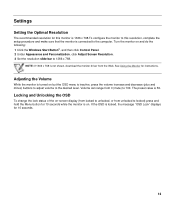
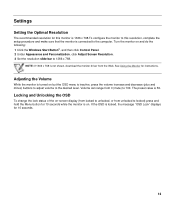
... is not shown, download the monitor driver from 0 (mute) to 100.
Adjusting the Volume
While the monitor is connected to the computer. If the OSD is 50. See Using the Monitor for instructions.
The preset value is locked, the message "OSD Lock" displays for 10 seconds.
13 Volume can range from the Web. Settings
Setting the Optimal Resolution...
User Guide - Page 14
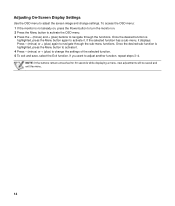
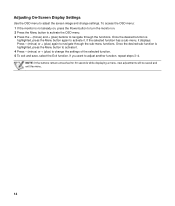
...Menu button to activate it. 4 Press - (minus) or + (plus ) again to change settings. If the selected function has a sub-menu, it . Once the desired function is not already on, press the Power...to turn the monitor on. 2 Press the Menu button to activate the OSD menu. 3 Press the - (minus) and + (plus) buttons to activate it displays. To access the OSD menu: 1 If the monitor is
highlighted, ...
User Guide - Page 18
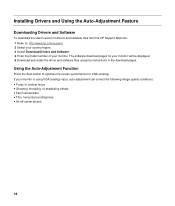
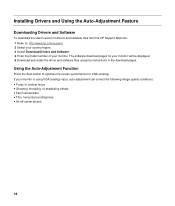
... is using the instructions in the download pages. Using the Auto-Adjustment Function
Press the Auto button to : http://www.hp.com/support 2 Select your country/region. 3 Select Download Drivers and Software. 4 Enter the model number of your monitor.
Installing Drivers and Using the Auto-Adjustment Feature
Downloading Drivers and Software
To download the latest version of drivers and software...
User Guide - Page 19
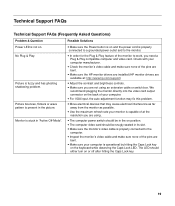
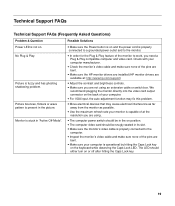
... this problem. y Use the maximum refresh rate your computer. y Make sure the monitor's video cable is stuck in the on the back of the pins are using an extension cable or switch box.
Check with your computer is properly connected to a grounded power outlet and to the monitor. y Make sure the HP monitor drivers are installed (HP monitor drivers are...
User Guide - Page 20
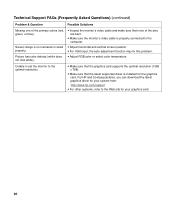
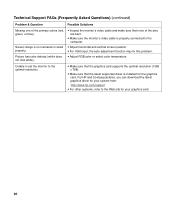
... the latest supported driver is installed for your system from:
http://www.hp.com/support y For other systems, refer to the Web site for the graphics card.
For HP and Compaq systems, you can download the latest graphics driver for your graphics card.
20 y Make sure the monitor's video cable is not centered or sized properly. Unable to set the monitor to...
User Guide - Page 21
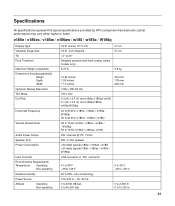
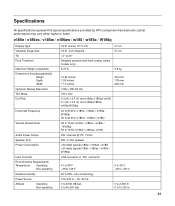
... mm(v185w/ v185ws/ w185) 0.1 (H) x 0.3 (V) mm(v185e/v185es/ w185e/W185q)
24 to 83 kHz (v185e / v185es / w185e / W185q) 30 to 64 kHz (v185w / v185ws / w185)
48 to 76 Hz (v185e / v185es / w185e / W185q) 50 to 76 Hz (v185w / v185ws / w185)
2W / channel @ PC 1 Vrms
2W / 4 ohm speaker Specifications
All specifications represent the typical specifications provided by HP's component manufacturers...
User Guide - Page 23
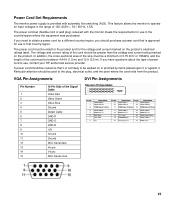
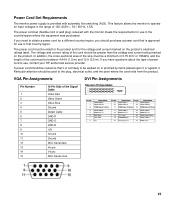
...+5V Ground Ground DDC-Serial data H-sync V-sync DDC-Serial clock
23
The power cord set (flexible cord or wall plug) received with automatic line switching (ALS). Particular attention should...HP-authorized service provider. VGA Pin Assignments
DVI Pin Assignments
Pin Number
1 2 3 4 5 6 7 8 9 10 11 12 13 14 15
15-Pin Side of 100-240V∿, 50 / 60 Hz, 1.5A. This feature allows the monitor...
User Guide - Page 24
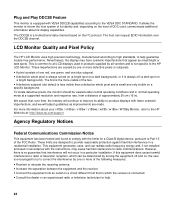
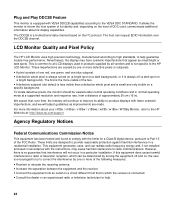
...specific to correct the interference by one blue subpixel. This is common to all LCD displays used , communicate additional information about your v185e / v185es / v185w / v185ws / w185 / w185e / W185q Monitor, refer to the HP Web site at a supported resolution and response rate, from that appear as improvements are designed to Part...not installed and used in a particular installation. The...
HP v185es Reviews
Do you have an experience with the HP v185es that you would like to share?
Earn 750 points for your review!
We have not received any reviews for HP yet.
Earn 750 points for your review!

