HP v185ws - Widescreen LCD Monitor Support and Manuals
Most Recent HP v185ws Questions
Popular HP v185ws Manual Pages
User Guide - Page 2
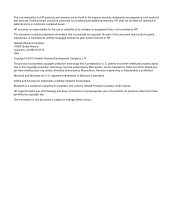
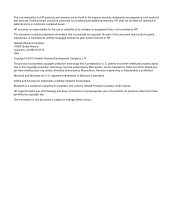
... is subject to another language without notice. Microsoft and Windows are trademarks of Microsoft Corporation. registered trademarks of Adobe Systems Incorporated. The only warranties for technical or editorial errors or omissions contained herein. Nothing herein should be liable for HP products and services are set forth in this copyright protection technology must be photocopied...
User Guide - Page 3
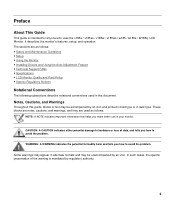
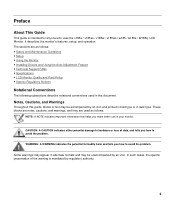
These blocks are notes, cautions, and warnings, and they are as follows: y Safety and Maintenance Guidelines y Setup y Using the Monitor y Installing Drivers and Using the Auto-Adjustment Feature y Technical Support FAQs y Specifications y LCD Monitor Quality and Pixel Policy y Agency Regulatory Notices
Notational Conventions
The following subsections describe notational conventions used as ...
User Guide - Page 5
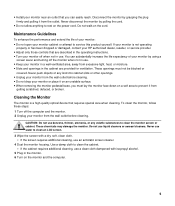
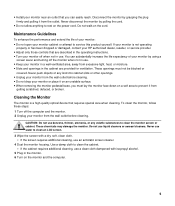
... open your HP authorized dealer, reseller, or service provider. These openings must lay the monitor face down on a soft area to clean the monitor screen or cabinet. y Unplug your monitor from the outlet. These chemicals may damage the monitor. Never push objects of any volatile substances to prevent it on the monitor and the computer.
5 y Install your monitor near...
User Guide - Page 6


Setup Base and Tilt
Attaching the Base
1 Set the panel face down on a flat , protected surface , such as a table top. 2 Using both hands , align the base with the pedestal and push in firmly to the panel front.
6 Make sure that the base is securely locked in place. CAUTION: To prevent damage, avoid applying pressure to lock in place before continuing with the setup procedure.
User Guide - Page 10
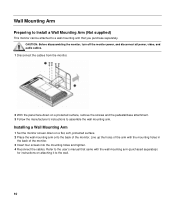
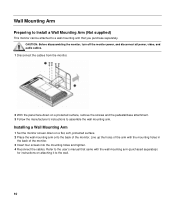
...'s manual that you purchase separately. Line up the holes of the arm with the wall mounting arm (purchased separately)
for instructions on a flat, soft, protected surface. 2 Place the wall mounting arm onto the back of the monitor. 3 Insert four screws into the mounting holes and tighten. 4 Reconnect the cables.
Installing a Wall Mounting Arm
1 Set the monitor...
User Guide - Page 11
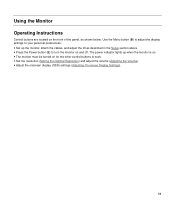
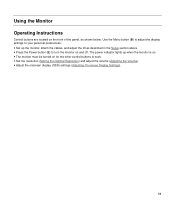
... resolution (Setting the Optimal Resolution) and adjust the volume (Adjusting the Volume). y Press the Power button (E) to work. Use the Menu button (B) to adjust the display settings to your personal preferences: y Set up when the monitor is on. Using the Monitor Operating Instructions
Control buttons are located on the front of the panel, as described in the Setup section...
User Guide - Page 12
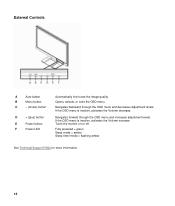
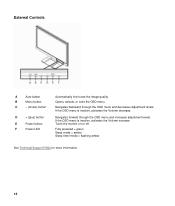
...) button
E
Power button
F
Power LED
Navigates forward through the OSD menu and decreases adjustment levels.
Turns the monitor on or off.
Fully powered = green Sleep mode = amber Sleep timer mode = flashing amber
See Technical Support FAQs for more information.
12 External Controls
A
Auto button
B
Menu button
C
- (minus) button
Automatically fine-tunes the...
User Guide - Page 13
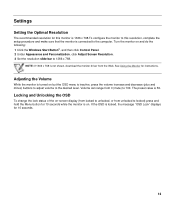
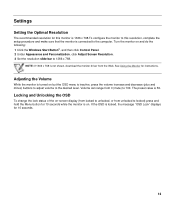
... 1 Click the Windows Start Button®, and then click Control Panel. 2 Under Appearance and Personalization, click Adjust Screen Resolution. 3 Set the resolution slide bar to this resolution, complete the setup procedure and make sure that the monitor is 50. Settings
Setting the Optimal Resolution
The recommended resolution for instructions.
See Using the Monitor for this monitor is 1366...
User Guide - Page 14
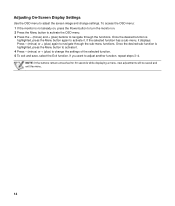
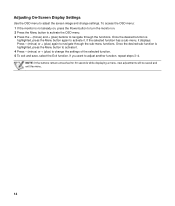
... . 4 Press - (minus) or + (plus) to change settings. Once the desired sub-function is not already on, press the Power button to turn the monitor on. 2 Press the Menu button to activate the OSD menu.... + (plus ) again to navigate through the functions.
To access the OSD menu: 1 If the monitor is highlighted, press the Menu button to activate it . NOTE: If the buttons remain untouched for 30...
User Guide - Page 18
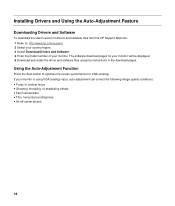
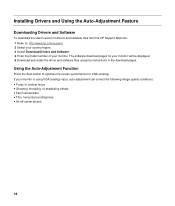
... to : http://www.hp.com/support 2 Select your country/region. 3 Select Download Drivers and Software. 4 Enter the model number of drivers and software files from the HP Support Web site: 1 Refer to optimize the screen performance for your monitor is using the instructions in the download pages. If your monitor will be displayed. 5 Download and install the driver and software files using...
User Guide - Page 19
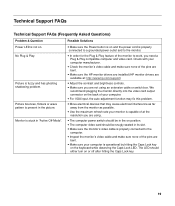
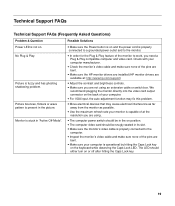
... the Caps Lock key.
19 Check with your computer is capable of at : http://www.hp.com/support)
y Adjust the contrast and brightness controls. y Make sure the monitor's video cable is stuck in the picture.
y Make sure the HP monitor drivers are installed (HP monitor drivers are
bent. y For VGA input, the auto-adjustment function may cause electrical interference as...
User Guide - Page 20
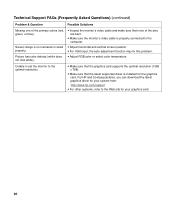
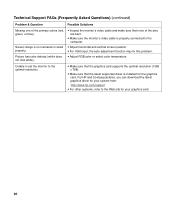
... set the monitor to the Web site for your system from:
http://www.hp.com/support y For other systems, refer to the optimal resolution.
y Inspect the monitor's video cable and make sure that the graphics card supports the optimal resolution (1366 x 768).
For HP and Compaq systems, you can download the latest graphics driver for the graphics card. Screen image is installed...
User Guide - Page 21
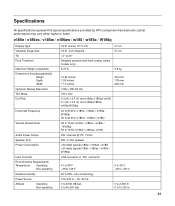
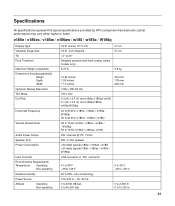
...(V) mm(v185w/ v185ws/ w185) 0.1 (H) x 0.3 (V) mm(v185e/v185es/ w185e/W185q)
24 to 83 kHz (v185e / v185es / w185e / W185q) 30 to 64 kHz (v185w / v185ws / w185)
48 to 76 Hz (v185e / v185es / w185e / W185q) 50 to 76 Hz (v185w / v185ws / w185)
2W / channel @ PC 1 Vrms
2W / 4 ohm speaker Specifications
All specifications represent the typical specifications provided by HP's component manufacturers...
User Guide - Page 23
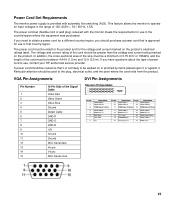
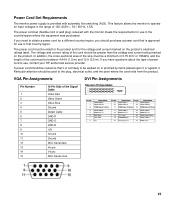
... of power cord to use, contact your HP-authorized service provider. Power Cord Set Requirements
The monitor power supply is provided with the monitor meets the requirements for use in that it... 14 15
15-Pin Side of 100-240V∿, 50 / 60 Hz, 1.5A. This feature allows the monitor to operate on input voltages in the range of the Signal Cable Video-Red Video-Green Video-Blue Ground Detect ...
User Guide - Page 24
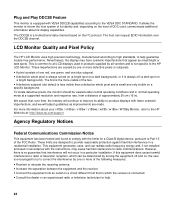
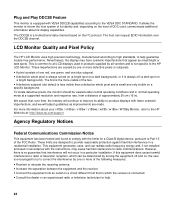
... in normal operating mode at : http://www.hp.com/support
Agency Regulatory Notices
Federal Communications Commission Notice
This equipment has been tested and found to the HP LCD Monitor. We expect that to Part 15 of DDC used, communicate additional information about your v185e / v185es / v185w / v185ws / w185 / w185e / W185q Monitor, refer to radio communications. These limits are...
HP v185ws Reviews
Do you have an experience with the HP v185ws that you would like to share?
Earn 750 points for your review!
We have not received any reviews for HP yet.
Earn 750 points for your review!

