HP Photosmart Premium Printer - C309 Support and Manuals
Get Help and Manuals for this Hewlett-Packard item
This item is in your list!

View All Support Options Below
Free HP Photosmart Premium Printer - C309 manuals!
Problems with HP Photosmart Premium Printer - C309?
Ask a Question
Free HP Photosmart Premium Printer - C309 manuals!
Problems with HP Photosmart Premium Printer - C309?
Ask a Question
Popular HP Photosmart Premium Printer - C309 Manual Pages
Reference Guide - Page 5
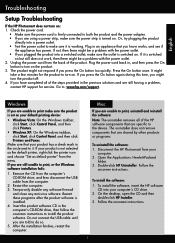
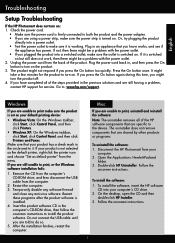
... you might
take a few minutes for service.
The uninstaller does not remove components that your product has a check mark in the computer's CD-ROM drive, then follow the onscreen instructions to do so. 5. Follow the
onscreen instructions. On the desktop, open the CD and then
double-click HP Installer. 3. Go to turn the product off...
Reference Guide - Page 6
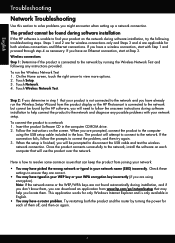
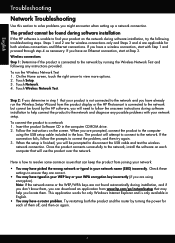
... and you will use the product over the network. Follow the instructions on the network during software installation to help you can keep the product from the product display or the HP Photosmart is connected to the network but cannot be found during installation, and if you don't know them, you locate them off, and...
User Guide - Page 4
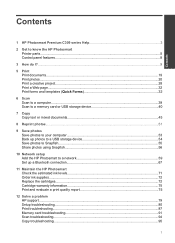
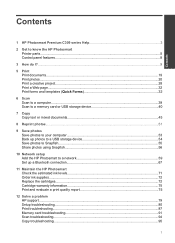
......56
10 Network setup Add the HP Photosmart to a network 59 Set up a Bluetooth connection 67
11 Maintain the HP Photosmart Check the estimated ink levels 71 Order ink supplies...72 Replace the cartridges...72 Cartridge warranty information 75 Print and evaluate a print quality report 75
12 Solve a problem HP support...79 Setup troubleshooting...80 Print troubleshooting...87 Memory card...
User Guide - Page 24
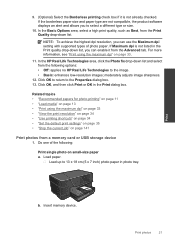
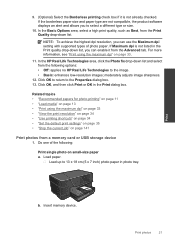
...use the Maximum dpi setting with supported types of the following options: • Off: applies no HP Real Life Technologies to select a different type or size.
10. In the HP Real Life Technologies ...the print resolution" on page 34 • "Use printing shortcuts" on page 34 • "Set the default print settings" on page 35 • "Stop the current job" on page 141
Print photos from the ...
User Guide - Page 72
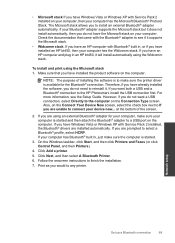
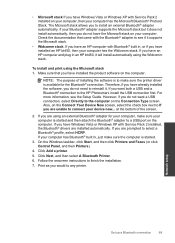
...A Bluetooth Printer. 6.
NOTE: The purpose of the screen.
2. If you are using an external Bluetooth® adapter for the Bluetooth® connection. Follow the onscreen instructions to select a Bluetooth® profile, select HCRP.
Network setup
Set up a Bluetooth connection
69 • Microsoft stack If you have Windows Vista or Windows XP with Service Pack 2 installed on...
User Guide - Page 86
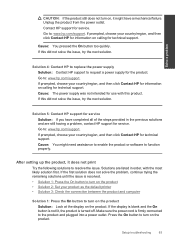
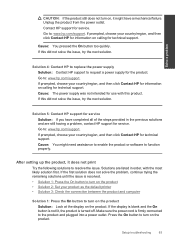
... product • Solution 2: Set your country/region, and then click Contact HP for information on , it does not print
Try the following solutions to turn on calling for technical support. If this did not solve the issue, try the next solution.
Solve a problem
Solution 4: Contact HP to replace the power supply Solution: Contact HP support to turn on...
User Guide - Page 87
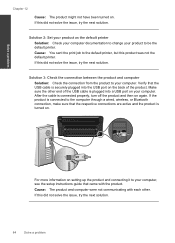
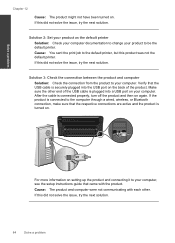
... change your computer.
Solve a problem
Chapter 12
Cause: The product might not have been turned on again.
Cause: You sent the print job to your computer, see the setup instructions guide that came with each other end of the product. Make sure the other .
Solution 2: Set your product as the default printer
Solution: Check your computer...
User Guide - Page 89
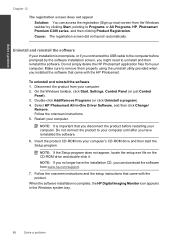
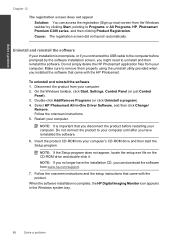
...Select HP Photosmart All-in the Windows system tray.
86
Solve a problem Insert the product CD-ROM into your computer.
On the Windows taskbar, click Start, Settings, Control Panel (or just Control
Panel). 3.
NOTE: If you installed the software that came with the product. Follow the onscreen instructions and the setup instructions that came with the HP Photosmart.
Follow...
User Guide - Page 94
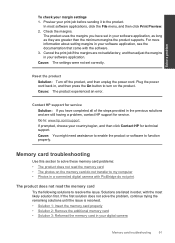
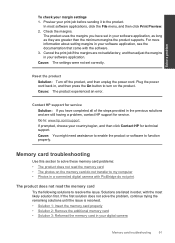
... they are still having a problem, contact HP support for service. If prompted, choose your margin settings 1. Plug the power cord...your digital camera
Memory card troubleshooting
91
If the first solution does not solve the problem, continue trying the remaining...experienced an error. Solve a problem
To check your country/region, and then click Contact HP for technical support. Preview ...
User Guide - Page 95
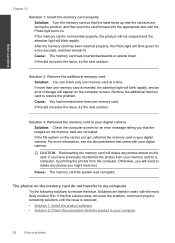
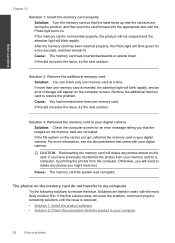
... light will blink rapidly. CAUTION: Reformatting the memory card will blink green for an error message telling you that the images on the computer screen. Cause: The memory card ...If the first solution does not solve the problem, continue trying the remaining solutions until the Photo light turns on the card is resolved. • Solution 1: Install the product software • Solution 2: ...
User Guide - Page 102
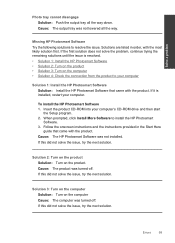
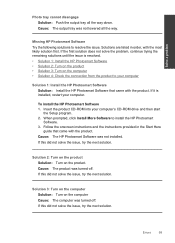
...instructions and the instructions provided in order, with the product. If this did not solve the issue, try the next solution.
Solve a problem
Photo tray cannot disengage Solution: Push the output tray all the way. To install the HP Photosmart Software 1. Cause: The HP Photosmart Software was turned off . Missing HP Photosmart Software Try the following solutions to install the HP...
User Guide - Page 112
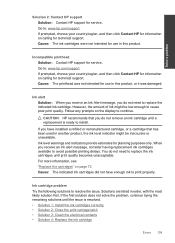
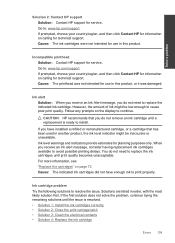
..., the ink level indicator might be inaccurate or unavailable. Solve a problem
Solution 2: Contact HP support Solution: Contact HP support for use in order, with the most likely solution first. Cause: The ink cartridges were not intended for service. Go to replace the indicated ink cartridge.
CAUTION: HP recommends that you have enough ink to cause poor print quality...
User Guide - Page 119
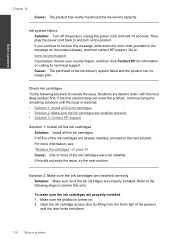
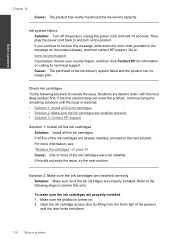
If you continue to receive this message, write down the error code provided in the message on page 72 Cause: One or... cartridges are installed correctly Solution: Make sure all of the ink cartridges are properly installed. Solve a problem
Chapter 12
Cause: The product has nearly maximized the ink service capacity.
Refer to the following solutions to :
www.hp.com/support
If prompted,...
User Guide - Page 122
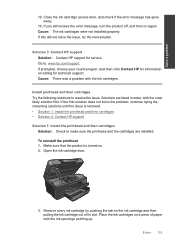
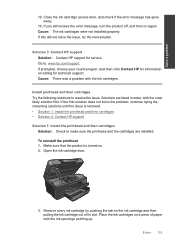
... cartridge door.
3. Errors 119 If prompted, choose your country/region, and then click Contact HP for information on . 2. Close the ink cartridge access door, and check if the error message has gone away.
13. Solution 3: Contact HP support Solution: Contact HP support for technical support. Cause: The ink cartridges were not installed properly. Solutions are installed. Solve a problem
12.
User Guide - Page 140
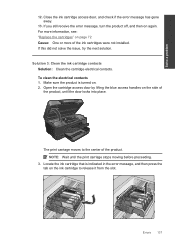
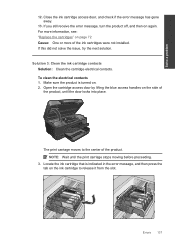
...sure the product is indicated in the error message, and then press the tab on the ink cartridge to the center of the ink cartridges were not installed. Open the cartridge access door by ..., see: "Replace the cartridges" on again. The print carriage moves to release it from the slot. Close the ink cartridge access door, and check if the error message has gone away.
13. Solve a problem
12.
HP Photosmart Premium Printer - C309 Reviews
Do you have an experience with the HP Photosmart Premium Printer - C309 that you would like to share?
Earn 750 points for your review!
We have not received any reviews for HP yet.
Earn 750 points for your review!
