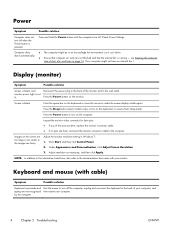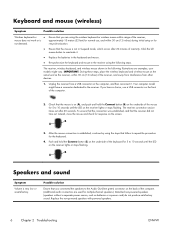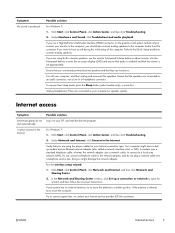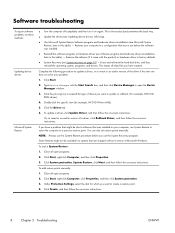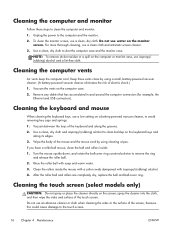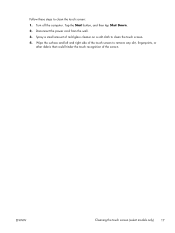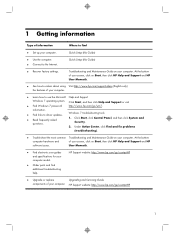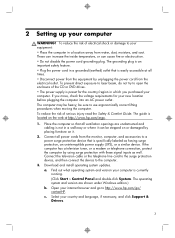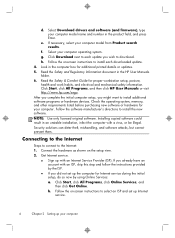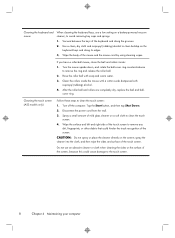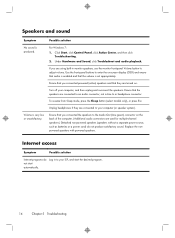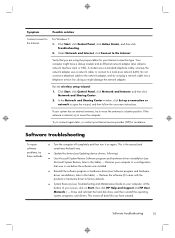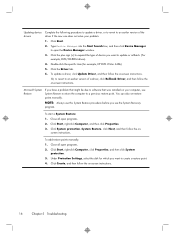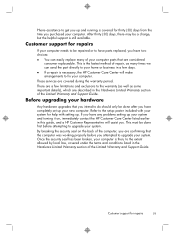HP Pavilion 21 Support and Manuals
Get Help and Manuals for this Hewlett-Packard item

View All Support Options Below
Free HP Pavilion 21 manuals!
Problems with HP Pavilion 21?
Ask a Question
Free HP Pavilion 21 manuals!
Problems with HP Pavilion 21?
Ask a Question
HP Pavilion 21 Videos
Popular HP Pavilion 21 Manual Pages
HP Pavilion 21 Reviews
We have not received any reviews for HP yet.