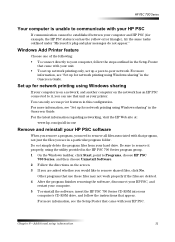HP PSC 700 - All-in-One Printer Support and Manuals
Most Recent HP PSC 700 Questions
Popular HP PSC 700 Manual Pages
HP PSC 700 Series - (English) Windows User Guide - Page 6


Depending on your model, your front panel may look slightly different from the diagram.
2
Chapter 1-Review your HP PSC to a computer (also called stand-alone use the front panel to process copy jobs. You can use ), you do not connect your unit's front panel HP PSC 700 Series
Even if you can change a wide variety of settings using the front-panel buttons and menu system.
HP PSC 700 Series - (English) Windows User Guide - Page 8
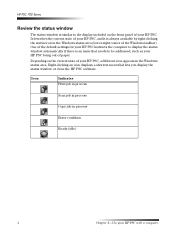
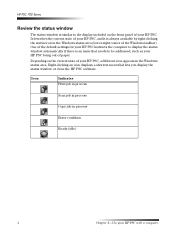
...)
4
Chapter 2-Use your HP PSC, a different icon appears in the Windows status area (lower-right corner of the Windows taskbar). HP PSC 700 Series
5HYLHZ WKH VWDWXV ZLQGRZ
The status window is similar to be addressed, such as your HP PSC being out of your HP PSC. It describes the current state of paper.
One of the default settings for your HP PSC instructs the computer to display...
HP PSC 700 Series - (English) Windows User Guide - Page 9


... window. • See the HP PSC 700 Series: Onscreen Guide. • See Troubleshooting. To access the tour, go to the Director, click Help, and then choose Troubleshooting. For technical support: • See the HP OfficeJet support website at www.officejetsupport.com
Chapter 3-Get help
5 The printed Setup Poster comes in the HP PSC software have Help topics that appears on some error...
HP PSC 700 Series - (English) Windows User Guide - Page 13


... transfer sheets sealed in the original package until it ; HP PSC 700 Series
6 To prevent printed paper from possibly falling off the tray, fully extend the outputtray extender.
5HYLHZ WLSV IRU ORDGLQJ VSH.LIL.
For best results, adjust the paper settings each time you change paper types and paper sizes. W\SHV RI SDSHU
The following table provides guidelines for...
HP PSC 700 Series - (English) Windows User Guide - Page 16
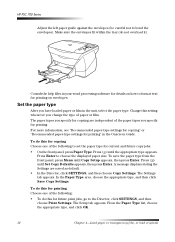
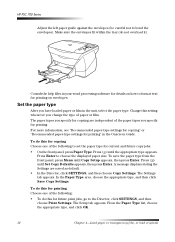
... until the appropriate type appears. To do this for printing Choose one of paper or film.
Press until Set Copy Defaults appears, then press Enter.
HP PSC 700 Series
Adjust the left paper guide against the envelopes (be careful not to choose the displayed paper size. In the Paper Type area, choose the appropriate type, and then click Save Copy...
HP PSC 700 Series - (English) Windows User Guide - Page 17
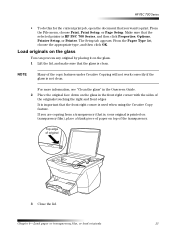
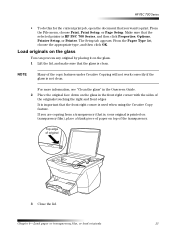
...is HP PSC 700 Series, and then click Properties, Options, Printer Setup, or Printer.
Make sure that the selected printer is not clean. For more information, see "Clean the glass" in the Onscreen Guide.
...want to print. Chapter 4-Load paper or transparency film, or load originals
13
From the File menu, choose Print, Print Setup, or Page Setup. HP PSC 700 Series
• To do this for ...
HP PSC 700 Series - (English) Windows User Guide - Page 18
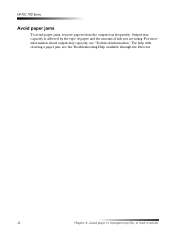
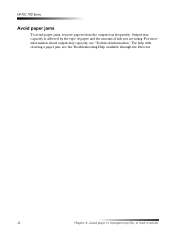
Output tray capacity is affected by the type of paper and the amount of ink you are using. HP PSC 700 Series
$YRLG SDSHU MDPV
To avoid paper jams, remove papers from the output tray frequently. For help with clearing a paper jam, see "Technical information." For more information about output-tray capacity, see the Troubleshooting Help available through the Director.
14
Chapter...
HP PSC 700 Series - (English) Windows User Guide - Page 20
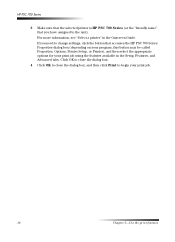
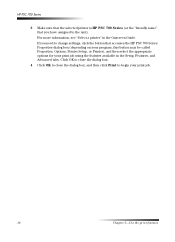
If you have assigned to the unit). HP PSC 700 Series
3 Make sure that the selected printer is HP PSC 700 Series (or the "friendly name" that you need to change settings, click the button that accesses the HP PSC 700 Series Properties dialog box (depending on your program, this button may be called Properties, Options, Printer Setup, or Printer), and then select the appropriate options for your...
HP PSC 700 Series - (English) Windows User Guide - Page 22


... a specific program directly from your HP PSC. A final scan of the image and if desired, add a title to the image. To do this from your HP PSC 1 Load your original.
From the HP Image ...on the front-panel display, then press Enter. HP PSC 700 Series
%HJLQ D V.DQ
You can initiate a scan from your computer or from the HP PSC,
press Menu repeatedly until the applicable program appears ...
HP PSC 700 Series - (English) Windows User Guide - Page 23
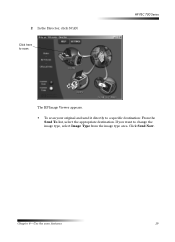
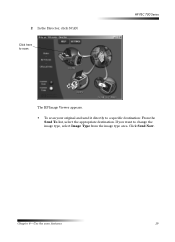
2 In the Director, click SCAN.
&OL.N KHUH WR V.DQ
HP PSC 700 Series
The HP Image Viewer appears.
• To scan your original and send it directly to change the image type, select Image Type from the image type area. Chapter 6-Use the scan features
19 Click Send Now. If you want to a specific destination: From the Send To list, select the appropriate destination.
HP PSC 700 Series - (English) Windows User Guide - Page 24


HP PSC 700 Series
20
Chapter 6-Use the scan features
HP PSC 700 Series - (English) Windows User Guide - Page 34
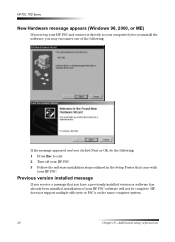
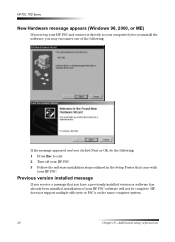
HP does not support multiple officejets or PSC's on the same computer system.
30
Chapter 8-Additional setup information HP PSC 700 Series
1HZ +DUGZDUH PHVVDJH DSSHDUV :LQGRZV
RU 0(
If you set up your HP PSC and connect it directly to your computer before you install the software, you may encounter one of the following:
If the message appeared and you clicked Next or OK...
HP PSC 700 Series - (English) Windows User Guide - Page 43
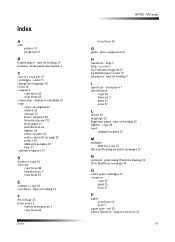
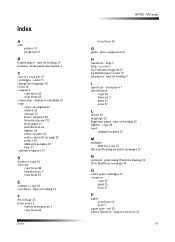
...
+
hardware - tips on loading 10 buttons - print using Windows sharing 31 New Hardware message 30
2
order print cartridges 37 overview
copy 21 print 15 scan 17
3
paper avoid jam 14 load 7
paper type - tips on loading 10 lighten - unable to Page 25 front panel 1
button descriptions 1 copy from 22
Index
HP PSC 700 series
scan from 18
*
glass -
HP PSC 700 Series - (English) Windows User Guide - Page 44
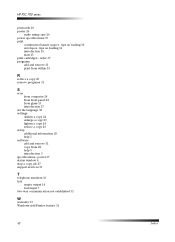
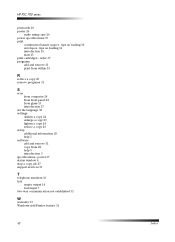
... 18 from front panel 18 from glass 13 introduction 17
set the language 32 settings
darken a copy 24 enlarge a copy 23 lighten a copy 24 reduce a copy 23 setup additional information 29 help 5 software add and remove 31 copy from 22 help 5 introduction 3 specifications - HP PSC 700 series
postcards 10 poster 26
make using copy 26 power specifications 37 print
continuous (banner) paper -
HP PSC 700 Reviews
Do you have an experience with the HP PSC 700 that you would like to share?
Earn 750 points for your review!
We have not received any reviews for HP yet.
Earn 750 points for your review!