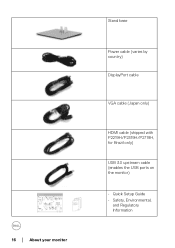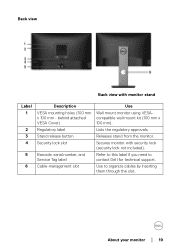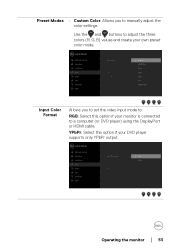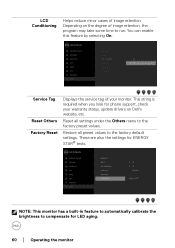Dell P2219H Support and Manuals
Get Help and Manuals for this Dell item

Most Recent Dell P2219H Questions
Monitor Didnt Detect Hdmi And Going To Sleep..how Do I Solve This
hi, my dell monitor p2219h didnt detect hdmi nor vga cbleits going to sleep
hi, my dell monitor p2219h didnt detect hdmi nor vga cbleits going to sleep
(Posted by fhanem 10 months ago)
Dell P2219H Videos
Popular Dell P2219H Manual Pages
Dell P2219H Reviews
We have not received any reviews for Dell yet.