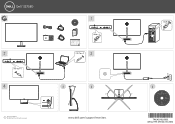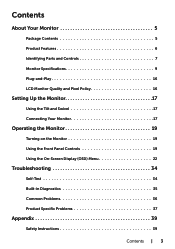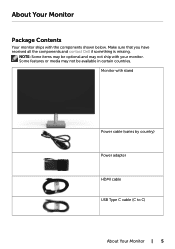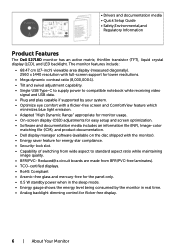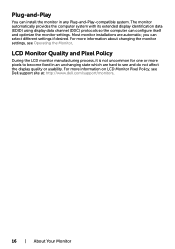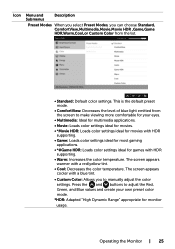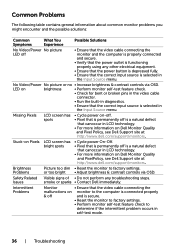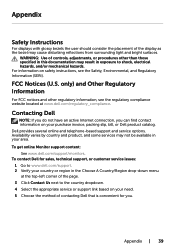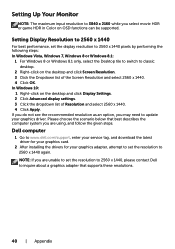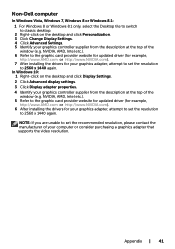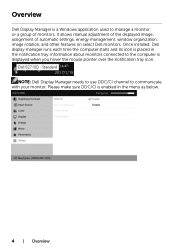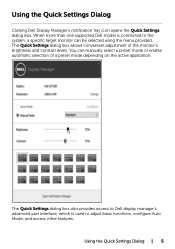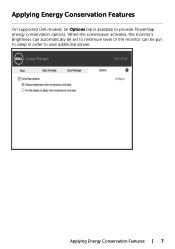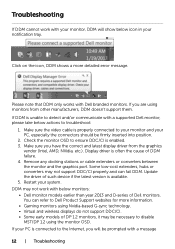Dell S2718D Support and Manuals
Get Help and Manuals for this Dell item

Dell S2718D Videos

??????????????????????????????? Built in Diagnostics ?? Dell 27 Ultrathin Monitor: S2718D
Duration: :33
Total Views: 950
Duration: :33
Total Views: 950
Popular Dell S2718D Manual Pages
Dell S2718D Reviews
We have not received any reviews for Dell yet.