Dell U2718Q Support and Manuals
Get Help and Manuals for this Dell item

Dell U2718Q Videos
Popular Dell U2718Q Manual Pages
Dell U2718Q Reviews
We have not received any reviews for Dell yet.
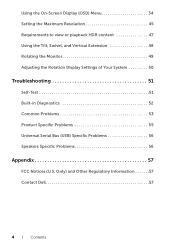
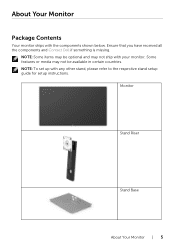
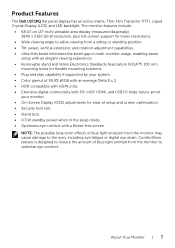
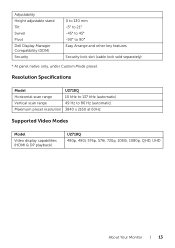
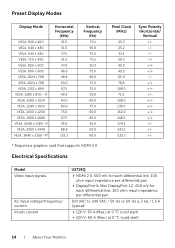
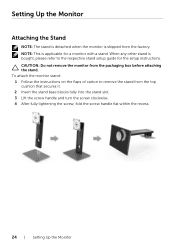
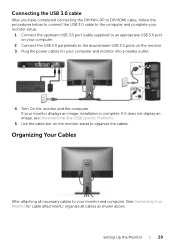

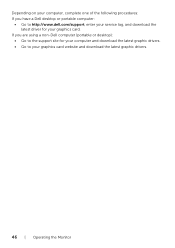
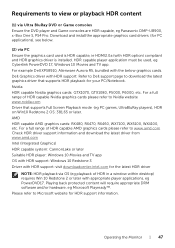
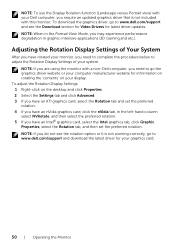
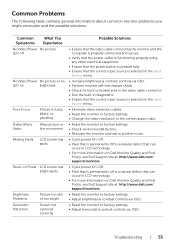
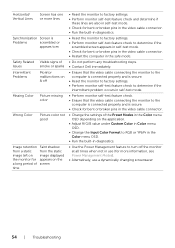
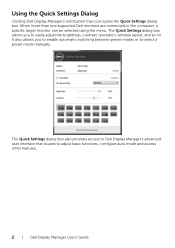
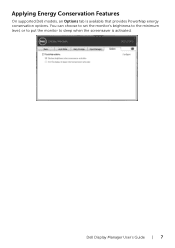
Find free Dell U2718Q manuals and user guides available at ManualOwl.com. Try out our unique manual viewer allowing you to interact with manuals from directly within your browser!
View thousands of Dell U2718Q user reviews and customer ratings available at ReviewOwl.com.
Complete Dell customer service contact information including steps to reach representatives, hours of operation, customer support links and more from ContactHelp.com.
See detailed Dell customer service rankings, employee comments and much more from our sister site.
Find comprehensive Dell recall information updated hourly on RecallOwl.com.