D-Link DI-808HV Support and Manuals
Get Help and Manuals for this D-Link item
This item is in your list!

View All Support Options Below
Free D-Link DI-808HV manuals!
Problems with D-Link DI-808HV?
Ask a Question
Free D-Link DI-808HV manuals!
Problems with D-Link DI-808HV?
Ask a Question
Popular D-Link DI-808HV Manual Pages
Product Manual - Page 5


...dial-up to 40 VPN Tunnels
VPN Pass-Through supported Supports pass-through VPN sessions and allows you to setup VPN server and VPN clients
Firewall Unwanted packets from outside intruders can be blocked to protect your network
DHCP server supported All of the networked computers can retrieve TCP/IP settings automatically from the DI-808HV
Web-based configuration Configurable through or crossover...
Product Manual - Page 6
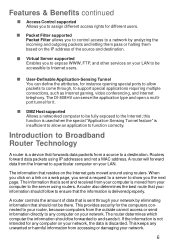
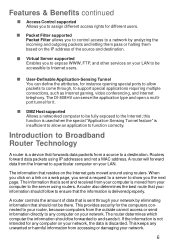
...and not a MAC address.
Introduction to Broadband Router Technology
A router is a device that is sent and received from your network.
The DI-808HV can define the attributes, for instance opening ... When you to expose WWW, FTP, and other services on your network, the data is moved from a source to support special applications requiring multiple connections, such as Internet gaming,...
Product Manual - Page 10


... the Cable or DSL modem to the DI-808HV wireless broadband router (see :
Networking Basics
Using the Configuration Menu
4
1
2
5
3
For a typical network setup in a home or small office (as a backup to the DI808HV. To use a backup modem, you must have dial-up a network,
6
see the Quick Installation Guide included with the DI-808HV.)
If you are connecting a desktop computer to...
Product Manual - Page 16


Using the Configuration Menu
Setup Wizard > Set Dynamic IP Address
Click Next
If your ISP uses Dynamic IP Address, this screen will .... By clicking on Clone MAC Address, the DI-808HV will appear: (Used mainly for Cable Internet service.)
Host Name
MAC Address
Clone MAC Address
Host name is not required to continue.
16 You can also manually type in network adapter. Note that some computer...
Product Manual - Page 17


WAN IP Address
If your ISP. This
feature is for the DI-808HV is provided by contacting the ISP. WAN Gateway
This information is... IP address information originally provided to
complete all the required fields. Configurations can be made, but are not recommended. You will appear. Using the Configuration Menu
Setup Wizard > Set Static IP Address
Click Next
If your ISP. WAN Subnet Mask ...
Product Manual - Page 57


... Community Set Community SNMP v1
SNMP v2
WAN (Wide Area Network)
Enter the password public in this field to gain "Read and Write" access to network administration using SNMP software. The administrator can configure the network with additional protocol operations such as UDP, IP, CLNS, DDP, and IPX.
57 Enhanced version of the DI-808HV...
Product Manual - Page 62
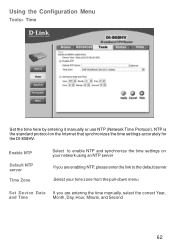
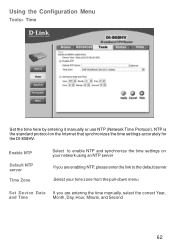
... the Internet that synchronizes the time settings accurately for the DI-808HV.
NTP is the standard protocol on your network using an NTP server
If you are entering the time manually, select the correct Year,
and Time
Month, Day, Hour, Minute, and Second
62 Using the Configuration Menu
Tools> Time
Set the time here by entering...
Product Manual - Page 64


Using the Configuration Menu
Tools > Firmware
You can upgrade the firmware by using this window to locate the firmware update on your hard drive.
Click Apply to be used for the update. Click on the local hard drive of your system settings but it is complete, the unit will not change any of your system settings before doing a firmware upgrade. Browse
After...
Product Manual - Page 65


.... Using the Configuration Menu
Tools > Misc
Ping Test Restart Device
In the open box, enter in a URL (i.e., www.dlink.com) or an IP address and click on Ping to block the WAN ping.
Block WAN Ping SPI Mode DoS
Click Enable to test your internet connection. Click Reboot to the DI-808HV.
65 When...
Product Manual - Page 110


... a hard reset. Release it and the router will recycle, the lights will not be set the MTU to work with a static IP Address). For BellSouth users, enter [email protected]. Note: If you experience problems accessing certain websites and/or email issues, please set to Enabled. Frequently Asked Questions (continued)
How can I setup my DI-808HV to a lower...
Product Manual - Page 113


... the same as the Preshare Key that is configured on the remote DI-808HV. Step 5 In the Remote Subnet and Remote Netmask fields enter the network identifier for the local DI-808HV´s LAN and the corresponding subnet mask. Frequently Asked Questions (continued)
I have two DI-808HV Routers, how can I set them up to work with each other?(continued...
Product Manual - Page 124


... Disabled.
124 Step 6 Name your password. Step 2 Click on Basic Setup and then select Device IP Settings on VPN Settings.
Step 5 Click on the left.
Step 9 Verify that Perfect Forward Secure is set to configure the DI-804V or DI-804HV Router. Frequently Asked Questions (continued)
How can I set up my DI-808HV to work with a DI-804V or DI-804HV Router? (continued)
Next you reach...
Product Manual - Page 136


...Step 3 Click on my DI-808HV using your web browser....service. Login using Firewall rules? Because our routers use port 81. If you want to allow all internet users to be open a specific port to access these ports, then put an Asterisk in your password...136 The default username is "admin" and the password is blank. This will need to configure 1 of IP Addresses out on the internet that ...
Product Manual - Page 140


... and enter the IP Address of the router (192.168.0.1). Enter 6869 for SOCOM on the left side. Frequently Asked Questions (continued)
How do I set up my DI-808HV for both the Private Port and Public ....
140 Click Always. Step 2 Open your password (blank by default). If not, click Enabled. Step 7 Make sure Gaming Mode is Enabled. Step 1 Upgrade firmware (follow link above).
Product Manual - Page 143


... configure my DI-808HV ...set a schedule. Scroll down and you want multiple computers from you are hosting, then repeat the steps above steps.
143
For the DI808HV:
Step 1 Open your web browser and enter the IP Address of your password (leave blank).
Note: If you want to host the game. Configure... not have to configure your router to allow incoming traffic.
Computer #2 can use port 6113...
D-Link DI-808HV Reviews
Do you have an experience with the D-Link DI-808HV that you would like to share?
Earn 750 points for your review!
We have not received any reviews for D-Link yet.
Earn 750 points for your review!
