D-Link DI-764 Support and Manuals
Get Help and Manuals for this D-Link item
This item is in your list!

View All Support Options Below
Free D-Link DI-764 manuals!
Problems with D-Link DI-764?
Ask a Question
Free D-Link DI-764 manuals!
Problems with D-Link DI-764?
Ask a Question
Popular D-Link DI-764 Manual Pages
Product Manual - Page 5
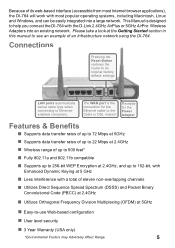
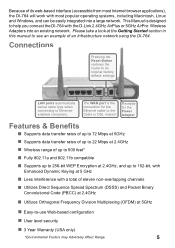
... in this manual to 900 feet*
! Fully 802.11a and 802.11b compatible
! Connections
Pressing the Reset Button restores the router to Ethernetenabled computers. Supports data transfer rates of up to see an example of an Infrastructure network using the DI-764. Because of its original factory default settings. Easy-to help you connect the DI-764 with a total...
Product Manual - Page 10
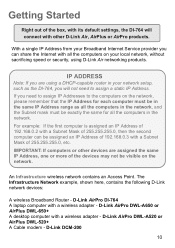
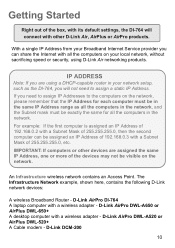
... be assigned an IP Address of 192.168.0.3 with other devices are using D-Link Air networking products.
D-Link AirPro DWL-A650 or AirPlus DWL-650+ A desktop computer with a wireless adapter - Getting Started
Right out of the box, with its default settings, the DI-764 will not need to assign IP Addresses to assign a static IP Address. An...
Product Manual - Page 11
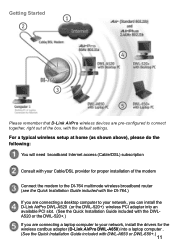
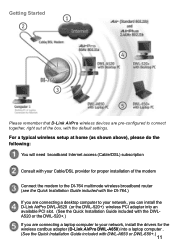
... .
(See the Quick Installation Guide included with the default settings. Getting Started
1 2
4
3 5
Please remember that D-Link AirPro wireless devices are pre-configured to your network, install the drivers for proper installation of the modem Connect the modem to the DI-764 multimode wireless broadband router (see the Quick Installation Guide included with the DI-764.) If you are connecting...
Product Manual - Page 12
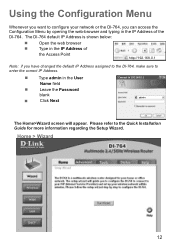
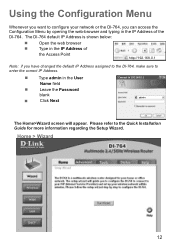
...: if you have changed the default IP Address assigned to the DI-764, make sure to the Quick Installation Guide for more information regarding the Setup Wizard. Using the Configuration Menu
Whenever you want to 192.168.0.1 admin
The Home>Wizard screen will appear. The DI-764 default IP Address is shown below:
! Leave the Password
blank
! Home > Wizard
12 Type...
Product Manual - Page 13
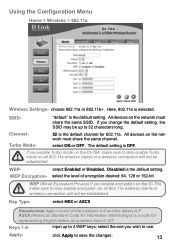
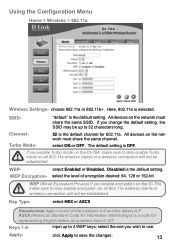
... 4 WEP keys; All devices on the network must share the same channel. The default setting is the default setting.
select the one you enable Turbo mode on the DI-764, make sure to also enable encryption on all 802.11a wireless clients or wireless connection will not be established.
All devices on the network must share the same...
Product Manual - Page 14
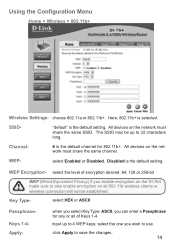
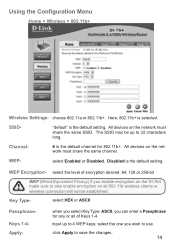
...SSID. Here, 802.11b+ is the default setting. Channel-
6 is the default setting.
Using the Configuration Menu
Home > Wireless > 802.11b+
Wireless Settings-
SSID- click Apply to 4 WEP ...default" is the default channel for any or all 802.11b wireless clients or wireless connection will not be established. The SSID may be up to save the changes.
14
All devices on the DI-764...
Product Manual - Page 18
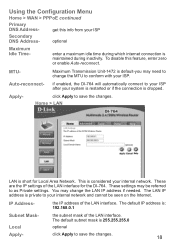
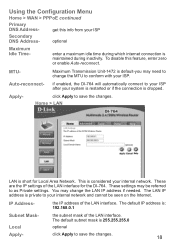
... > LAN
LAN is maintained during which internet connection is short for the DI-764. These settings may change the MTU to conform with your internal network.
the IP address of the LAN interface for Local Area Network.
The default IP address is default-you may need to save the changes.
get this feature, enter zero...
Product Manual - Page 30
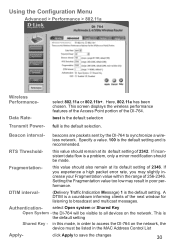
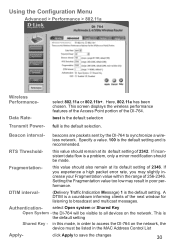
... Configuration Menu
Advanced > Performance > 802.11a
Wireless PerformanceData Rate- Here, 802.11a has been chosen. Specify a value. 100 is the default setting and is a problem, only a minor modification should also remain at its default setting of the DI-764. If inconsistent data flow is recommended. Fragmentation- If you experience a high packet error rate, you may result in the MAC...
Product Manual - Page 31
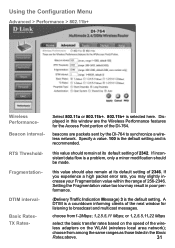
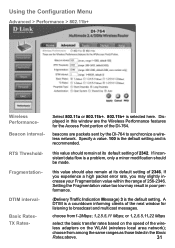
... this window are packets sent by the DI-764 to broadcast and multicast messages. RTS Threshold- DTIM intervalBasic RatesTX Rates- Displayed in the Basic
Rates,above.
31 beacons are the Wireless Performance features for listening to synchronize a wireless network. this value should remain at its default setting of the DI-764. or 1,2,5.5,11,22 Mbps
select the basic...
Product Manual - Page 32
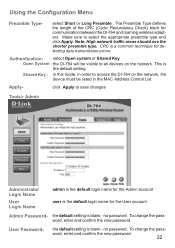
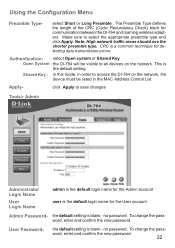
... name for the User account
Admin Password- CRC is the default setting
Shared Key - the default setting is blank -
select Open system or Shared Key Open System -
word, enter and confirm the new password.
32 The Preamble Type defines the length of the CRC (Cyclic Redundancy Check) block for detecting data transmission errors.
Using the Configuration Menu
Preamble...
Product Manual - Page 52
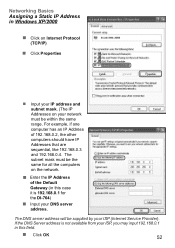
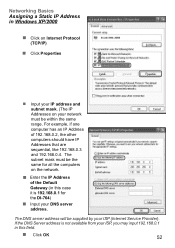
...same for the DI-764)
! Click OK
52 Input your ISP, you may input 192.168.0.1 in Windows XP/2000
! For example, if one
computer has an IP Address of the Default Gateway (in ...this field.
! The DNS server address will be within the same range. Click Properties
! The subnet mask must be supplied by your ISP (Internet Service Provider). Click on...
Product Manual - Page 70
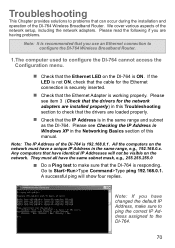
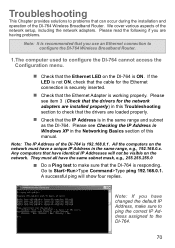
... will show four replies. Troubleshooting
This Chapter provides solutions to problems that can occur during the installation and operation of the DI-764 is 192.168.0.1.
Please see item 3 (Check that the drivers for the Ethernet connection is recommended that you have a unique IP Address in this manual. Any computers that the drivers are having problems.
Note: It is...
Product Manual - Page 71
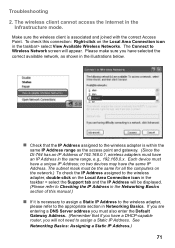
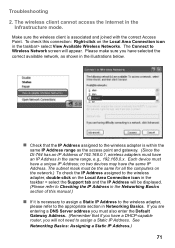
... the access point and gateway. (Since the DI-764 has an IP Address of this connection: Right-click on the Local Area Connection icon in the taskbar > select the Support tab and the IP Address will appear. Troubleshooting 2. See Networking Basics: Assigning a Static IP Address.)
71 The wireless client cannot access the Internet in the...
Product Manual - Page 74
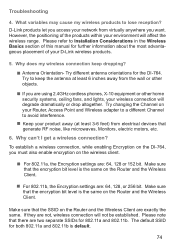
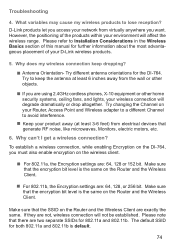
...- Why can't I get a wireless connection? To establish a wireless connection, while enabling Encryption on the DI-764, you access your wireless connection will degrade dramatically or drop altogether. Make sure that the SSID on the wireless client.
! If you want. Try changing the Channel on the Router and the Wireless Client. The default SSID for the DI-764. Try to avoid...
Product Manual - Page 75
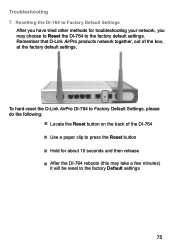
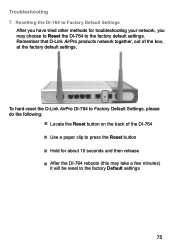
... D-Link AirPro DI-764 to the factory Default settings
75
After the DI-764 reboots (this may choose to Reset the DI-764 to press the Reset button ! Resetting the DI-764 to Factory Default Settings
After you may take a few minutes)
it will be reset to Factory Default Settings, please do the following:
! Use a paper clip to the factory default settings. Hold for troubleshooting your...
D-Link DI-764 Reviews
Do you have an experience with the D-Link DI-764 that you would like to share?
Earn 750 points for your review!
We have not received any reviews for D-Link yet.
Earn 750 points for your review!
