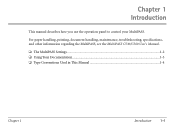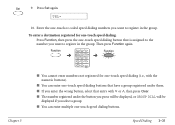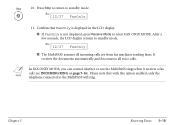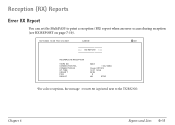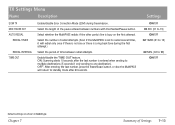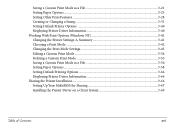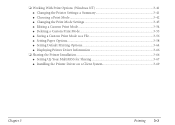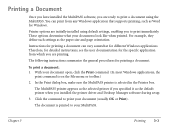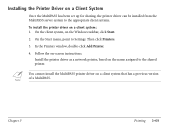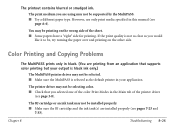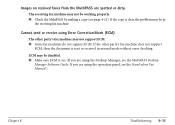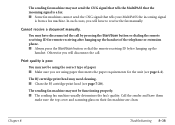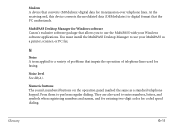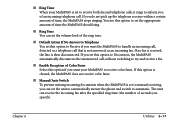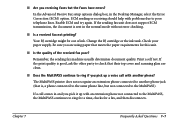Canon MultiPASS C560 Support and Manuals
Get Help and Manuals for this Canon item
View All Support Options Below
Free Canon MultiPASS C560 manuals!
Problems with Canon MultiPASS C560?
Ask a Question
Free Canon MultiPASS C560 manuals!
Problems with Canon MultiPASS C560?
Ask a Question
Popular Canon MultiPASS C560 Manual Pages
Canon MultiPASS C560 Reviews
We have not received any reviews for Canon yet.