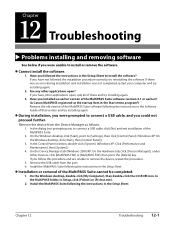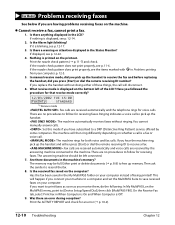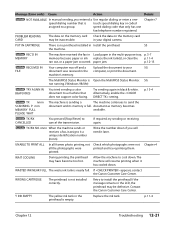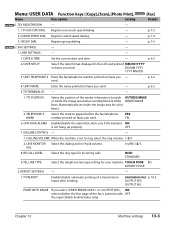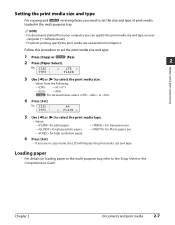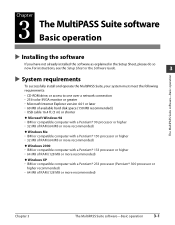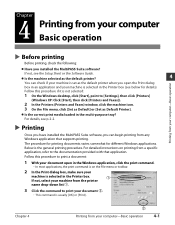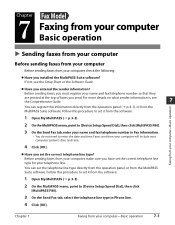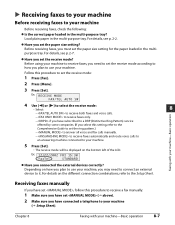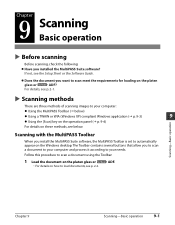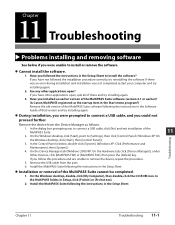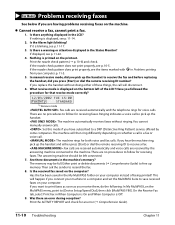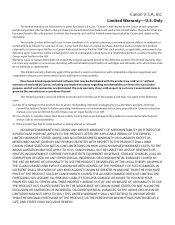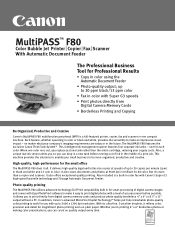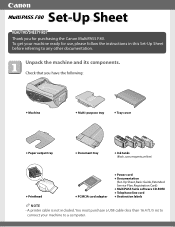Canon MultiPASS F80 Support and Manuals
Get Help and Manuals for this Canon item

View All Support Options Below
Free Canon MultiPASS F80 manuals!
Problems with Canon MultiPASS F80?
Ask a Question
Free Canon MultiPASS F80 manuals!
Problems with Canon MultiPASS F80?
Ask a Question
Most Recent Canon MultiPASS F80 Questions
I Get A Check Printer Error Message.
I tried w/out success to reset counter for waste tank full. any suggestions
I tried w/out success to reset counter for waste tank full. any suggestions
(Posted by geoowens1 12 years ago)
Error Message
I hae the following error message after trying to use the scanner. The error message is: Scanner dri...
I hae the following error message after trying to use the scanner. The error message is: Scanner dri...
(Posted by grh 12 years ago)
Popular Canon MultiPASS F80 Manual Pages
Canon MultiPASS F80 Reviews
We have not received any reviews for Canon yet.