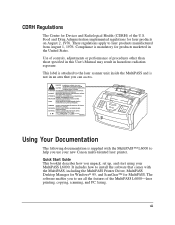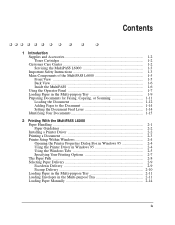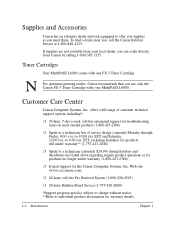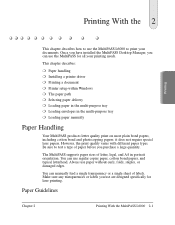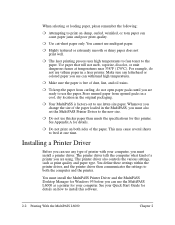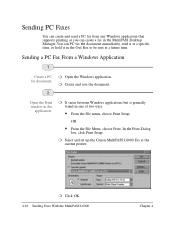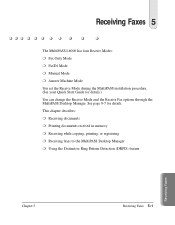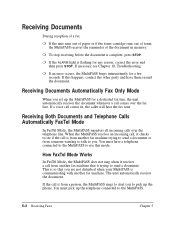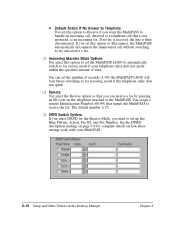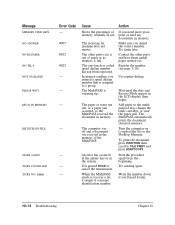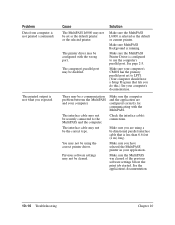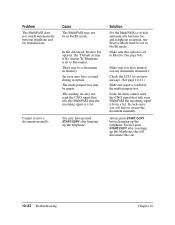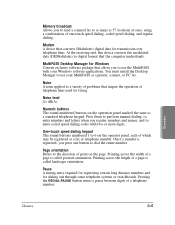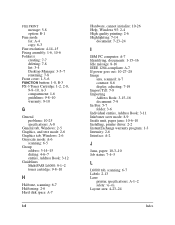Canon MultiPASS L6000 Support and Manuals
Get Help and Manuals for this Canon item
View All Support Options Below
Free Canon MultiPASS L6000 manuals!
Problems with Canon MultiPASS L6000?
Ask a Question
Free Canon MultiPASS L6000 manuals!
Problems with Canon MultiPASS L6000?
Ask a Question
Popular Canon MultiPASS L6000 Manual Pages
Canon MultiPASS L6000 Reviews
We have not received any reviews for Canon yet.