Canon MultiPASS 1000 Support and Manuals
Get Help and Manuals for this Canon item
This item is in your list!
View All Support Options Below
Free Canon MultiPASS 1000 manuals!
Problems with Canon MultiPASS 1000?
Ask a Question
Free Canon MultiPASS 1000 manuals!
Problems with Canon MultiPASS 1000?
Ask a Question
Popular Canon MultiPASS 1000 Manual Pages
User Manual - Page 9


...Lights 2-12 One-touch Speed Dialing Keypad 2-13 Fax/Telephone Operation Buttons 2-14 Setting Up the MultiPASS 1000 2-15 Attaching the Handset 2-15 Installing the Paper Cassette 2-16 Connecting the Telephone Line 2-20 Attaching the Parallel Cable 2-20 Attaching the Power Cord 2-22 Installing the Ink Cartridge 2-23 Attaching the Document Supports 2-27 Attaching the One-touch Speed Dialing...
User Manual - Page 11
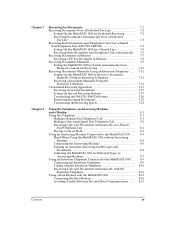
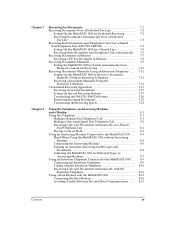
... a Shared Line 7-4 Receiving Both Documents and Telephone Calls Automatically 7-5 Receiving Documents in Memory 7-7 Receiving a PC Fax Document in Memory 7-8 Receiving Documents Manually 7-9 Setting the MultiPASS 1000 to the MultiPASS 1000 .... 8-9 Connecting the Extension Telephone 8-9 Calling with the Extension Telephone 8-10 Receiving Calls and Documents Automatically with the Extension...
User Manual - Page 12


... of the Pause Time 9-5 Using the MultiPASS 1000 with Distinctive Ringing Pattern (DRP) Service 9-6 Setting the MultiPASS 1000 for DRP Use 9-6 Communicating Using the ...MultiPASS 1000 Is Set for Preset Sending
Canceling Preset Sending Sending Through a Relay Fax
Sending Documents to a Relay Fax Registering the Relay Procedure for One-touch or Coded
Speed Dialing Using One-touch or Coded...
User Manual - Page 32


...HQ
PRINT ERROR
PRINT MODE
PRINTER
FUNCTION
TYPE OF DOCUMENT
FINE
ANS HOOK UP
STANDARD MANUAL
ALARM
CODED DIAL /DIRECTORY
TONE
ON HOOK
PAUSE
ST OP
START / COPY
HOLD REDIAL
MEMOR Y TRANSMISSION
01
DELA YED TRANSMISSION
02
DELA YED POLLING
03
POLLING
04
CONFID. See your Software User's Guide for details.
4 LCD display Displays messages, print errors, and MultiPASS 1000 settings...
User Manual - Page 33


..., which you use these buttons like the ones on your telephone dial. See your Software User's Guide for details on using the MultiPASS 1000 with your Software User's Guide for details on using the MultiPASS 1000 as a printer.
11 Fax/telephone operation buttons Use these buttons for fax and telephone operations.
12 Numeric keypad Use these buttons to enter numbers and names when...
User Manual - Page 130
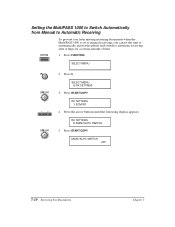
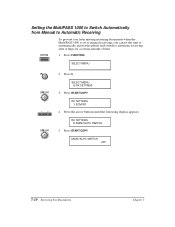
.../AUTO SWITCH OFF
7-10 Receiving Fax Documents
Chapter 7 RX SETTINGS 5.MAN/AUTO SWITCH
5. Press FUNCTION. Press START/COPY.
RX SETTINGS 1.ECM RX
4. Press 5.
Setting the MultiPASS 1000 to Switch Automatically from Manual to Automatic Receiving
To prevent you from missing incoming documents when the MultiPASS 1000 is set to manual receiving, you can set the unit to automatically answer the...
User Manual - Page 132


... MultiPASS 1000. SELECT MENU 5.RX SETTINGS
3. RX SETTINGS 6.REMOTE RX
7-12 Receiving Fax Documents
Chapter 7 Press FUNCTION. SELECT MENU
2.
Press the arrow buttons unti the following display appears.
Press START/COPY. RX SETTINGS 1.ECM RX
4. Setting Up the MultiPASS 1000 to Receive a Document Manually Using an Extension Telephone
First set up the MultiPASS 1000 to the MultiPASS...
User Manual - Page 150


... your office, follow these steps:
1. t If your MultiPASS 1000 runs out of paper or ink, it receives the document and stores it in memory. (To print out documents in Memory on Automatic Receiving for Messages and Documents
ANS HOOK UP MANUAL
ANS HOOK UP MANUAL
To set the MultiPASS 1000 to allow callers to leave a message and send...
User Manual - Page 203


...operations you can specify whether the reduction is enough ink in the cartridge. It includes:
t Changing printer settings
Changing Printer Settings
You can customize the built-in bubble jet printer settings by changing the following selections in the PRINTER SETTINGS menu:
t SELECT PAPER SIZE Changes the paper size that the MultiPASS 1000 uses: letter, (8.5 x 11") legal (8.5 x 14") or A4 (8.25...
User Manual - Page 207


... solution. To clean the outer casing, follow these steps:
1.
It includes:
t Cleaning the MultiPASS 1000
t Cleaning the print head unit
t Ink cartridge guidelines
t Replacing the ink cartridge
Cleaning the MultiPASS 1000
Your MultiPASS 1000 requires little routine maintenance. Chapter 13 Maintaining the MultiPASS 1000
This chapter covers the care and maintenance required for details.
User Manual - Page 228


... document properly. t The Error Code appears on your MultiPASS 1000 is not using a G3 machine.
The other party is incorrect. Contact the other party and have them check their fax. See page 9-4. The MultiPASS 1000 tried to poll another unit but the other party and have them set the document for polling.
14-10 Troubleshooting
Chapter 14 Contact the...
User Manual - Page 239
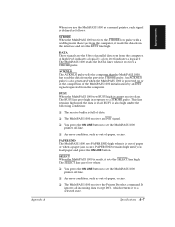
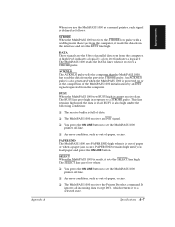
... pulse. t The MultiPASS 1000 receives the Printer Deselect command. A high level indicates a logical 1; BUSY When the MultiPASS 1000 sets BUSY high it is full of paper or when a paper jam occurs. PAPER END The MultiPASS 1000 sets PAPER END high when it cannot receive data. Specifications A-7
Specifications
DATA These signals are the 8 bits of -paper, occurs. t An error condition, such as...
User Manual - Page 258


... install the desktop manager to scan documents into memory before the MultiPASS 1000 dials the number and sends it allows you to receive the incoming fax. Manual receiving A setting that allows you to answer all incoming telephone and fax calls. Memory broadcast The ability to use this device converts the modulated data (DEModulates) to as many as a printer...
User Manual - Page 274


... speed dialing: 6-3-4
Sending documents directly: 5-4-5 errors: 5-11, 5-15-16 expanded dialing: 6-16 from memory: 2-13, 5-6-9 group dialing: 6-12-13 preset time: 2-13, 10-3-5 relay fax: 10-6-7, 11-9 speed: 5-19
Sending document support: 2-7, 2-28
Sending procedures: 5-10-11 special: 10-1-21
Servicing: 1-8 SET TIME option: 3-7 Setting, date and time: 3-7-9 Setting up: 2-15-29
dedicated receiving...
User Manual - Page 275


...Software User's Guide: 1-2, 1-5, 2-10-11 Solutions, problems: 14-5-9 Sound(s) customizing: 3-16-18 dialing: 3-17 SPACE button: 2-13, 3-3, 3-5 Space requirements: 2-3 SPANISH setting: 3-15 Speaker volume switch: 2-7, 2-10 Special dialing: 9-1-10 documents: 4-3 operations: 2-13 receiving features, setting
up: 7-17-19 sending procedures: 10-1-21 Specifications: A-1-9 document sizes: A-3 ink cartridge...
Canon MultiPASS 1000 Reviews
Do you have an experience with the Canon MultiPASS 1000 that you would like to share?
Earn 750 points for your review!
We have not received any reviews for Canon yet.
Earn 750 points for your review!
