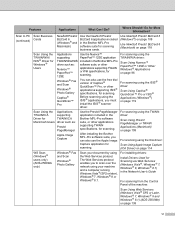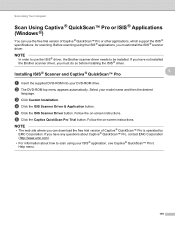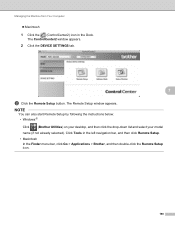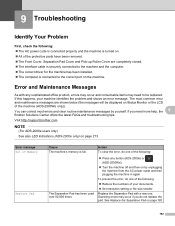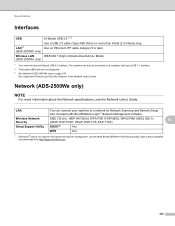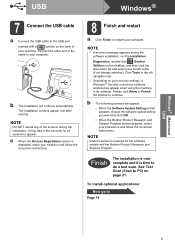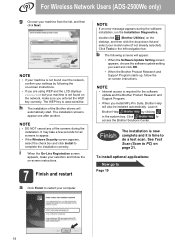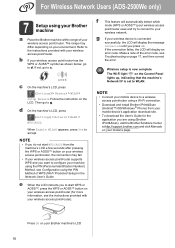Brother International ADS-2000e Support and Manuals
Get Help and Manuals for this Brother International item

View All Support Options Below
Free Brother International ADS-2000e manuals!
Problems with Brother International ADS-2000e?
Ask a Question
Free Brother International ADS-2000e manuals!
Problems with Brother International ADS-2000e?
Ask a Question
Brother International ADS-2000e Videos
Popular Brother International ADS-2000e Manual Pages
Brother International ADS-2000e Reviews
We have not received any reviews for Brother International yet.