BenQ GW2780T Support and Manuals
Get Help and Manuals for this BenQ item
This item is in your list!

View All Support Options Below
Free BenQ GW2780T manuals!
Problems with BenQ GW2780T?
Ask a Question
Free BenQ GW2780T manuals!
Problems with BenQ GW2780T?
Ask a Question
BenQ GW2780T Videos
Popular BenQ GW2780T Manual Pages
Safety Warning and Notice - Page 1
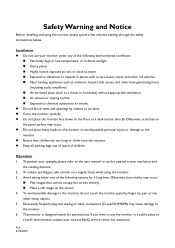
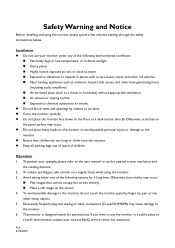
... your nearest BenQ service center for a long time. If you want to the monitor. 6. To...manual to the monitor. Ensure that children do not touch the monitor panel by clothes or curtains. Carry the monitor carefully. Do not place the monitor face down on a regular basis while using the monitor, please spend a few minutes reading through the safety instructions...
Safety Warning and Notice - Page 2
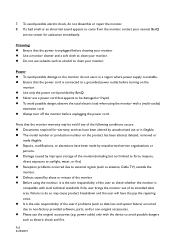
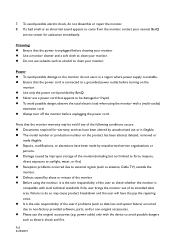
... possible damage to the monitor, do not dissemble or repair the monitor. 8. Full 3/29/2019 Note that the monitor warranty may cause product breakdown and the user will have the pay the repairing costs. It is unplugged before cleaning your monitor Use a monitor cleaner and a soft cloth to clean your nearest BenQ
service center for assistance immediately...
Resolution file - Page 1
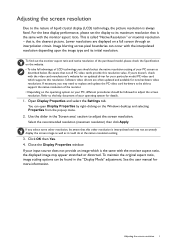
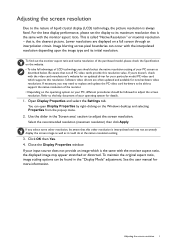
... updated driver for more information. You can open Display Properties by right-clicking on the website. • To take full advantage of LCD technology you should be able to support the native resolution of the monitor. • Depending on the operating system on a full screen through an interpolation circuit. If you may need to replace...
Resolution file - Page 4
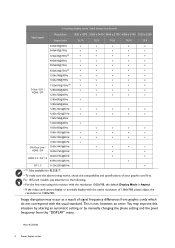
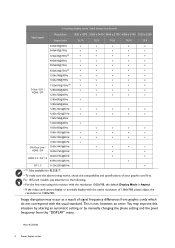
... automatic setting or by manually changing the phase setting and the pixel frequency from graphic cards which do not correspond with the native resolution of 1366x768, please adjust the resolution to the following: • For the first time using this monitor with the resolution 1360x768, the default Display Mode is not, however, an error. You...
User Manual - Page 3


... (EU) 2019/2021 to the Internet. 2. Product support
This document aims to provide the most updated and accurate information to customers, and thus all contents may vary
by model. 1. Visit the local website from Support.BenQ.com. If you are recommended to go to a qualified service personnel and obtain repair parts from time to time without prior notice...
User Manual - Page 9
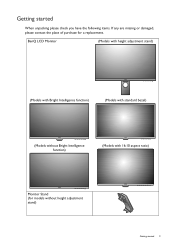
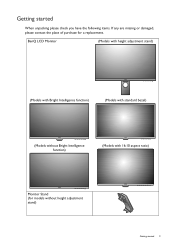
...(Models with Bright Intelligence function)
(Models with standard bezel)
(Models without height adjustment stand)
Getting started 9
Getting started
When unpacking please check you have the following items. If any are missing or damaged, please contact the place of purchase for models without Bright Intelligence function)
(Models with 16:10 aspect ratio)
Monitor Stand (for a replacement...
User Manual - Page 34
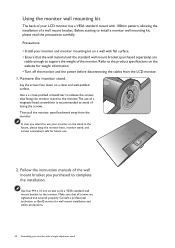
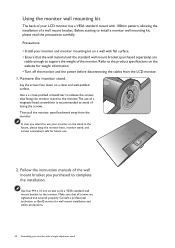
Consult a professional technician or BenQ service for future use.
2. Follow the instruction manuals of the wall mount bracket you intend to use of a magnetic-head screwdriver is recommended to avoid of losing the screws.
Use four M4 x 10 mm screws to fix a VESA standard wall mount bracket to install a monitor wall mounting kit, please read the precautions...
User Manual - Page 35
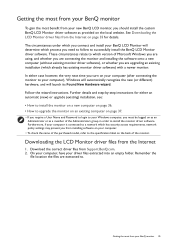
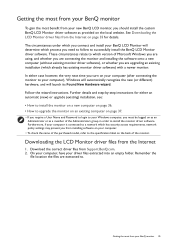
... to upgrade the monitor on an existing computer on page 37.
• If you require a User Name and Password to login to your Windows computer, you turn on as an Administrator or as provided on the back of the purchased model, refer to successfully install the BenQ LCD Monitor driver software. Further details and step-by-step instructions for...
User Manual - Page 36
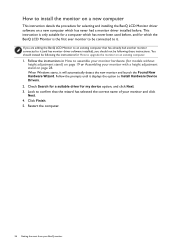
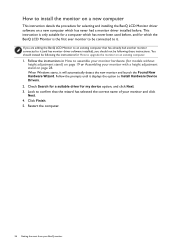
... to upgrade the monitor on an existing computer.
1. Follow the instructions in How to assemble your monitor hardware (for selecting and installing the BenQ LCD Monitor driver software on a new computer which the BenQ LCD Monitor is only suitable for a computer which has never been used before . How to install the monitor on a new computer
This instruction details the procedure for models...
User Manual - Page 37
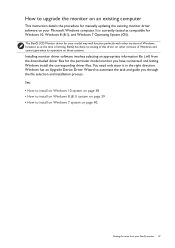
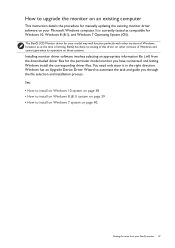
... manually updating the existing monitor driver software on your model may well function perfectly with other versions of Windows, however, as compatible for Windows 10, Windows 8 (8.1), and Windows 7 Operating System (OS). How to upgrade the monitor on an existing computer
This instruction details the procedure for the particular model monitor you through the file selection and installation...
User Manual - Page 38
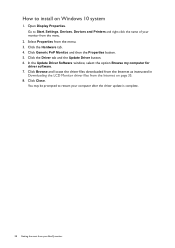
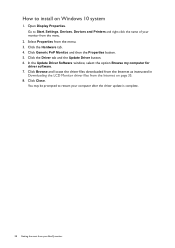
... the Properties button. 5.
Go to Start, Settings, Devices, Devices and Printers and right-click the name of your BenQ monitor In the Update Driver Software window, select the option Browse my computer for
driver software. 7. How to install on page 35. 8.
You may be prompted to restart your computer after the driver update is complete.
38 Getting the most...
User Manual - Page 39
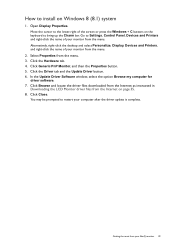
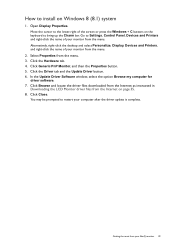
... the keyboard to install on page 35. 8. Alternatively, right-click the desktop and select Personalize, Display, Devices and Printers, and right-click the name of your monitor from the menu. In the Update Driver Software window, select the option Browse my computer for
driver software. 7.
Click Close. You may be prompted to Settings, Control Panel, Devices...
User Manual - Page 44
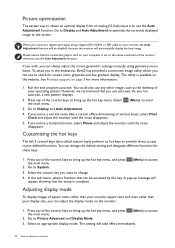
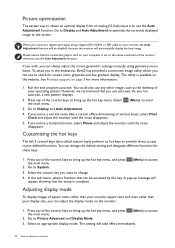
...support...monitor will be accessed by this endeavour, BenQ... the setup is ...monitor, the Auto Adjustment function will automatically display the best image. Go to Display and Auto Adjustment to optimize the currently displayed image to pre-defined functions. Select an appropriate display mode. The setting will appear, showing that you can always adjust the screen geometric settings manually...
User Manual - Page 60
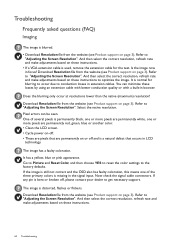
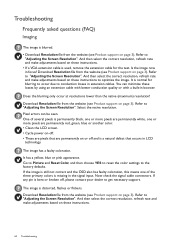
... settings to "Adjusting the Screen Resolution". Troubleshooting
Frequently asked questions (FAQ)
Imaging
The image is blurred. • Download Resolution file from the website (see Product support...the signal input. Pixel errors can minimize these instructions.
60 Troubleshooting Download Resolution file from the website (see Product support on these instructions to
"Adjusting the Screen ...
User Manual - Page 62
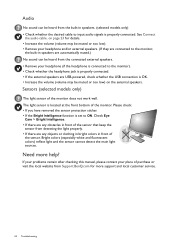
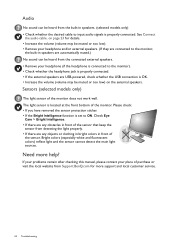
... is connected to the monitor,
the built-in speakers are USB-powered, check whether the USB connection is properly connected.
Need more support and local customer service.
62 Troubleshooting
on the external speakers. Please check: • If you have removed the sensor protection sticker. • If the Bright Intelligence function is set to input audio...
BenQ GW2780T Reviews
Do you have an experience with the BenQ GW2780T that you would like to share?
Earn 750 points for your review!
We have not received any reviews for BenQ yet.
Earn 750 points for your review!

