BenQ RL2455T Support and Manuals
Get Help and Manuals for this BenQ item
This item is in your list!

View All Support Options Below
Free BenQ RL2455T manuals!
Problems with BenQ RL2455T?
Ask a Question
Free BenQ RL2455T manuals!
Problems with BenQ RL2455T?
Ask a Question
BenQ RL2455T Videos
Popular BenQ RL2455T Manual Pages
Safety Warning and Notice - Page 1
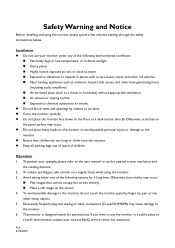
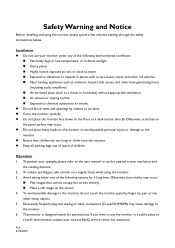
...still image on a regular basis while using the monitor, please spend a few minutes reading through the safety instructions below. Safety Warning and Notice
Before installing and using the monitor. 3.
Installation Do not use . Excessively frequent plug and unplug of the following actions for assistance.
To protect your nearest BenQ service center for a long time. To avoid...
Safety Warning and Notice - Page 2
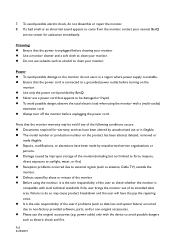
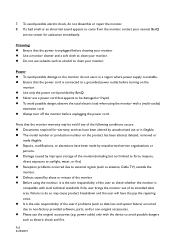
... the monitor out of the user if problems (such as alcohol to clean your nearest BenQ
service center ...model number or production number on the
monitor. Use only the power cord provided by abuse or misuse of the monitor Before using the monitor with the device to the monitor, do not dissemble or repair the monitor. 8.
Note that appears to check whether the monitor...
Resolution file - Page 1
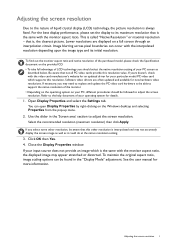
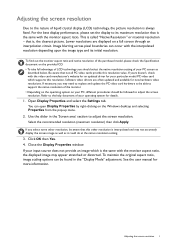
... check the Specification document on your particular model PC video card which is the same with the video card manufacturer's website for an updated driver for details.
1. Be aware that is, the clearest picture. Use the slider in the "Display Mode" adjustment. Close the Display Properties window. For the best display performance, please set the display...
Resolution file - Page 3
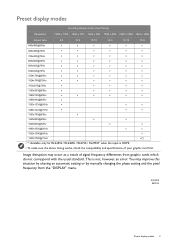
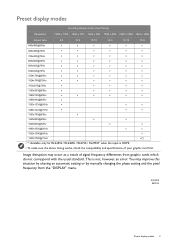
...setting or by manually changing the phase setting and the pixel frequency from graphic cards which do not correspond with the usual standard. You may occur as a result of your graphic card first.
This is HDMI.
• To make sure the above timing works, check the compatibility and specifications... only for RL2455S / RL2460S / RL2755 / RL2755T when the input is not, however, an error.
User Manual - Page 5
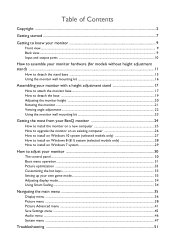
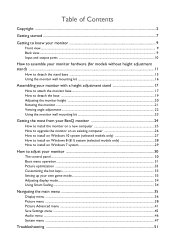
... mounting kit 23
Getting the most from your BenQ monitor 24
How to install the monitor on a new computer 25 How to upgrade the monitor on an existing computer 26 How to install on Windows 10 system (selected models only 27 How to install on Windows 8 (8.1) system (selected models only 28 How to install on Windows 7 system 29
How to adjust...
User Manual - Page 24
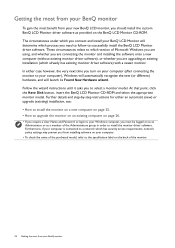
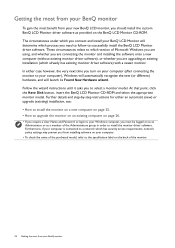
... wizard instructions until it asks you should install the custom BenQ LCD Monitor driver software as a member of Microsoft Windows you are using, and whether you are connecting the monitor and installing the software onto a new computer (without existing monitor driver software), or whether you are upgrading an existing installation (which process you need to follow to the specification label...
User Manual - Page 25
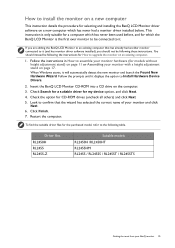
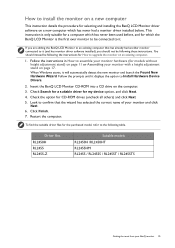
... the computer. 3. How to install the monitor on a new computer
This instruction details the procedure for selecting and installing the BenQ LCD Monitor driver software on a new computer which the BenQ LCD Monitor is only suitable for a computer which has never been used before .
Follow the instructions in How to assemble your monitor hardware (for How to upgrade the monitor on page 17...
User Manual - Page 26
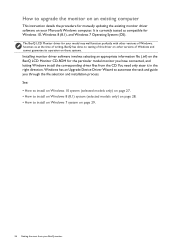
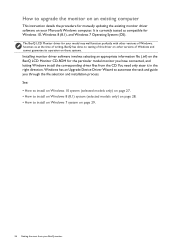
.... Windows has an Upgrade Device Driver Wizard to automate the task and guide you have connected, and letting Windows install the corresponding driver files from your Microsoft Windows computer.
How to upgrade the monitor on an existing computer
This instruction details the procedure for manually updating the existing monitor driver software on your BenQ monitor It is currently tested...
User Manual - Page 27
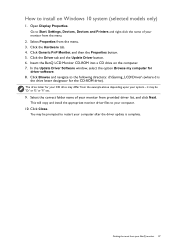
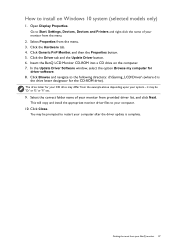
... example above depending upon your BenQ monitor 27
How to the following directory: d:\Gaming_LCD\Driver\ (where d is complete.
Select Properties from the menu.
2. Insert the BenQ LCD Monitor CD-ROM into a CD drive on Windows 10 system (selected models only)
1.
Click Browse and navigate to install on the computer. 7. Go to Start, Settings, Devices, Devices and Printers and...
User Manual - Page 28
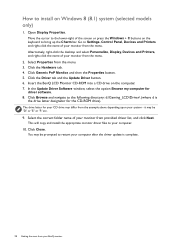
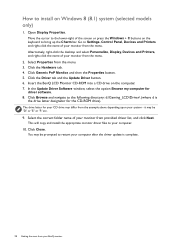
... restart your BenQ monitor How to install on the computer. 7. Alternatively, right-click the desktop and select Personalize, Display, Devices and Printers, and right-click the name of your monitor from your computer after the driver update is
the drive letter designator for the CD-ROM drive). Select Properties from the menu.
2. Go to Settings, Control Panel...
User Manual - Page 33
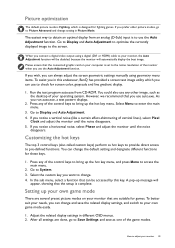
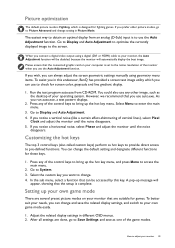
...go to Save Settings and save the related display settings, and switch to your monitor that the setup is to obtain an optimal display from CD-ROM. Go to adjust your monitor, the Auto ... adjust the screen geometric settings manually using a digital (DVI or HDMI) cable to access the main menu.
2.
Setting up the hot key menu, and press Menu to your monitor 33 When you connect ...
User Manual - Page 35
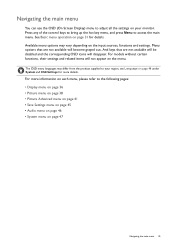
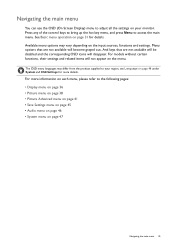
...may vary depending on the input sources, functions and settings.
See Basic menu operation ...are not available will not appear on the menu. For models without certain functions, their settings and related items will become grayed out. For more ... supplied to your monitor.
Navigating the main menu
You can use the OSD (On Screen Display) menu to adjust all the settings on your region...
User Manual - Page 38


.... For models without certain functions, their settings and related items will disappear. Select Menu from the hot key menu. 2. Select to go to System and Information on the monitor.
38 ...will be disabled and the corresponding OSD icons will not appear on the input sources, functions and settings. Use or to diminish input lag. Use or to make adjustments, or use 4.
Menu options that ...
User Manual - Page 43
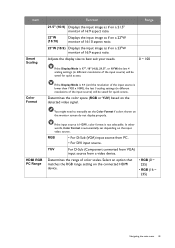
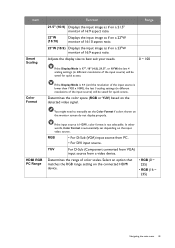
... manually set depending on the input video source. HDMI RGB PC Range
If the input source is HDMI, color format is 17", 19" (4:3), 21.5", or 19"W, the last 4 scaling settings (in different resolutions of the input source) will be saved for quick access. Item
Smart Scaling
Function
21.5" (16:9) Displays the input image as if on a 21.5" monitor...
User Manual - Page 53
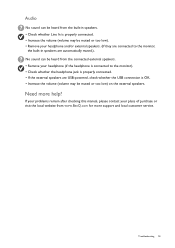
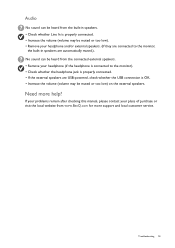
... more support and local customer service. If your problems remain after checking this manual, please contact your place of purchase or visit the local website from www.BenQ.com for more help?
Troubleshooting 53 Audio
No sound can be heard from the connected external speakers. • Remove your headphone (if the headphone is connected to the monitor...
BenQ RL2455T Reviews
Do you have an experience with the BenQ RL2455T that you would like to share?
Earn 750 points for your review!
We have not received any reviews for BenQ yet.
Earn 750 points for your review!

