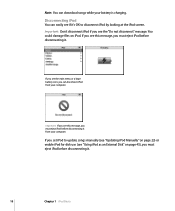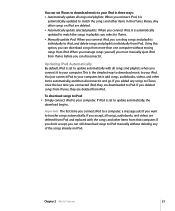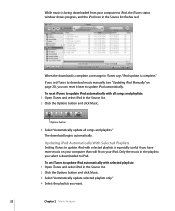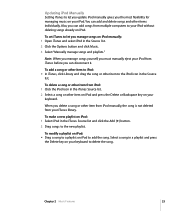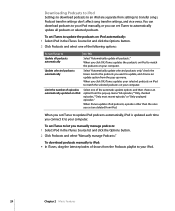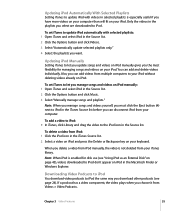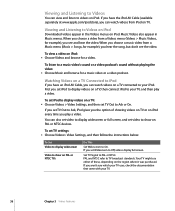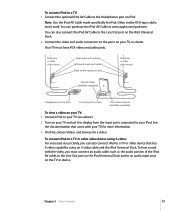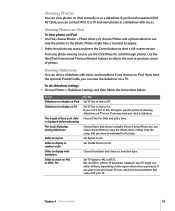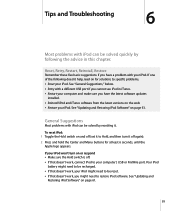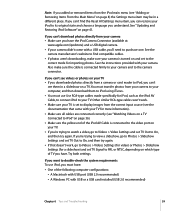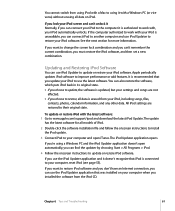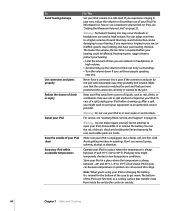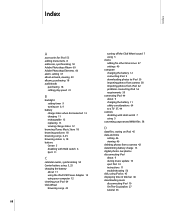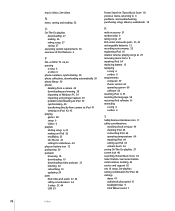Apple MA146LL - iPod 30 GB Digital Player Support and Manuals
Get Help and Manuals for this Apple item

View All Support Options Below
Free Apple MA146LL manuals!
Problems with Apple MA146LL?
Ask a Question
Free Apple MA146LL manuals!
Problems with Apple MA146LL?
Ask a Question
Most Recent Apple MA146LL Questions
My Ipod Won't Give Me Sound
I have an IPod model #MA146LL and when plugging in headphones, I can't get any sound. Does anyone kn...
I have an IPod model #MA146LL and when plugging in headphones, I can't get any sound. Does anyone kn...
(Posted by Epanzram 6 years ago)
Is There A Reason Why My Phone Does Not Allow Me To Update To The Newest Ios The
My friend showed me that there was a new ios update. I checked my phone and mine was still on the sa...
My friend showed me that there was a new ios update. I checked my phone and mine was still on the sa...
(Posted by jason1118 7 years ago)
Can The Apple Ipod Ma146ll Use An 80gb Hdd?
(Posted by ehiith 9 years ago)
Ipod Model Ma146ll Generation How To Put Music On It
(Posted by mandekdub 9 years ago)
Apple MA146LL Videos
Popular Apple MA146LL Manual Pages
Apple MA146LL Reviews
 Apple has a rating of 5.00 based upon 1 review.
Get much more information including the actual reviews and ratings that combined to make up the overall score listed above. Our reviewers
have graded the Apple MA146LL based upon the following criteria:
Apple has a rating of 5.00 based upon 1 review.
Get much more information including the actual reviews and ratings that combined to make up the overall score listed above. Our reviewers
have graded the Apple MA146LL based upon the following criteria:
- Durability [1 rating]
- Cost Effective [1 rating]
- Quality [1 rating]
- Operate as Advertised [1 rating]
- Customer Service [1 rating]