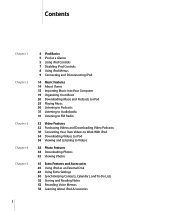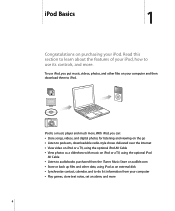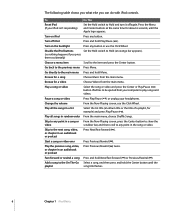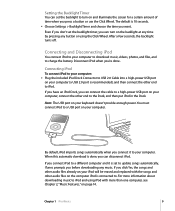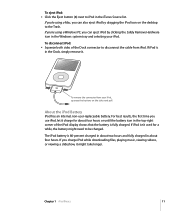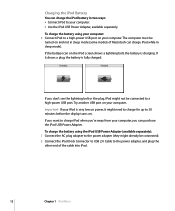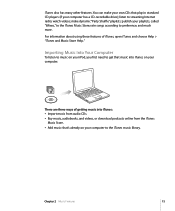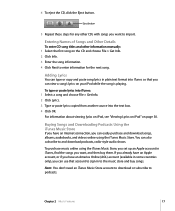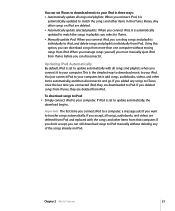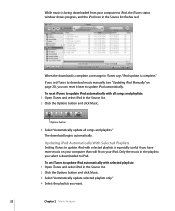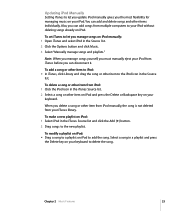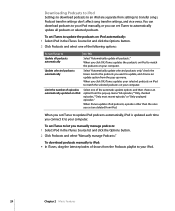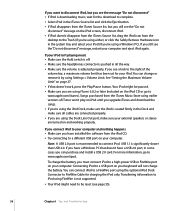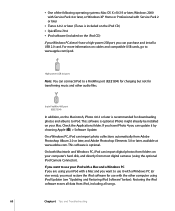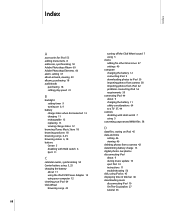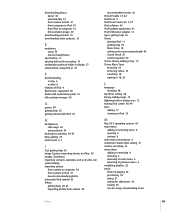Apple MA146LL Support Question
Find answers below for this question about Apple MA146LL - iPod 30 GB Digital Player.Need a Apple MA146LL manual? We have 1 online manual for this item!
Question posted by mandekdub on September 2nd, 2014
Ipod Model Ma146ll Generation How To Put Music On It
The person who posted this question about this Apple product did not include a detailed explanation. Please use the "Request More Information" button to the right if more details would help you to answer this question.
Current Answers
Answer #2: Posted by Brysonmary on October 23rd, 2023 10:24 PM
Make sure you have iTunes installed on your computer and have added music to your iTunes library. You can get music by ripping songs from CDs, downloading it from the internet, and buying it at online stores like the iTunes Store, among other means.
Related Apple MA146LL Manual Pages
Similar Questions
My Apple Mb147ll - Ipod Classic 80 Gb Digital Player Will Not Connect To Imac.
Is there any other way to connect my iPod to my iMac 2011?
Is there any other way to connect my iPod to my iMac 2011?
(Posted by karenkelly67 10 months ago)
How Much Is A Ipod Model Ma146ll Worth
(Posted by buyuaphil02 9 years ago)
How To Video On An Ipod Video 30 Gbs Ma446lla
(Posted by saCr 9 years ago)
How To Delete Audiobooks From Ipod Model Ma146ll
(Posted by Jlbig27 10 years ago)
Can The Apple Ipod Shuffle Model#a1271 Hold Music Downloaded From A Laptop?
(Posted by bgstef 11 years ago)