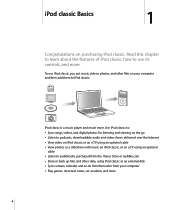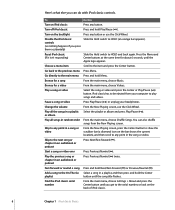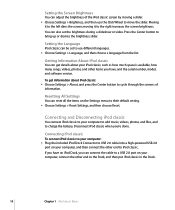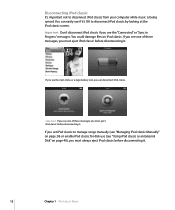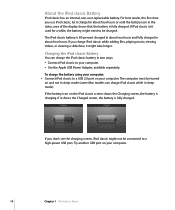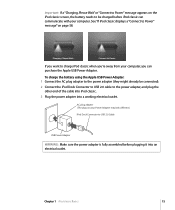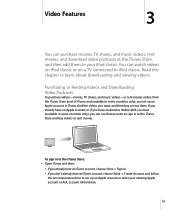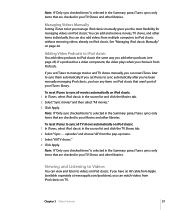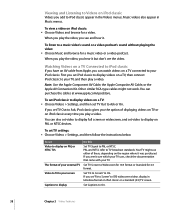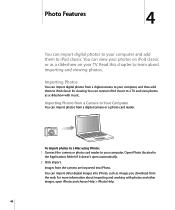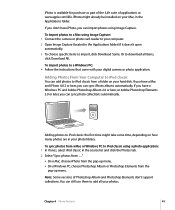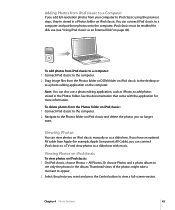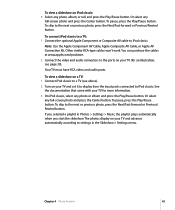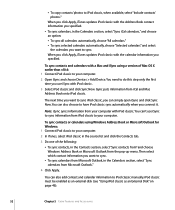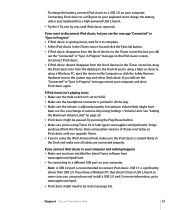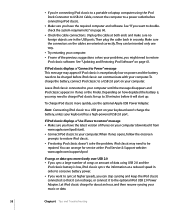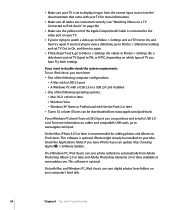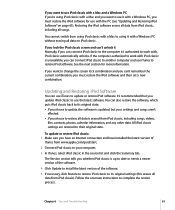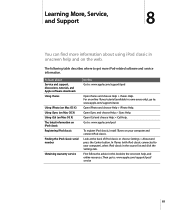Apple MB147LL Support Question
Find answers below for this question about Apple MB147LL - iPod Classic 80 GB Digital Player.Need a Apple MB147LL manual? We have 1 online manual for this item!
Question posted by karenkelly67 on June 5th, 2023
My Apple Mb147ll - Ipod Classic 80 Gb Digital Player Will Not Connect To Imac.
Current Answers
Answer #1: Posted by SonuKumar on June 5th, 2023 8:12 AM
Please respond to my effort to provide you with the best possible solution by using the "Acceptable Solution" and/or the "Helpful" buttons when the answer has proven to be helpful.
Regards,
Sonu
Your search handyman for all e-support needs!!
Answer #2: Posted by HelpHero on June 5th, 2023 6:46 AM
1. Update your iMac to the latest version of macOS and make sure that iTunes is up to date.
2. Check the connection cable that you are using to connect your iPod Classic to your iMac. Make sure that it is properly plugged in on both ends and that there is no damage to the cable.
3. Try using a different USB port on your iMac to connect your iPod Classic.
4. Make sure that your iPod Classic is turned on and that the battery is charged.
5. Reset your iPod Classic by pressing and holding both the "Menu" and "Select" buttons for several seconds until the Apple logo appears.
6. If you have any antivirus or firewall software installed on your iMac, temporarily disable it and try again to see if it works.
7. Try connecting your iPod Classic to a different computer to see if it works.
If none of these steps work, you may need to get your iPod Classic checked by an Apple Support personnel or an authorized repair center.
I hope this is helpful? PLEASE "ACCEPT" and mark it "HELPFUL" to complement my little effort. Hope to bring you more detailed answers.
Helphero
Related Apple MB147LL Manual Pages
Similar Questions
hi , i purchased a used ipod classic model mb147LL, version 1.1.2PC, i personally put in movies also...
i conected my ipod classic 80GB in to my computer and i formatted the memory.now it does not shows t...
What generation is my iPod classic model ma448fb
apple ipod classic 6th gen a1238 (80gb) battery, apple ipod classic 6th gen a1238 (80gb) replace...