Apple M9585LL - iPod 40 GB Digital Player Support and Manuals
Get Help and Manuals for this Apple item
This item is in your list!
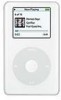
View All Support Options Below
Free Apple M9585LL manuals!
Problems with Apple M9585LL?
Ask a Question
Free Apple M9585LL manuals!
Problems with Apple M9585LL?
Ask a Question
Most Recent Apple M9585LL Questions
Is There Any New Software That I Can Download For Free
i just need the newest software for this model
i just need the newest software for this model
(Posted by joe123v2003 11 years ago)
Popular Apple M9585LL Manual Pages
User Guide - Page 4


... player and much more about playing music on iPod and using an optional photo card reader) • Play games, and more
To purchase a microphone, photo card reader, and other iPod accessories, go • Listen to audiobooks purchased from
your music in -depth tutorial on transferring music to set up iPod and get started playing music quickly. To learn...
User Guide - Page 6
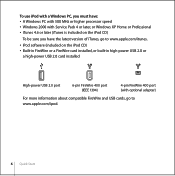
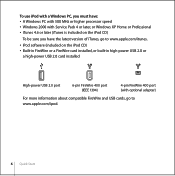
... 2000 with Service Pack 4 or later, or Windows XP Home or Professional • iTunes 4.6 or later (iTunes is included on the iPod CD)
To be sure you have the latest version of iTunes, go to www.apple.com/itunes.
• iPod software (included on the iPod CD) • Built-in FireWire or a FireWire card installed, or...
User Guide - Page 21


... see if it's OK to transfer songs manually (see page 29) or enable iPod for use as a hard disk (see this message, you must eject iPod before disconnecting it from your computer. Disconnecting iPod
You shouldn't disconnect iPod while music is being transferred.
Using iPod
21 If you set iPod to disconnect iPod by looking at the screen.
You...
User Guide - Page 26
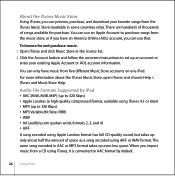
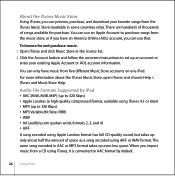
...different Music Store accounts on one iPod. To browse for purchase.
You can use an Apple Account to set up even less space. For ... Source list. 2 Click the Account button and follow the onscreen instructions to purchase songs from the music store, or if you have an.... Audio File Formats Supported by default.
26 Using iPod About the iTunes Music Store
Using iTunes, you can preview,...
User Guide - Page 29
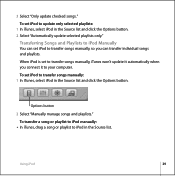
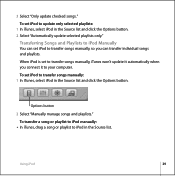
...the Options button. When iPod is set iPod to your computer. Using iPod
29
Transferring Songs and Playlists to iPod Manually
You can set to transfer songs manually, iTunes won't update it to transfer songs manually, so you connect it automatically when you can transfer individual songs and playlists. To set iPod to transfer songs manually: 1 In iTunes, select iPod in the Source list...
User Guide - Page 30
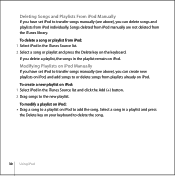
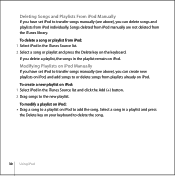
... add the song. Deleting Songs and Playlists From iPod Manually
If you have set iPod to transfer songs manually (see above ), you can create new playlists on iPod, and add songs to or delete songs from iPod individually. Songs deleted from iPod manually are not deleted from iPod: 1 Select iPod in a playlist and press the Delete key on your keyboard to...
User Guide - Page 37
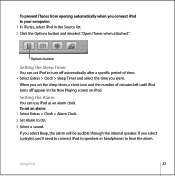
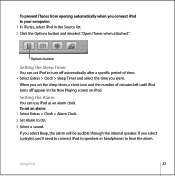
... from opening automatically when you connect iPod to your computer: 1 In iTunes, select iPod in the Now Playing screen on iPod. To set the sleep timer, a clock icon and the number of minutes left until iPod turns off automatically after a specific period of time. Using iPod
37 Setting the Alarm
You can set iPod to turn off appear in the...
User Guide - Page 41


...).
To store photos on iPod: 1 Insert a photo card into the photo card reader and connect the photo card reader
to your computer using a standard digital photo application (such as iPhoto, on iPod. Using iPod
41 Consult the instructions that came with the device. Storing Digital Photos
Using an optional iPod-compatible photo card reader (available for purchase at www.apple.com/store...
User Guide - Page 42
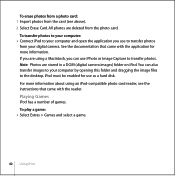
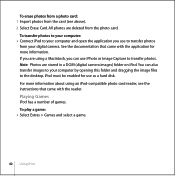
..., you are stored in a DCIM (digital camera images) folder on iPod. Note: Photos are using an iPod-compatible photo card reader, see above). 2 Select Erase Card. For more information. Playing Games
iPod has a number of games.
To erase photos from a photo card: 1 Import photos from the card (see the instructions that came with the application for use iPhoto or Image Capture...
User Guide - Page 43


....apple.com/support/ipod.
If iPod isn't used for a while, the battery may take longer to charge, especially if you can charge iPod by connecting it to your computer. • You can also charge iPod by connecting it to a 6-pin FireWire port or high-power USB 2.0 port on and not in sleep mode (some models of the iPod...
User Guide - Page 48


... accessories include: • iPod Dock • iPod Remote + Earphones • iPod In-Ear Headphones • iPod Dock Connector to www.apple.com/store. Available Accessories
To purchase iPod accessories, go to FireWire Cable • iPod Power Adapter • iPod Carrying Cases • World Travel Adapter Kit • Third-party accessories such as speakers, headsets, microphones, photo...
User Guide - Page 49
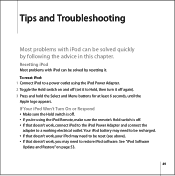
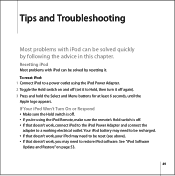
... connect the
adapter to a working electrical outlet. See "iPod Software
Update and Restore" on and off again). 3 Press and hold the Select and Menu buttons for at least 6 seconds, until the Apple logo appears. Tips and Troubleshooting
1
Most problems with iPod can be solved quickly by resetting it off (set it to Hold, then turn it .
Your...
User Guide - Page 54


... settings and songs are restored to update or restore iPod software. To restore iPod software using a Windows PC and the iPod Update application doesn't open iTunes. To update or restore iPod with the latest software: 1 Go to www.apple.com/support/ipod and download the latest iPod Update. 2 Double-click the software install file and follow the onscreen instructions to install the
iPod Update...
User Guide - Page 56
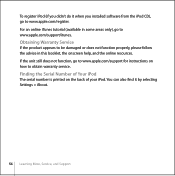
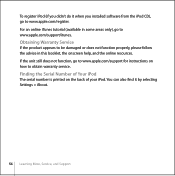
... resources. Finding the Serial Number of Your iPod
The serial number is printed on how to www.apple.com/support for instructions on the back of your iPod. If the unit still does not function, go to obtain warranty service. You can also find it when you installed software from the iPod CD), go to be damaged or...
User Guide - Page 57
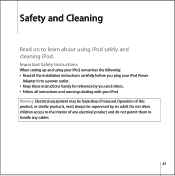
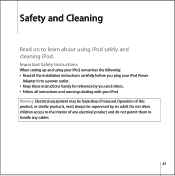
... product, or similar products, must always be hazardous if misused. Important Safety Instructions
When setting up and using iPod safely and cleaning iPod.
Safety and Cleaning
1
Read on to learn about using your iPod, remember the following: • Read all the installation instructions carefully before you plug your iPod Power
Adapter in to a power outlet. • Keep these...
Apple M9585LL Reviews
Do you have an experience with the Apple M9585LL that you would like to share?
Earn 750 points for your review!
We have not received any reviews for Apple yet.
Earn 750 points for your review!
