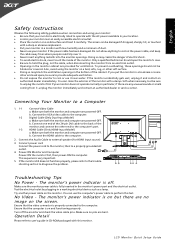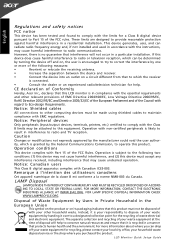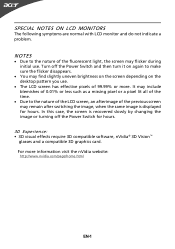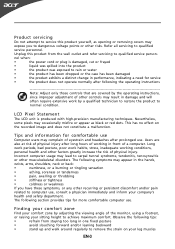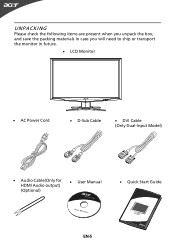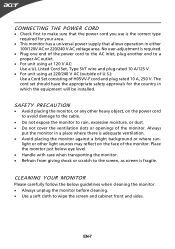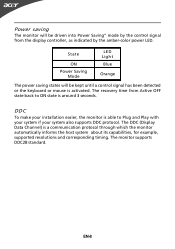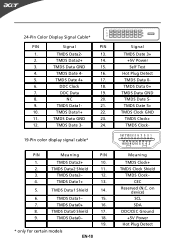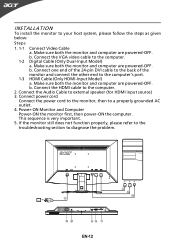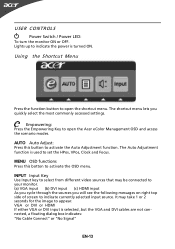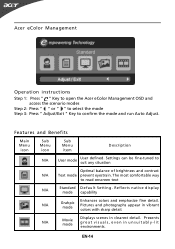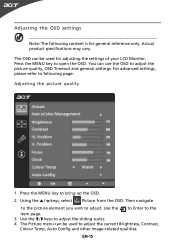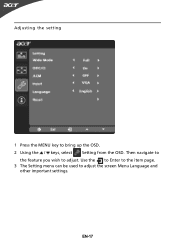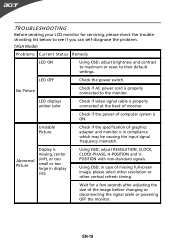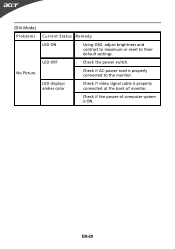Acer GD235HZ Support and Manuals
Get Help and Manuals for this Acer Computers item

View All Support Options Below
Free Acer GD235HZ manuals!
Problems with Acer GD235HZ?
Ask a Question
Free Acer GD235HZ manuals!
Problems with Acer GD235HZ?
Ask a Question
Most Recent Acer GD235HZ Questions
Picture Quality
I just one two days ago to play my Xbox 360 on it I have problems with its picture I can't sharpened...
I just one two days ago to play my Xbox 360 on it I have problems with its picture I can't sharpened...
(Posted by aldridge117 13 years ago)
Acer GD235HZ Videos
Popular Acer GD235HZ Manual Pages
Acer GD235HZ Reviews
We have not received any reviews for Acer yet.