Acer CZ340CK Support and Manuals
Get Help and Manuals for this Acer Computers item
This item is in your list!

View All Support Options Below
Free Acer CZ340CK manuals!
Problems with Acer CZ340CK?
Ask a Question
Free Acer CZ340CK manuals!
Problems with Acer CZ340CK?
Ask a Question
Popular Acer CZ340CK Manual Pages
User Manual - Page 2
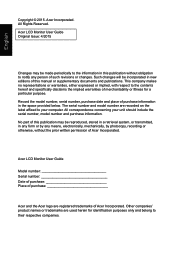
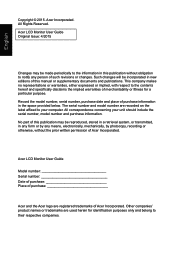
... companies' product names or trademarks are used herein for a particular purpose. Acer LCD Monitor User Guide Original Issue: 4/2015
Changes may be incorporated in this manual or supplementary documents and publications. The serial number and model number are registered trademarks of Acer Incorporated. No part of this publication may be made periodically to the information in...
User Manual - Page 5
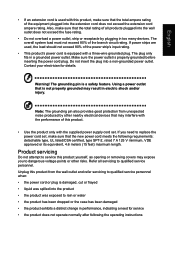
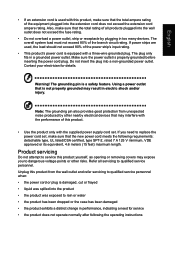
...a need to service this product, make sure that the new power cord meets the following the operating instructions Product servicing
Do not attempt to replace the power cord set . Refer all ...15 feet) maximum length. Also, make sure that is equipped with the supplied power supply cord set , make sure that the total ampere rating of the equipment plugged into a non-grounded power ...
User Manual - Page 9
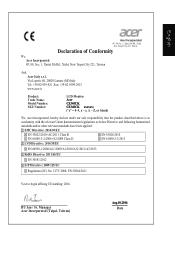
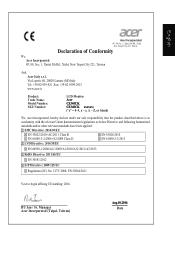
... Via Lepetit, 40, 20020 Lainate (MI) Italy Tel: +39-02-939-921 ,Fax: +39-02 9399-2913 www.acer.it
Product: Trade Name: Model Number: SKU Number:
LCD Monitor Acer
CZ340CK CZ340CK xxxxxx; ("x" = 0~9, a ~ z, A ~ Z, or blank)
We, Acer Incorporated, hereby declare under our sole responsibility that the product described above is in
conformity with the relevant Union...
User Manual - Page 10
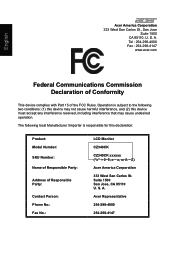
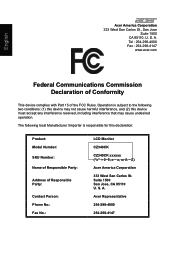
...:
Product: Model Number: SKU Number: Name of Responsible Party:
Address of the FCC Rules. A. S. S. Tel : 254-298-4000 Fax : 254-298-4147
www.acer.com
Federal Communications Commission Declaration of Conformity
This device complies with Part 15 of Responsible Party:
Contact Person: Phone No.: Fax No.:
LCD Monitor
CZ340CK
CZ340CK xxxxxx ("x" = 0~9, a ~ z, or A ~ Z)
Acer America...
User Manual - Page 11
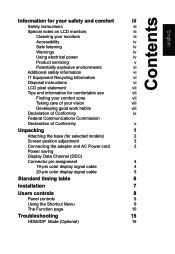
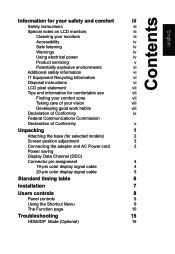
...(for selected models)
2
Screen position adjustment
3
Connecting the adapter and AC Power cord
3
Power saving
Display Data Channel (DDC)
Connector pin assignment
4
19-pin color display signal cable
4
20-pin color display signal cable
5
Standard timing table
6
Installation
7
Users controls
8
Panel controls
8
Using the Shortcut Menu
9
The Function page
10
Troubleshooting
15...
User Manual - Page 14
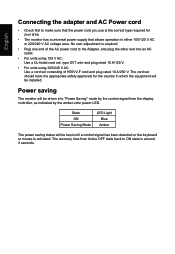
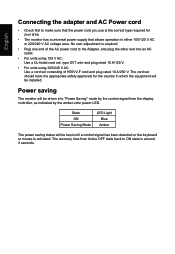
The cord set consisting of the AC power cord to the Adapter, and plug the other end into "Power Saving" mode by the ...into an AC outlet.
• For units using 120 V AC: Use a UL-listed cord set, type SVT wire and plug rated 10 A/125 V.
• For units using 220/240 V AC: Use a cord set should have the appropriate safety approvals for your area.
• The monitor has a universal power...
User Manual - Page 15
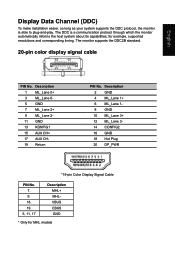
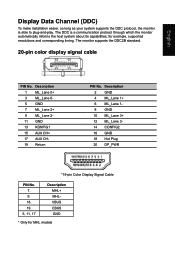
... 211 GND 13 KONFIG1 15 AUX CH+ 17 AUX CH19 Return
PIN No. for MHL models The DDC is able to plug-and-play. English
Display Data Channel (DDC)
To make installation easier, so long as your system supports the DDC protocol, the monitor is a communication protocol through which the monitor automatically informs...
User Manual - Page 19
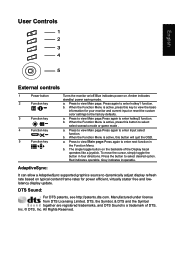
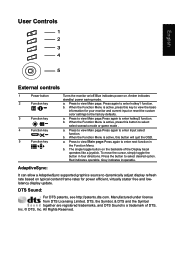
... basic
information for power efficient, virtually stutter free and lowlatency display update. a.
AdaptiveSync:
It can allow a AdaptiveSync supported graphics source to enter next function in four directions. DTS, the... frame rates for your monitor and current input or reset the custom color settings to select desired option.
All Rights Reserved. Manufactured under license from DTS ...
User Manual - Page 20
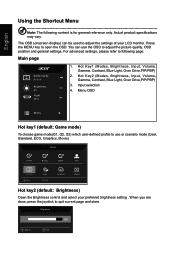
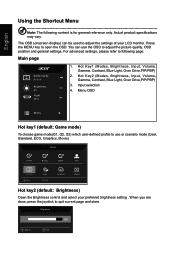
...key2 (default: Brightness)
Open the Brightness control and select your LCD monitor. For advanced settings, please refer to following content is for general reference only. Menu OSD
Menu
Hot key1 ...You can be used to adjust the picture quality, OSD position and general settings. Input selection
4. Actual product specifications may vary. Press the MENU key to quit current page and store. ...
User Manual - Page 21
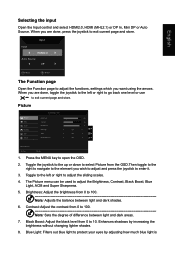
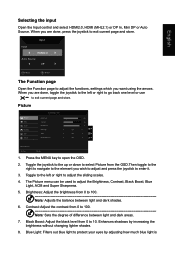
...Function page to open the OSD.
2. Move
Enter
1. Press the MENU key to adjust the functions, settings which you are done, press the joystick to ... Toggle the joystick to the up or down to... select Picture from 0 to 10. Brightness: Adjust the brightness from 0 to 100 Note: Sets the degree of difference between light and dark shades.
6. Black Boost: Adjust the black level from 0...
User Manual - Page 22
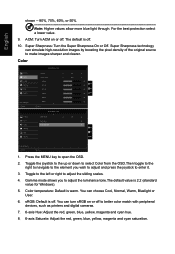
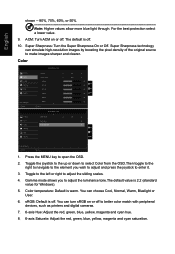
...through. For the best protection select a lower value.
9. Color
Picture Color Audio Gaming OSD System
Save setting to open the OSD.
2. Move
Picture Color Audio Gaming OSD System
Game Mode - Move
Enter
1. You...Hue 6-axis Saturate
2.2 User
50 50 50
50 X
50 50
Off
X
Save setting to adjust the sliding scales.
4. Super Sharpness: Turn the Super Sharpness On or Off. Toggle to the left...
User Manual - Page 23
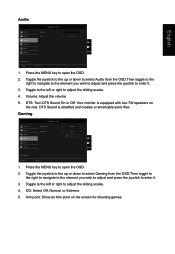
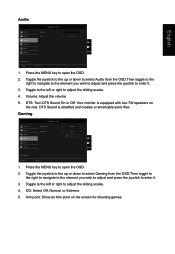
...Extreme. 5. Aim point: Show an Aim point on the rear. User Volume DTS
0 On
X
Save setting to adjust the sliding scales. 4. DTS: Turn DTS Sound On or Off. Gaming
Game Mode - Toggle...games. User
Picture Color Audio Gaming OSD System
Over Drive Aim point
Normal Off
X
Save setting to adjust the sliding scales.
4. Your monitor is stratified and creates a remarkable sonic flow. ...
User Manual - Page 24
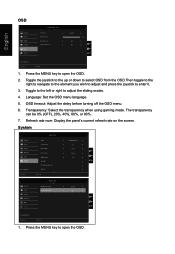
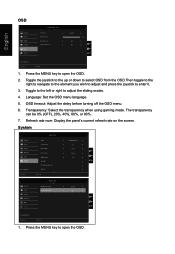
...wish to adjust and press the joystick to ... System
Picture Color Audio Gaming OSD System
Save setting to ... Move
Enter
1. Press the MENU key to open the OSD. Transparency: Select the ... User HDMI Black Level Quick start mode
Nomal Off
X
Save setting to ... Toggle to the left or right to open the OSD. 2. Language: Set the OSD menu language. 5. OSD timeout: Adjust the delay before ...
User Manual - Page 25
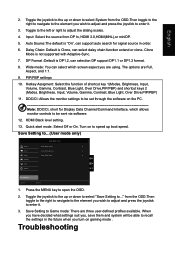
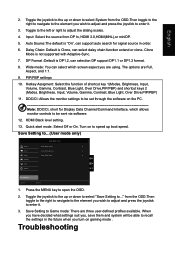
...controls to be able to enter it .
3. Troubleshooting Toggle to the left or right to enter it .
3. DP Format :Default is "On", can selection DP support DP1.1 or DP1.2 format.
8. Quick start mode... adjust the sliding scales.
4.
Daisy Chain: Default is not supported with Adaptive-Sync.
7. Press the MENU key to ..." PIP/PBP settings
10. Toggle the joystick to the up or down to select...
User Manual - Page 26
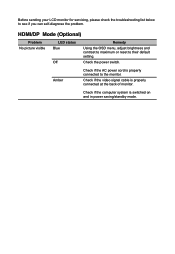
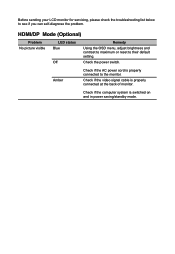
... monitor for servicing, please check the troubleshooting list below to... the monitor.
Amber
Check if the AC power cord is properly connected to see if you can self-diagnose the problem. HDMI/DP Mode (Optional)
Problem No picture visible
LED status Blue
Off
Remedy
Using the OSD menu, adjust brightness and contrast to maximum or reset to their default setting...
Acer CZ340CK Reviews
Do you have an experience with the Acer CZ340CK that you would like to share?
Earn 750 points for your review!
We have not received any reviews for Acer yet.
Earn 750 points for your review!
