eMachines T6520 Support Question
Find answers below for this question about eMachines T6520.Need a eMachines T6520 manual? We have 2 online manuals for this item!
Question posted by swhiTabio on September 6th, 2014
What Is Sm Bus Controller For A Emachines T6520
The person who posted this question about this eMachines product did not include a detailed explanation. Please use the "Request More Information" button to the right if more details would help you to answer this question.
Current Answers
There are currently no answers that have been posted for this question.
Be the first to post an answer! Remember that you can earn up to 1,100 points for every answer you submit. The better the quality of your answer, the better chance it has to be accepted.
Be the first to post an answer! Remember that you can earn up to 1,100 points for every answer you submit. The better the quality of your answer, the better chance it has to be accepted.
Related eMachines T6520 Manual Pages
User Guide - Page 8


...good operating condition. Thanks again, from your new eMachines computer for purchasing our computer! Please read this ...name components at eMachines.
2
www.eMachines.com If you ever have made an excellent decision choosing eMachines.
Chapter 1: Getting...service department will provide you keep your new computer.
eMachines stands behind our value proposition to ensure that you...
User Guide - Page 14


Chapter 2: Checking Out Your eMachines Computer
Desktop PC Front
Your computer includes the following components. Important
Your computer hardware options and port locations may ...)
Power button/ Power indicator
IEEE 1394 ports (optional)
USB ports (optional)
Microphone jack Headphone jack
Model: S/No:
eMachines help resources and Customer Care information
Model and serial number
8
www...
User Guide - Page 15


... 30. Plug a USB (Universal Serial Bus) device (such as a digital camcorder) into the memory card reader. Plug a microphone into this jack.
Desktop PC Front
Component DVD/CD drive
Diskette drive...discs (depending on drive type).
Contains information about your model and serial number. www.eMachines.com
9 For more information about how to operate in Standby/Resume mode or Hibernate ...
User Guide - Page 16


... (Line in) jack
Telephone jack
Case cover thumbscrew
IEEE 1394 ports (optional)
Ethernet (network) jack
Modem jack Case cover thumbscrew
10
www.eMachines.com Chapter 2: Checking Out Your eMachines Computer
Desktop PC Back
Your computer includes the following components. Important
Your computer hardware options and port locations may vary from the illustration below.
User Guide - Page 17


...or mouse) into these screws before opening the case.
Plug USB (Universal Serial Bus) devices (such as a digital camera) into this jack. This jack is ...voltage switch should always be moved to this jack. www.eMachines.com
11
Plug a parallel device (such as Europe, ... jack is supplied at 230 volts at 50 Hz.
Desktop PC Back
Component Voltage switch
Power connector PS/2 mouse ...
User Guide - Page 23
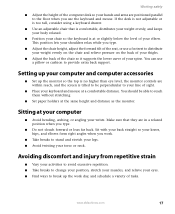
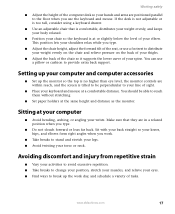
... to stand and stretch your legs. ■ Avoid twisting your elbow. www.eMachines.com
17 Sit with your back straight so your knees, hips, and elbows form... are positioned parallel to break up the monitor so the top is no higher than eye level, the monitor controls are within reach, and the screen is at a comfortable distance. Setting up your computer and computer accessories
...
User Guide - Page 27


...If closing unresponsive programs does not restore your computer to normal operation, you are using hardware controls:
■ If you may have to close unresponsive programs and restart your computer:
1 ...volume
You can use the mute and volume control buttons on the keyboard. If you may have to restart (reboot) your computer.
www.eMachines.com
21 When the checks are not responding...
User Guide - Page 30
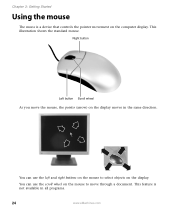
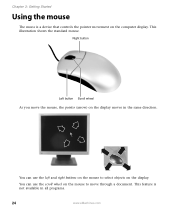
... the mouse to select objects on the display. This illustration shows the standard mouse. This feature is a device that controls the pointer movement on the display moves in all programs.
24
www.eMachines.com You can use the left and right buttons on the mouse to move the mouse, the pointer (arrow...
User Guide - Page 57


... computer is shown at the bottom of the System Properties dialog box in Category view). Click/Double-click System. www.eMachines.com
51
Windows starts and the Windows desktop appears. 10 Click Start, Control Panel, then click Performance and Maintenance (if in the General tab. Installing memory
4 If you are adding a DIMM to...
User Guide - Page 72


...
1 Close all open programs. 2 Click Start, then click Control Panel. The Control Panel window opens. If your computer has a v.92 modem,...eMachines.com Chapter 6: Troubleshooting
You cannot connect to the Internet ■ The ISP may be with just one program. ■ Review the troubleshooting information under "Internet" on your computer. If your
Control Panel is limited to 48K. See "Desktop...
User Guide - Page 75
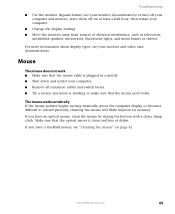
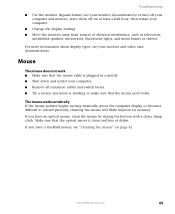
... Remove all extension cables and switch boxes. ■ Try a mouse you know is working to control precisely, cleaning the mouse will likely improve its accuracy. If you have a trackball mouse, see ...9632; Change the display settings. ■ Move the monitor away from sources of debris. www.eMachines.com
69
Mouse
The mouse does not work ■ Make sure that the optical sensor is ...
NG3 Hardware Reference - Page 20
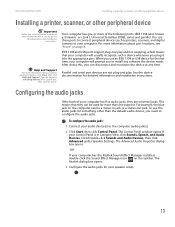
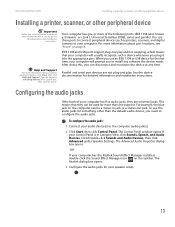
... devices such as Firewire® or i.Link®), Universal Serial Bus (USB), serial, and parallel. If your Control Panel is in the Search box,
then click the arrow. Click... you plug it into the appropriate port. For example, the blue jack on the taskbar.
www.emachines.com
Installing a printer, scanner, or other peripheral device
Installing a printer, scanner, or other peripheral...
NG3 Hardware Reference - Page 35
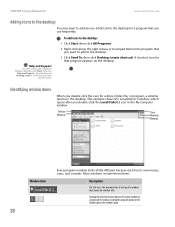
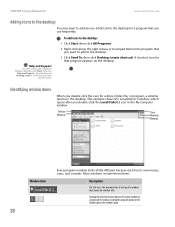
CHAPTER 4: Using Windows XP
www.emachines.com
Adding icons to the desktop
You may want to add to the desktop.
3 Click Send To, then click Desktop (create shortcut). A shortcut icon for a drive, folder,... looks a little different because each has its own menus, icons, and controls. To add icons to a button on the desktop. This example shows the Local Disk (C:) window, which opens after you ...
NG3 Hardware Reference - Page 115
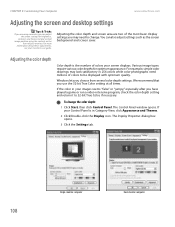
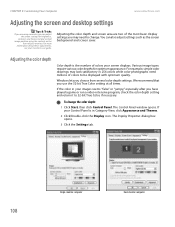
... the screen settings for optimum appearance.
To change . If your Control Panel is the number of the most basic display settings you choose... photographs need to be displayed with optimum quality. CHAPTER 9: Customizing Your Computer
www.emachines.com
Adjusting the screen and desktop settings
Tips & Tricks
If you are two of colors your screen displays.
Various image...
NG3 Hardware Reference - Page 116
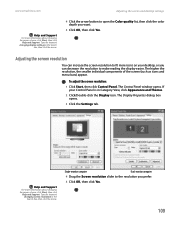
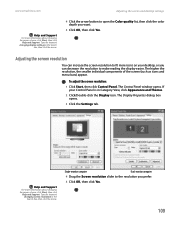
...the screen and desktop settings
4 Click the arrow button to the resolution you want.
5 Click OK, then click Yes.
To adjust the screen resolution:
1 Click Start, then click Control Panel.
Single-...click the arrow. www.emachines.com
Help and Support
For more information about changing the power scheme, click Start, then click
Help and Support. The Control Panel window opens.
The...
NG3 Hardware Reference - Page 117
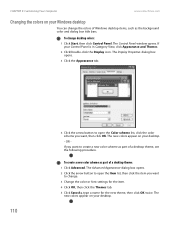
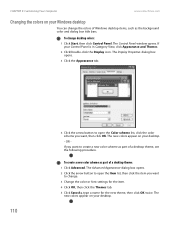
... Your Computer
www.emachines.com
Changing the colors on your desktop. -
To change . 3 Change the color or font settings for the item. 4 Click OK, then click the Themes tab. 5 Click Save As, type a name for the new theme, then click OK twice. If your desktop. The
new colors appear on your Control Panel is...
NG3 Hardware Reference - Page 118
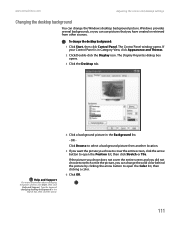
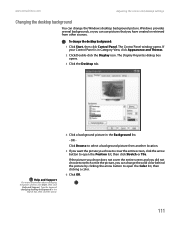
.... Help and Support
For more information about changing the power scheme, click Start, then click
Help and Support.
The Control Panel window opens. www.emachines.com
Adjusting the screen and desktop settings
Changing the desktop background
You can change the solid color behind the picture by clicking the arrow button to open the Color...
NG3 Hardware Reference - Page 166
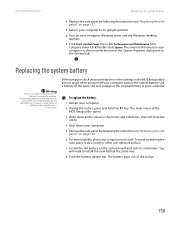
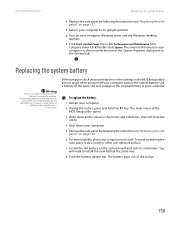
www.emachines.com
Replacing the system battery
6 Replace the side panel by following the instructions in "Replacing the side...all the values in the General tab.
To replace the battery:
1 Restart your computer. Windows starts and the Windows desktop appears.
9 Click Start, Control Panel, then click Performance and Maintenance (if in the BIOS Setup utility are not saved when you turn off your...
NG3 Hardware Reference - Page 195
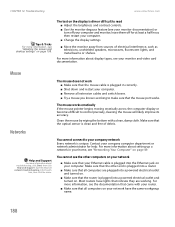
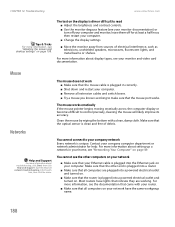
... read ■ Adjust the brightness and contrast controls. ■ Use the monitor degauss feature (see "Adjusting the screen and desktop settings" on your computer. For more information ...network is unique.
Contact your monitor and video card documentation. CHAPTER 14: Troubleshooting
www.emachines.com
Tips & Tricks For more information, see your monitor documentation) or turn off...
NG3 Hardware Reference - Page 211
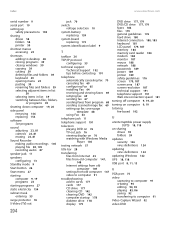
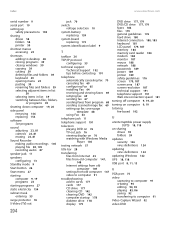
Index
www.emachines.com
serial number 9
serial port 10
setting up safety precautions 194
sharing drives 58 folders 58 printer 59
shortcut menus accessing 23
shortcuts adding to desktop 28 closing programs ...computer 19, 20
side panel removing 154 replacing 154
software See programs
sound adjusting 23, 81 controls 23, 81 muting 23, 81
Sound Recorder making audio recordings 105 playing file 83, 105...
Similar Questions
Blue Color Coded Ribon For T6520 Where Does It Hook Up
I have an emachine t6520, I need to know where the blue color coded ribon hooks to, is it for the dv...
I have an emachine t6520, I need to know where the blue color coded ribon hooks to, is it for the dv...
(Posted by JESSELEE38 9 years ago)
Ethernet Controler
After FORMATING & re-installing WIN XP HOME edition, the ethernet controller doesn't work. I gue...
After FORMATING & re-installing WIN XP HOME edition, the ethernet controller doesn't work. I gue...
(Posted by boiram2 12 years ago)

